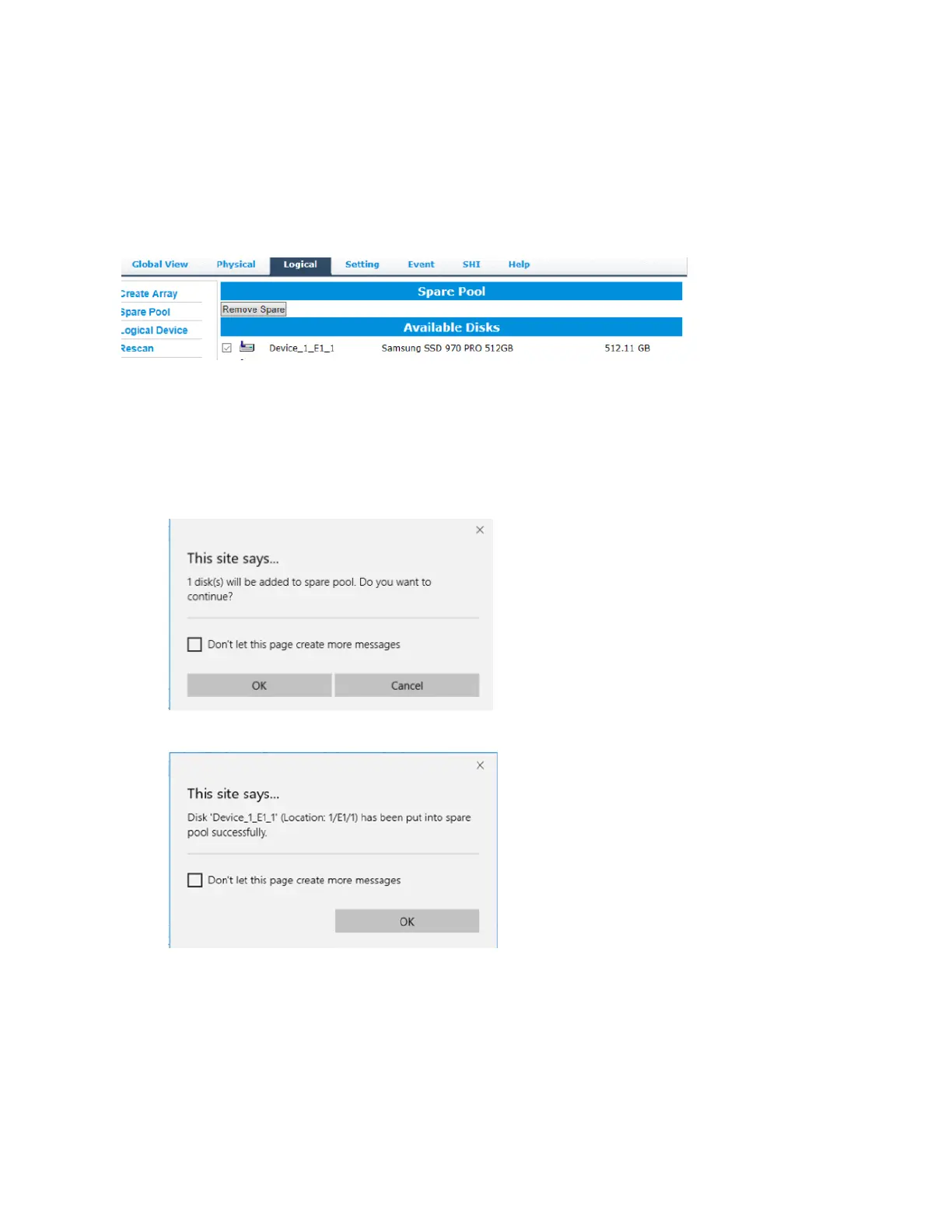16
To add spare disks:
1. Log into the HRM
2. Click Logical
3. Click Spare Pool:
4. Check the box for the disk you want as a spare under Available
Disks
5. Click Add Spare, and confirm by selecting OK from the pop-up window:
6. The disk has now been assigned as a spare. Click OK to confirm:
Disks added to the spare pool will be displayed under Spare Pool and can be removed by checking the box before
the target drive, then click the Remove Spare button.
Physical drives marked as a spare will automatically be added to an array whenever there is a disk failure. This feature
minimizes the chances of a data loss by reducing the time an array is in the critical status.