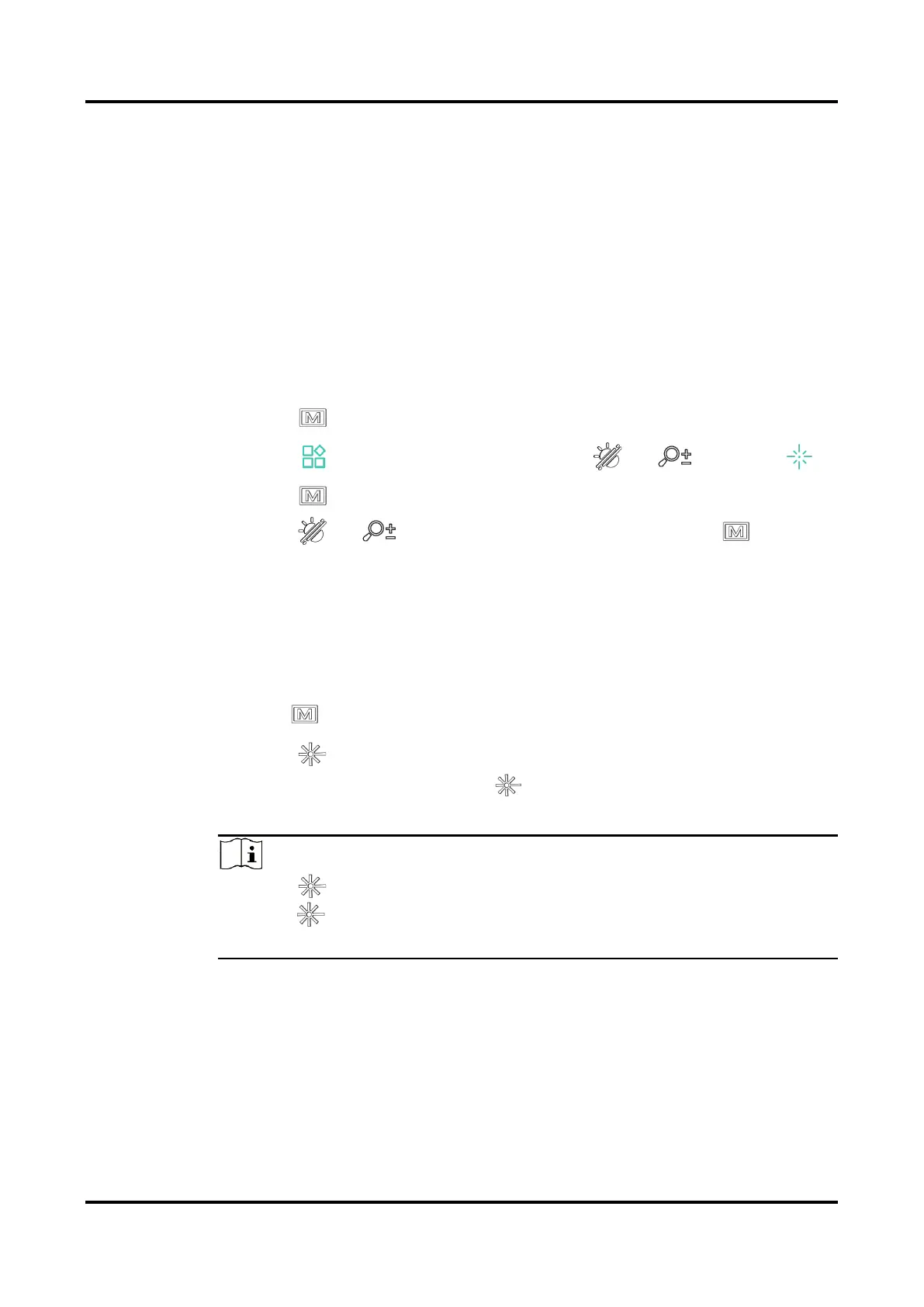Multi-spectrum Binocular User Manual
26
4 Measure Distance
The device can detect the distance between the target and the observation
position with laser.
Before You Start
When measuring the distance, keep the hand and the position steady.
Otherwise, the accuracy may be affected.
Steps
1.
Press to show the menu.
2.
Go to Advanced Settings, and press or to select .
3.
Press to go to the measurement interface.
4.
Press or to select a laser ranging mode. Press to
confirm. Once and Continuous are selectable. You can select Close to
turn off the laser ranging.
Continuous means measuring the distance continuously, and the
measurement duration can be selected. The measurement result will
be refreshed every 1 s.
Once means measuring the distance once.
5.
Hold to save the settings and return to the live view interface.
6.
Press in the live view interface to turn on laser ranging, and aim the
cursor at the target and press again to measure the target
distance.
Note
Press in the live view interface to turn on laser ranging, and double
press in the live view interface to turn off laser ranging.
Laser ranging cannot be enabled when device battery is low.
Result
The distance measurement result is displayed at the upper right of the
image.
