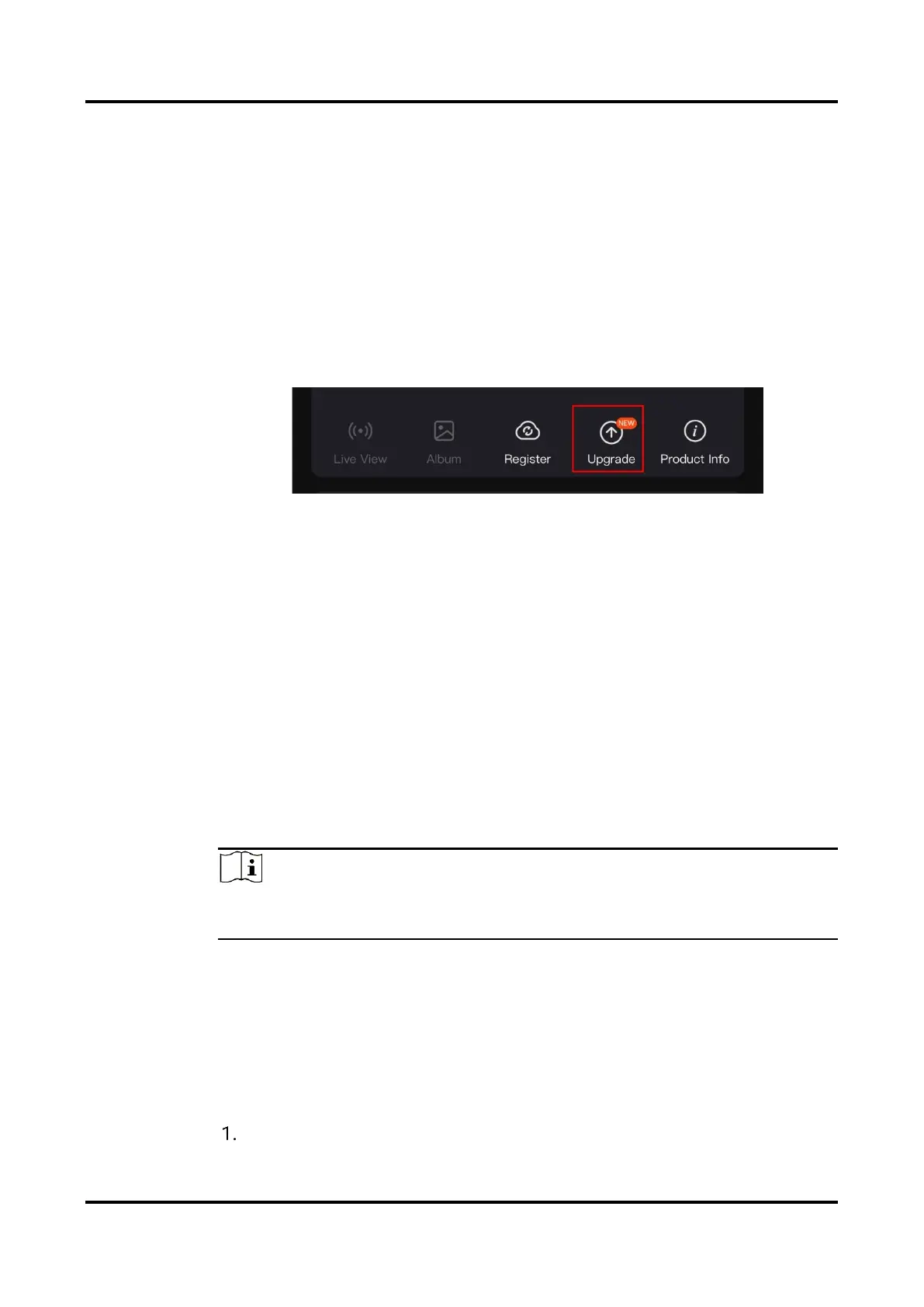Multi-spectrum Binocular User Manual
13
2.9 Firmware Status
2.9.1 Check Firmware Status
Steps
1. Open the HIKMICRO Sight and connect your device to the app.
2. Check if there is an upgrade prompt on the device management
interface. If there is no upgrade prompt, the firmware is the latest
version. Otherwise, the firmware is not the latest version.
Figure 2-11 Check Firmware Status
3. (Optional) If the firmware is not the latest version, upgrade the device.
See
Upgrade Device.
2.9.2 Upgrade Device
Upgrade Device via HIKMICRO Sight
Steps
1. Open HIKMICRO Sight app and connect your device to the app.
2. Tap the upgrade prompt to enter the firmware upgrade interface.
3. Tap Upgrade to start upgrade.
Note
The upgrading operation may vary due to app updates. Please take the
actual app version for reference.
Upgrade Device via PC
Before You Start
Please get the upgrade package first.
Steps
Connect the device to your PC with cable.
