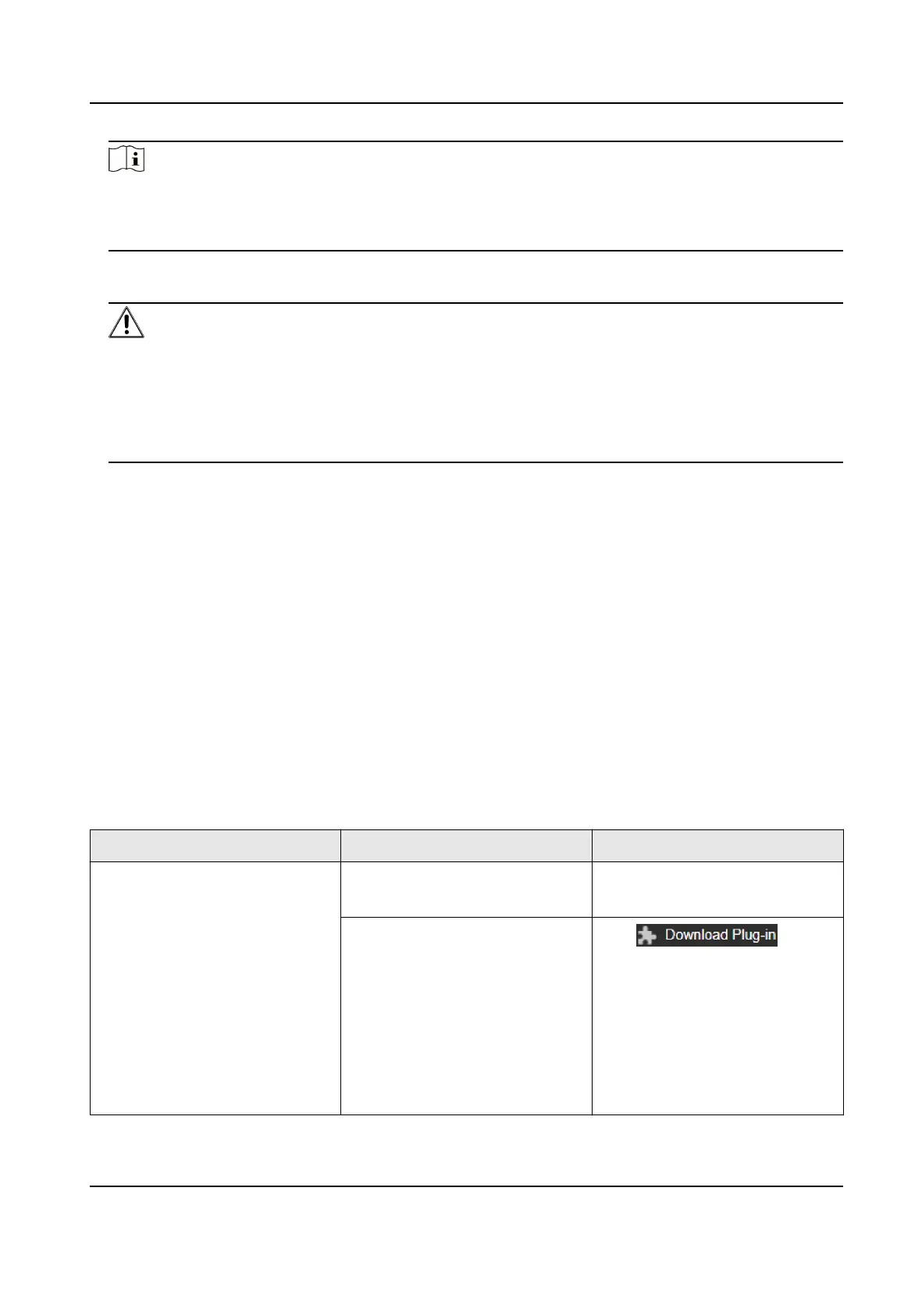Note
The default IP address of the device is 192.168.1.64. You can set the IP address of the PC from
192.168.1.2 to 192.168.1.253 (except 192.168.1.64). For example, you can set the IP address of
the PC to 192.168.1.100.
3.
Input 192.168.1.64 in the browser.
4.
Set device acvaon password.
Cauon
We highly recommend you create a strong password of your own choosing (using a minimum of
8 characters, including at least three of the following categories: upper case leers, lower case
leers, numbers, and special characters) in order to increase the security of your product. And
we recommend you reset your password regularly, especially in the high security system,
reseng the password monthly or weekly can beer protect your product.
5.
Click OK.
6.
Input the acvaon password to log in to the device.
7.
Oponal: Go to Conguraon → Network → Basic → TCP/IP to change the IP address of the
device to the same segment of your network.
2.3 Login
Log in to the device via Web browser.
2.3.1 Plug-in
Installaon
Certain operaon systems and web browser may restrict the display and operaon of the device
funcon. You should install plug-in or complete certain sengs to ensure normal display and
operaon. For detailed restricted funcon, refer to the actual device.
Operang
System Web Browser Operaon
Windows Internet Explorer 10+ Follow pop-up prompts to
complete plug-in installaon.
Google Chrome 57+
Mozilla Firefox 52+
Click to
download and install plug-in.
Go to Conguraon →
Network → Advanced Sengs
→ Network Service to enable
WebSocket or WebSockets for
normal view if plug-in
installaon is not required.
Thermographic Cube Camera User Manual
5
