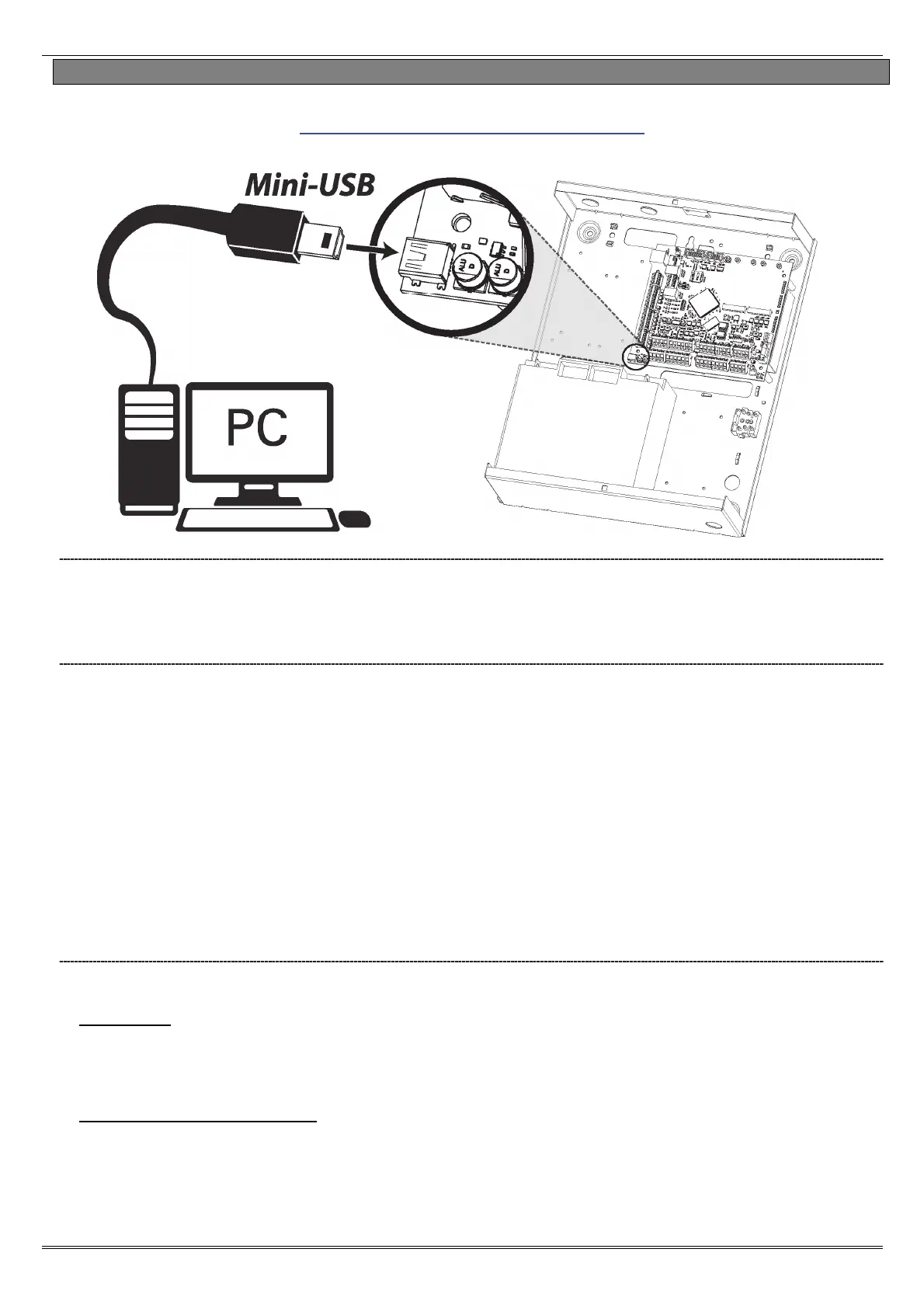EURO 280 Installation Manual
Page: 50
9.1 Connecting to the Upload/Download Software
The EURO 280 control panel can be programmed by the LCD menu or the UDL 'InSite' Software provided free of
charge. It can be downloaded from http://www.pyronix.com/pyronix-downloads.php. The connection between the
control panel and the UDL software can be done in the following ways:
9.1.1 USB Connection (Mini-USB to USB cable required)
1. Enter the Engineer menu (code 1111)
2. Scroll the menu until the “SET UP DOWNLOADING”
3. Choose ‘USB’ in the “Download by” option
9.1.2 On InSite UDL software from a PC
1. To setup the COM port associated to “modem” open the UDL software, click on “Configuration”, - choose
“Modem Settings” and select “USB” option
2. Make sure that the serial COM port used by UDL is the same set in the PC
3. Make sure that the UDL Graphic User Interface has the USB icon green colored and glowing
4. Click on “Roving Dial Customer”
5. Set “Dial Mode” field to “USB”
6. Enter the Engineer code in the “Engineer Code” field
7. Click on “Dial”
8. If connection is successful, the USB icon will become blue
NOTE: If a Site Name is set up on the panel the UDL Site Name must be the same otherwise the connection
will not be possible.
9.1.3 Modem Connection (PSTN MODEM)
Make sure that the panel and the modem on the PC where UDL is installed are connected to a suitable PSTN
line.
On the Panel
Enter the Engineer Menu (code 1111)
Scroll the menu until the “SET UP DOWNLOADING”
Choose Modem in the “Download by” option
On InSite UDL software from a PC
1. To setup the COM port associated to “modem” open the software, click on “Configuration”, choose
“Modem Settings” and select “MODEM” option
2. Verify that COM port associated to “Modem” in the UDL software is the same set in the PC
3. Verify that the modem Icon is green and glowing in the UDL software Graphic User Interface
WARNING: Disconnect all USB
devices and cables before booting
the panel for normal operation –
otherwise it will not boot
normally.
