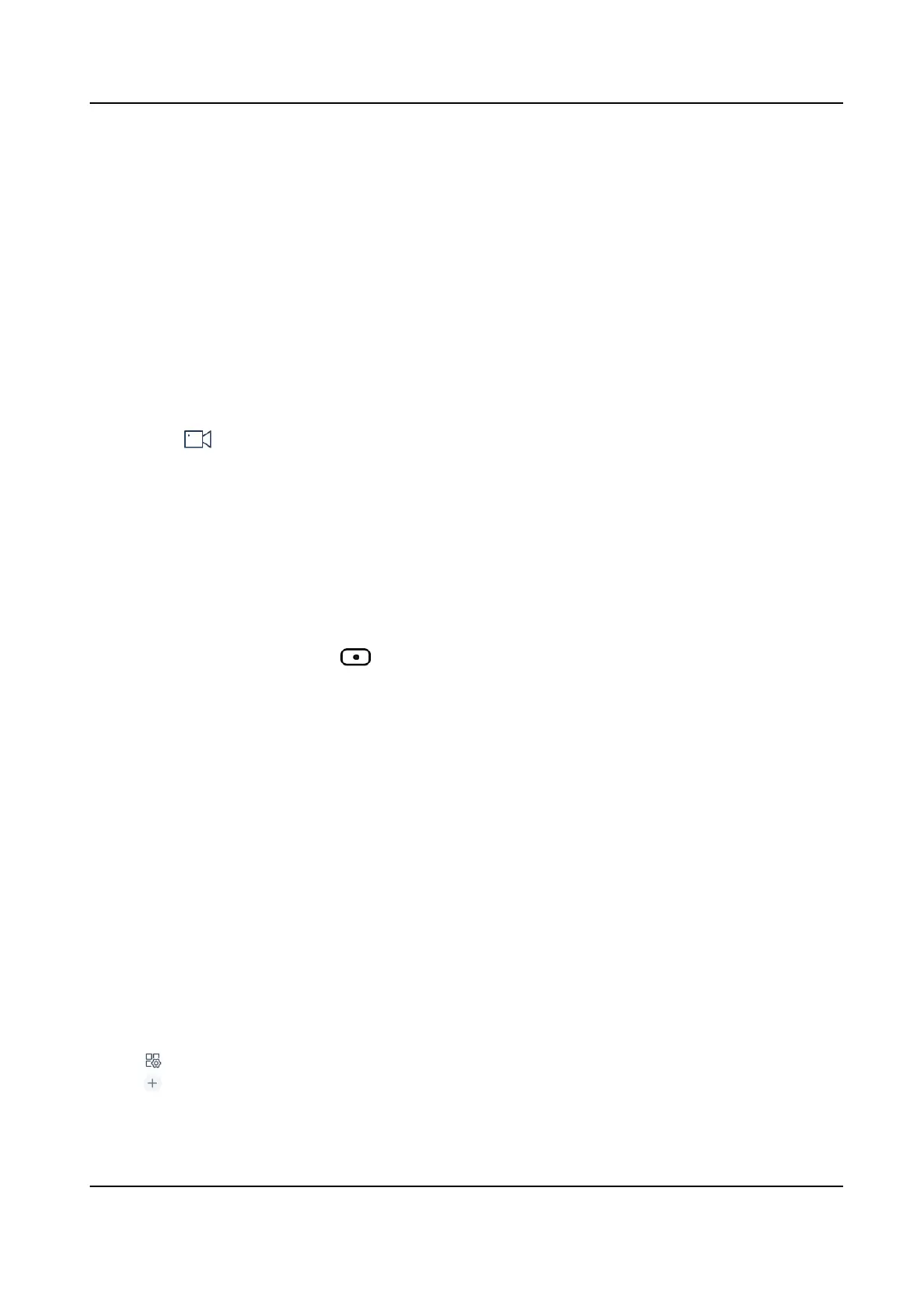5.2 Local Live View
You can preview the cameras on iSecure plaorm on the touchscreen.
5.2.1 Enable Local Live View
Preview the images of cameras by operang keyboard shortcut.
Steps
1. Press 0+MON to enter local live view.
2. Preview
Operaons.
-
Press Num+CAM to perform the preview operaon.
-
Select on the upper-right corner on the touchscreen, and select a channel under the
node to display.
3. During preview, switch channels, capture images or clip videos.
4-Window
Preview
• Press 4+MULT to switch the current image into 4 windows, and tap
any window to preview more cameras.
• Press 1+MULIT to return the previous image.
Switch Channels Press PREV/NEXT to switch to the previous or next channel.
Capture Images Press the top of the joysck to capture an image.
Clip Videos Press to start clipping and press it again to stop clipping.
5.2.2 PTZ Operaon
You can control the added speed dome, like control PTZ movement, turn on/o light, turn on/o
wiper, zoom in/out, increase/decrease iris, increase/decrease focus, set and call preset, call patrol/
paern.
For detailed steps, see PTZ Control .
5.3 Video Wall
Operaon
5.3.1 Region Conguraon
The whole video wall can be divided into dierent regions.
Steps
1. Tap on the upper-right corner.
2. Tap
.
DS-1100KI(B) Network Keyboard Quick Start Guide
26
