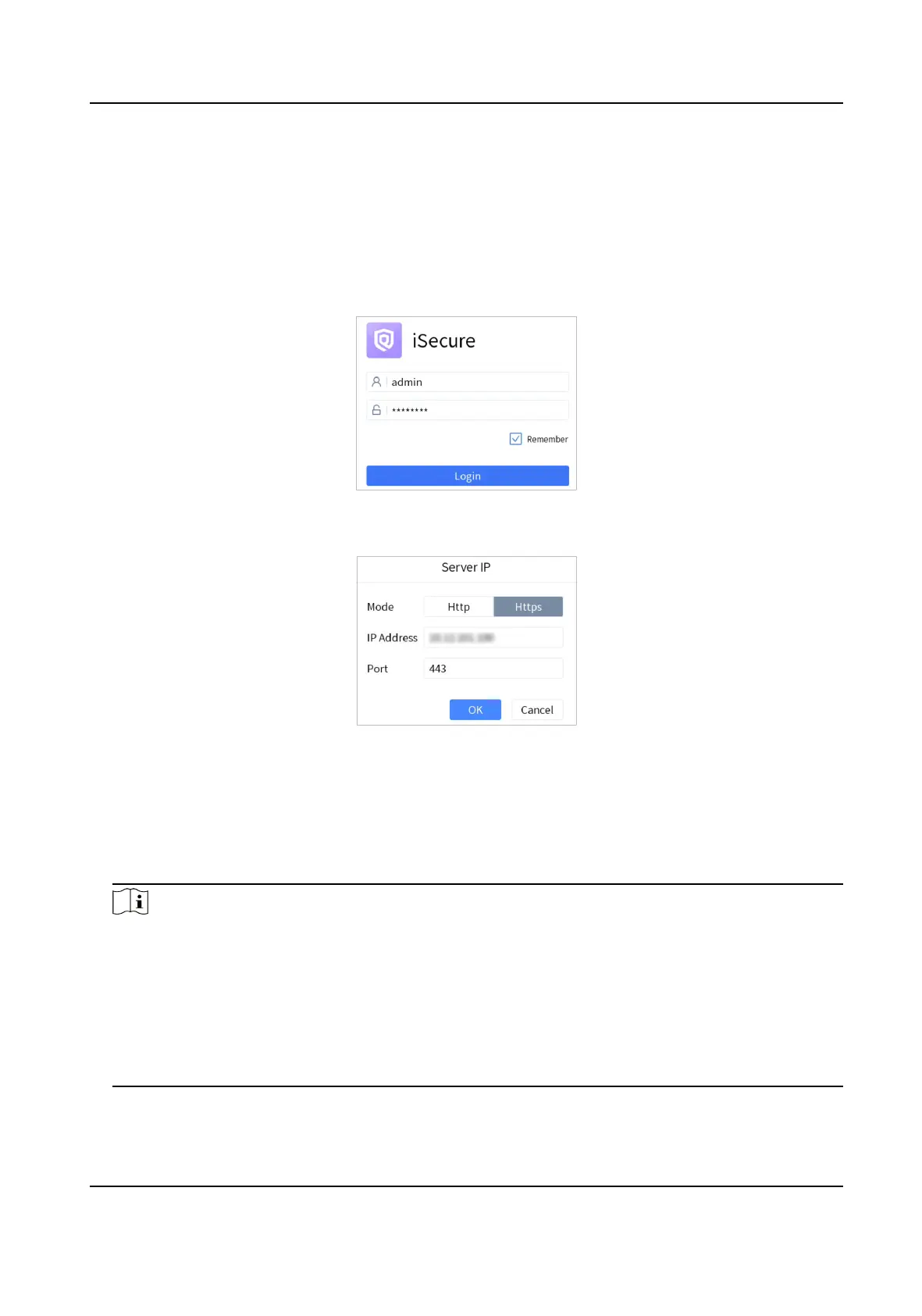Chapter 5 iSecure Mode
5.1 Login
Steps
1. Tap iSecure at home page.
Figure 5-1 Log in to iSecure
2. Tap Server IP on the upper right corner.
Figure 5-2 Server IP Conguraon
3. Select Hp or Hps as the login mode.
4. Enter the IP address and port No. of the server, and tap OK.
5. Enter the user name and password of the server.
6.
Oponal: Check Remember.
7. Tap Login.
Note
•
Aer several failed login aempts, you need to enter vericaon code. The details are subject
to the actual interface.
• When you aempt to log into the plaorm for the rst me, you will be prompted to log into
the client rst.
• If a
plaorm is cascaded with other plaorms, you can view all cameras and video walls of
the
plaorm and its cascading plaorms when you log in to the plaorm through the
keyboard.
DS-1100KI(B) Network Keyboard Quick Start Guide
25
