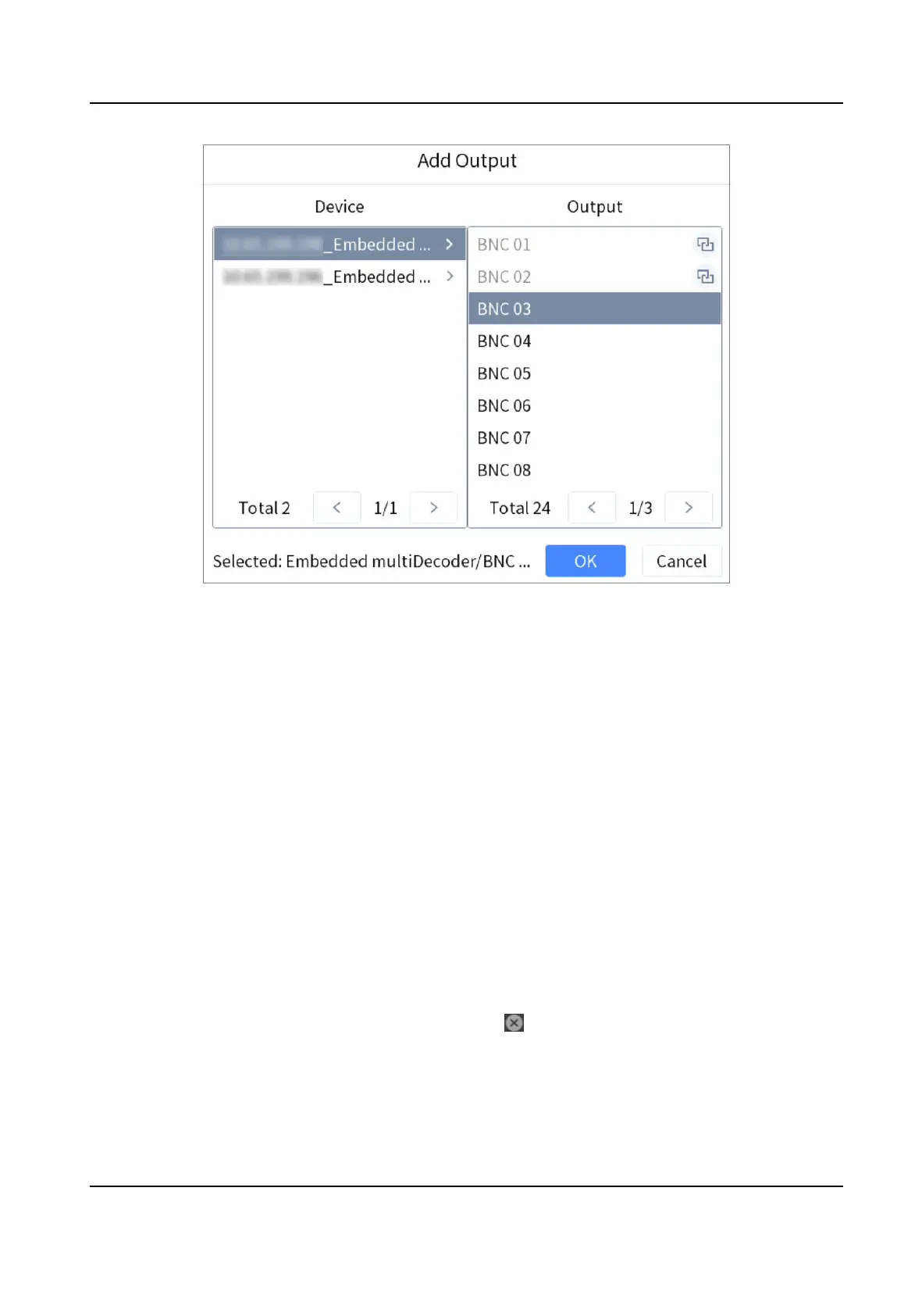Figure 4-11 Add Output
4.4.2 Video Wall Control
Layout Operaon
Select a monitor to open, close, resize, and divide windows.
Steps
1. Press Num+REGION, or press Num+WALL.
2. Tap to select a monitor.
3. Operate the window as desired.
Open window
Press Num+CAM or Num+CAM-G to display an input channel or camera
group on the monitor.
Window
roaming
Long press a window, and you can move it.
Close window Long press a window, and tap to close the window.
Resize window • Double tap a window to expand it to cover all the grids it overlays.
Double tap the window again to restore it to the previous size.
• Drag the four corners of the window to resize the window.
DS-1100KI(B) Network Keyboard Quick Start Guide
13
