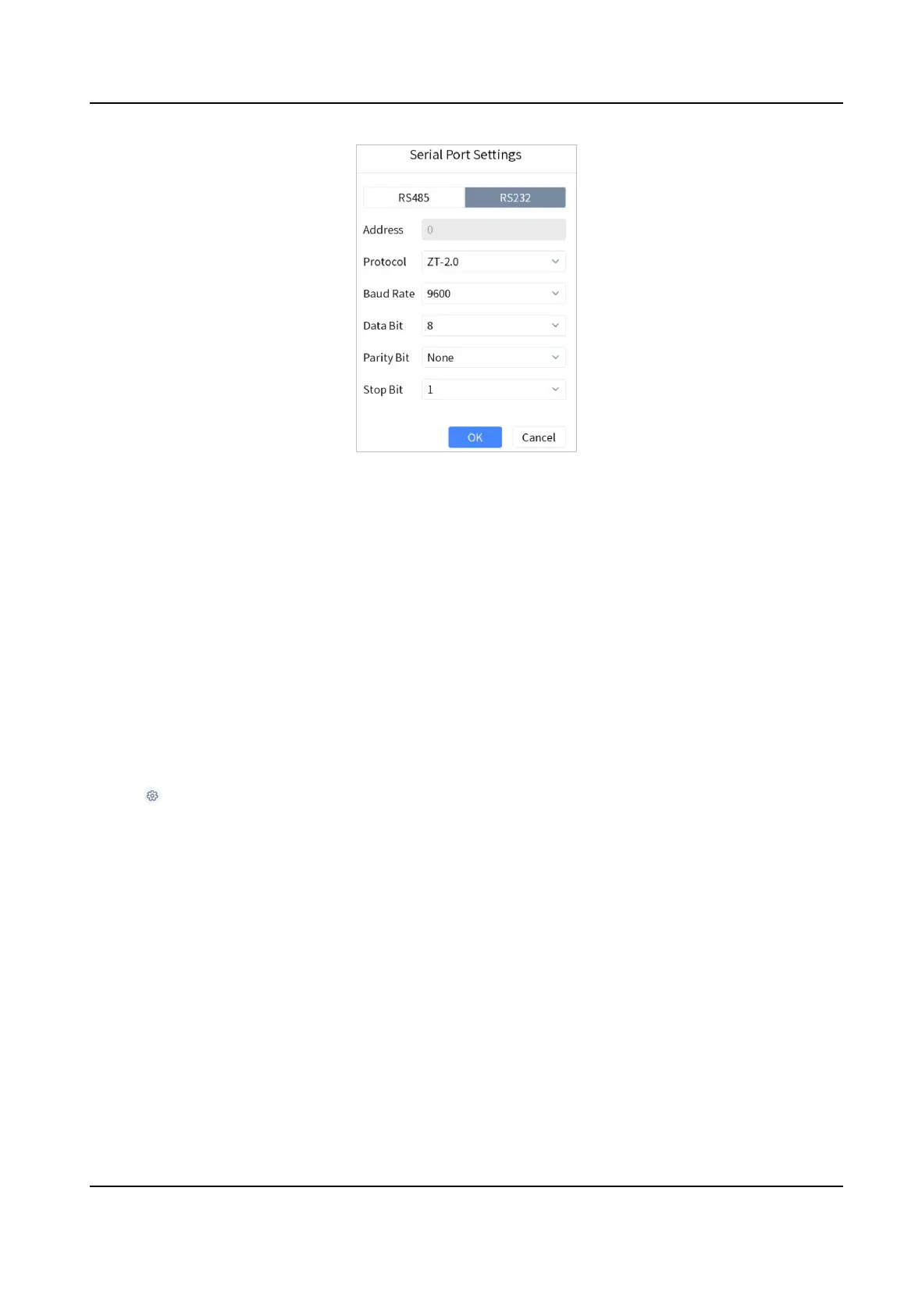Figure 4-17 Seng Parameters of RS232 Serial Port
5. Oponal: Switch one input port of the analog matrix to the output port.
1) Part of the analog matrix needs to enter the device number in the keyboard.
2) Press 1+MON.
3) Press 2+CAM to switch the input port 2 to the output port 1.
4.7.3 Connect Analog Dome
The keyboard can be connected to the analog dome through RS-485 serial port to control PTZ
control, set and call preset, call patrol and
paern, etc.
Steps
1. Connect the analog dome to RS-485 interface on the keyboard.
2. Tap Serial Port Control, select Analog Dome/Analog Matrix and tap OK.
3. Tap
on the upper-right corner and select RS485.
4. Set the parameters of RS485 serial port.
DS-1100KI(B) Network Keyboard Quick Start Guide
23
