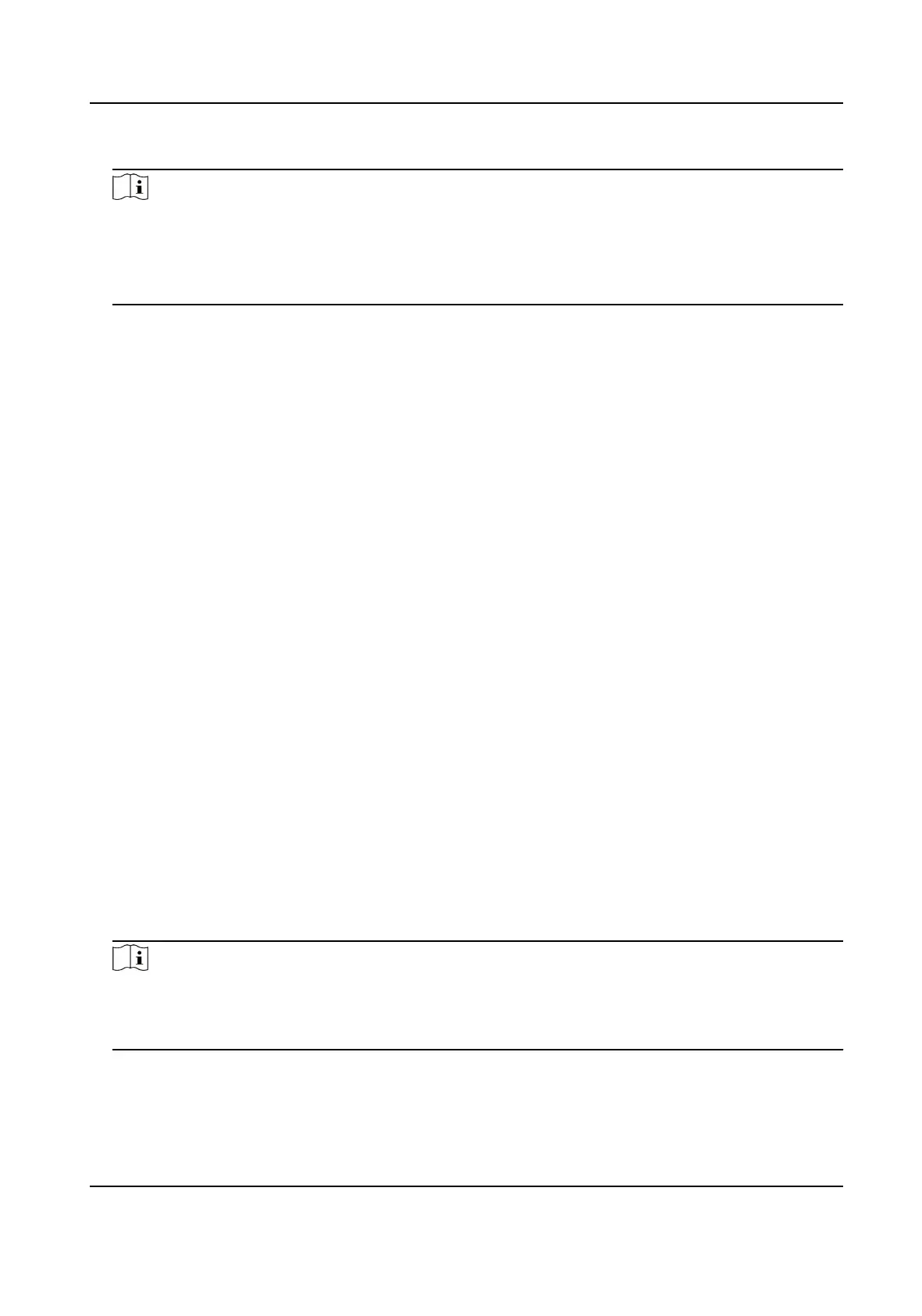4. Tap OK.
Note
• Up to 16 regions are supported.
• The maximum region
specicaon is 6 × 8.
• If you do not
congure the region, region 1 corresponds to video wall 1, region 2 corresponds
to video wall 2, and region 16 corresponds to video wall 16 by default.
6.3.2 Video Wall Control
• When you press Num+CAM to preview, the stream type adapts to the plaorm by default. But
you can switch the stream type.
• Select a coordinate grid that has been linked with an output interface, and perform
operaons
such as opening a window, closing a window, resizing a window, and dividing a window.
• Select a video wall to switch scenes and display the current layout.
• Switch the
specied camera to the specied monitor or sub-window of the video wall.
• Do not support camera group.
For detailed steps, see Video Wall Control .
6.3.3 PTZ
Operaon
You can control the added speed dome, like control PTZ movement, turn on/o light, turn on/o
wiper, zoom in/out, increase/decrease iris, increase/decrease focus, set and call preset, call patrol/
paern.
For detailed steps, see PTZ Control .
6.4 Video Wall Playback
On the video wall, you can play back video les from cameras on HikCentral plaorm.
Steps
1. Press Num+REGION to select a region, or press Num+WALL to select a wall..
2. Tap to select a window to start playback. For detailed steps, see Video Wall Playback .
Note
Fast playback, slow playback, and pause/resume playback are supported. The progress bar will
be displayed during playback. You can drag the progress bar back and forth to view the playback
screen.
DS-1100KI(B) Network Keyboard Quick Start Guide
32
