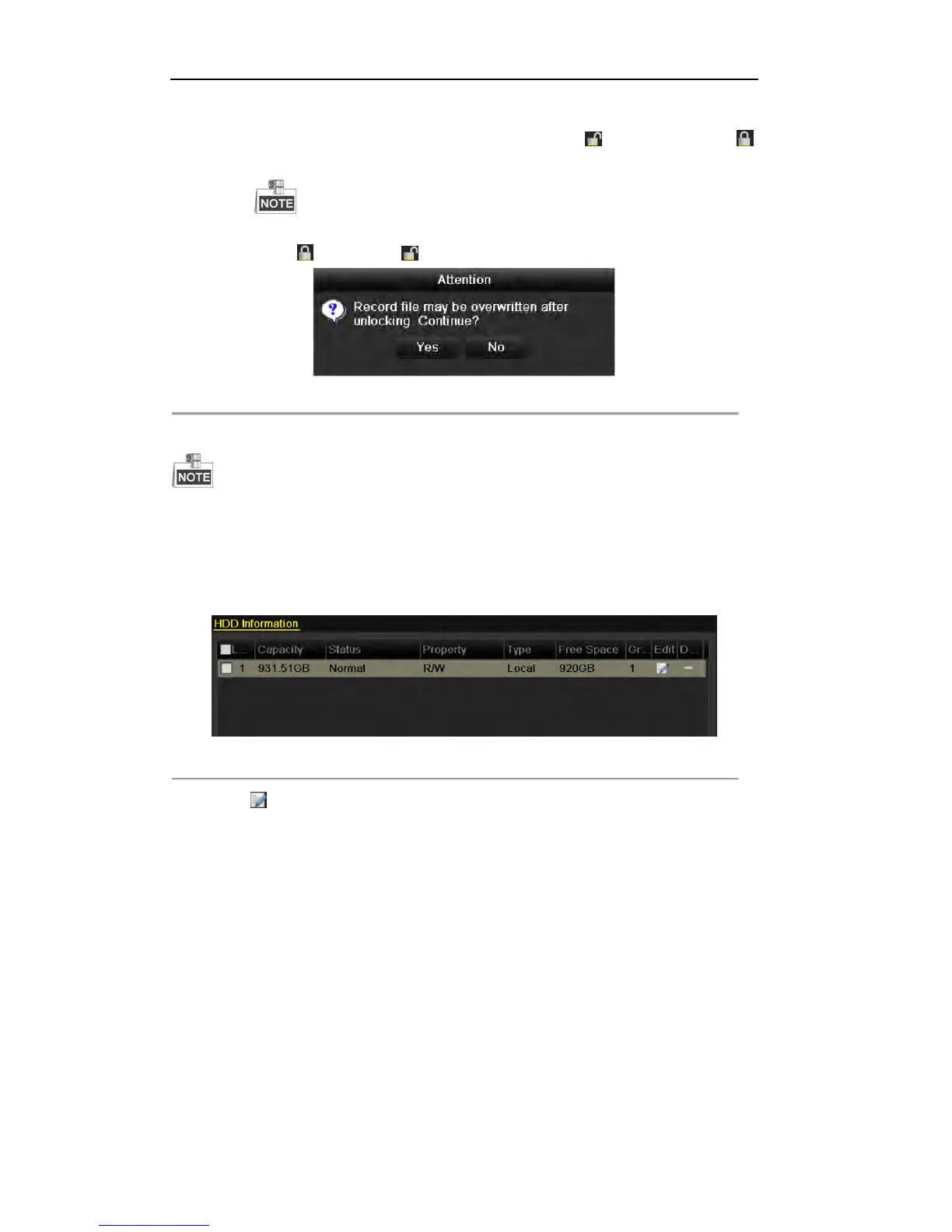User Manual of DS-7200/7300/8100 Series DVR
104
5. Protect the record files.
1) Find the record files you want to protect, and then click the icon which will turn to ,
indicating that the file is locked.
The record files of which the recording is still not completed can’t be locked.
2) Click to change it as to unlock the file and the file is not protected.
Figure 5. 40 Unlocking Attention
Protect file by setting HDD property to Read-only
To edit HDD property, you need to set the storage mode of the HDD to Group. See Chapter 10.3 Managing
HDD Group.
Steps:
1. Enter HDD setting interface.
Menu> HDD
Figure 5. 41 HDD General
2. Click to edit the HDD you want to protect.