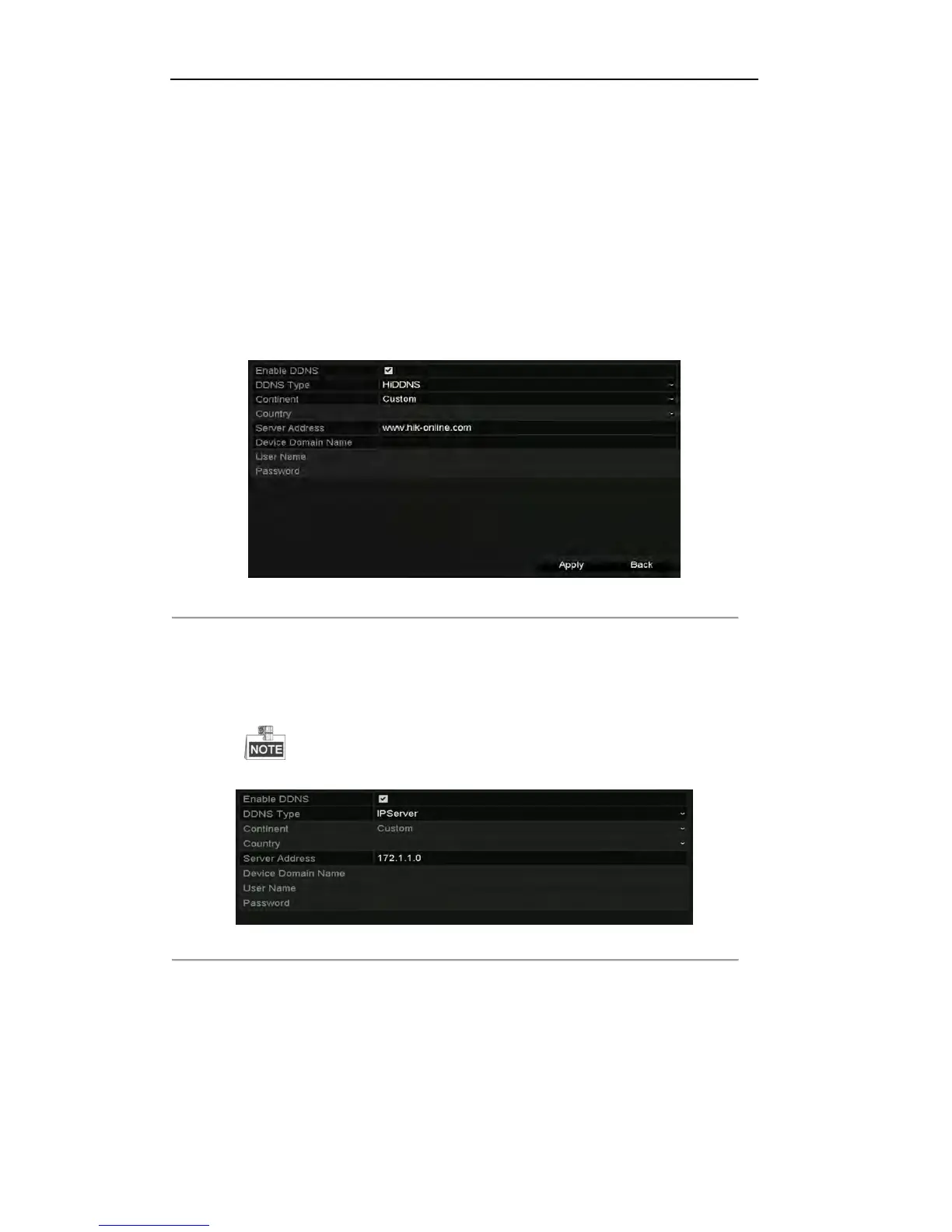User Manual of DS-7200/7300/8100 Series DVR
162
Configuring DDNS
Purpose:
If your device is set to use PPPoE as its default network connection, you may set Dynamic DNS (DDNS) to
be used for network access.
Prior registration with your ISP is required before configuring the system to use DDNS.
Steps:
1. Enter the Network Settings interface.
Menu > Configuration > Network
2. Select the Extranet Access tab to enter the DDNS Settings interface.
Figure 9. 8 DDNS Settings Interface
3. Check the Enable DDNS checkbox to activate this feature.
4. Select DDNS Type. Five different DDNS types are selectable: IPServer, DynDNS, PeanutHull,
NO-IP and HiDDNS.
• IPServer: Enter Server Address for IPServer.
The Server Address should be the IP address of the PC that runs IPServer.
Figure 9. 9 IPServer Settings Interface
• DynDNS:
1) Enter Server Address for DynDNS (e.g. members.dyndns.org).
2) In the Device Domain Name text field, enter the domain obtained from the DynDNS
website.
3) Enter the User Name and Password registered in the DynDNS website.
