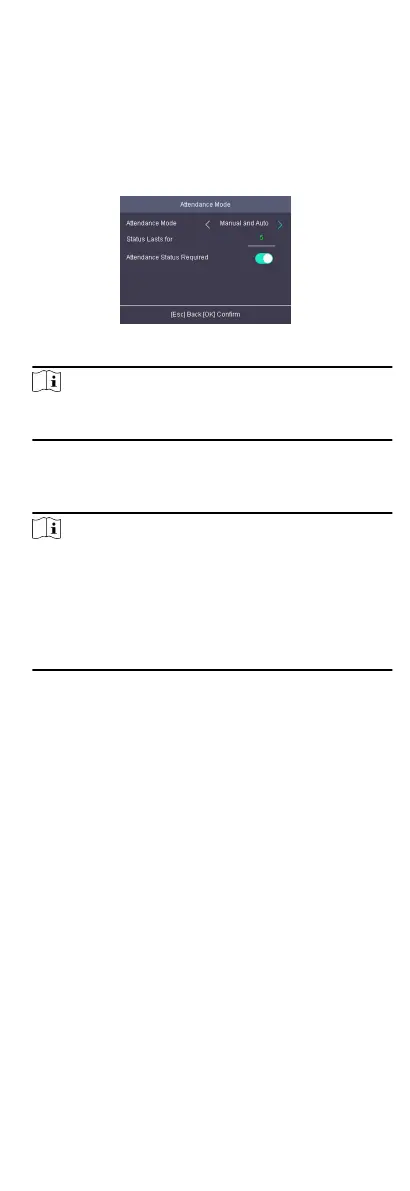Before You Start
Add at least one person, and set the person's authencaon
mode. For details, see Person Management.
Steps
1.
Move the cursor and select System →
A. Status to enter the
Aendance Status page.
2.
Move the cursor and select
Aendance Mode and set the
aendance mode as Manual and Auto.
Figure 7-17 Manual and Auto Mode
Note
Make sure the aendance status is enabled. By default, it is
enabled.
3.
Press ESC and save the aendance mode.
4.
Move the cursor and select Shortcut Key and dene the
shortcut key's aendance status and schedule.
Note
The aendance status will be valid within the congured
schedule. For example, if set the Up key as check in and the
Down key as check out, and set the check in's schedule as
Monday 08:00, and check out's schedule as Monday 17:00, the
valid person's authencaon before 17:00 on Monday will be
marked as check in. And the valid person's authencaon aer
17:00 on Monday will be marked as check out.
5.
Press ESC and save the sengs.
Result
Enter the inial page, the current aendance mode will be
displayed on the page. If you do not select a status, the
authencaon will be marked as the congured aendance
status according to the schedule. If you press the key on the
keypad, and select a status to take
aendance, the authencaon
will be marked as the selected aendance status.
7.7.4 Disable
Aendance Mode
Disable the aendance mode and the system will not display the
aendance status on the inial page.
Move the cursor and select System → A. Status to enter the
Aendance Status page.
Move the cursor and select Aendance Mode and set the
aendance mode as Disable.
26
