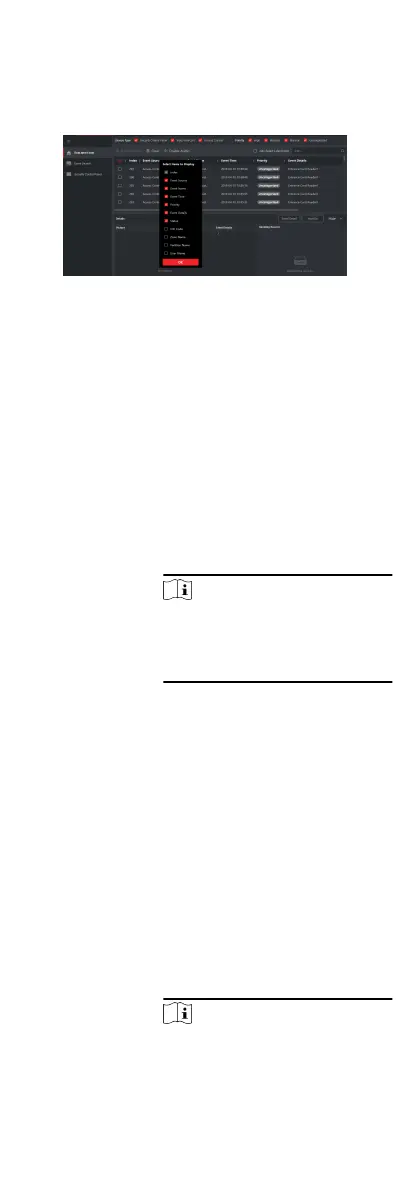The priority of the event that indicates the urgent degree of
the event.
3.
Oponal: Right click the table header of the event list to
customize the event related items to be displayed in the event
list.
Figure 8-7 Customize Event Related Items to be Displayed
4.
View the event informaon details.
1) Select an event in the event list.
2) Click Expand in the right-lower corner of the page.
3) View the related picture, detail descripon and handing
records of the event.
4) Oponal: Hover the cursor on the related picture, and then
click the download icon on the upper-right corner of the
picture to download it to the local PC. You can set the saving
path manually.
5.
Oponal: Perform the following operaons if necessary.
Handle Single
Event
Click Handle to enter the processing
suggeson, and then click Commit.
Note
Aer an event is handled, the Handle
buon will become Add Remark, click
Add Remark to add more remarks for
this handled event.
Handle Events in
a Batch
Select events that need to be
processed, and then click Handle in
Batch. Enter the processing suggeson,
and then click Commit.
Enable/Disable
Alarm Audio
Click Enable Audio/Disable Audio to
enable/disable the audio of the event.
Select the Latest
Event
Automacally
Check Auto-Select Latest Event to
select the latest event automacally
and the event informaon details is
displayed.
Clear Events Click Clear to clear the all the events in
the event list.
Send Email Select an event and then click Send
Email, and the informaon details of
this event will be sent by email.
Note
You should congure the email
parameters rst, see Set Email
76
