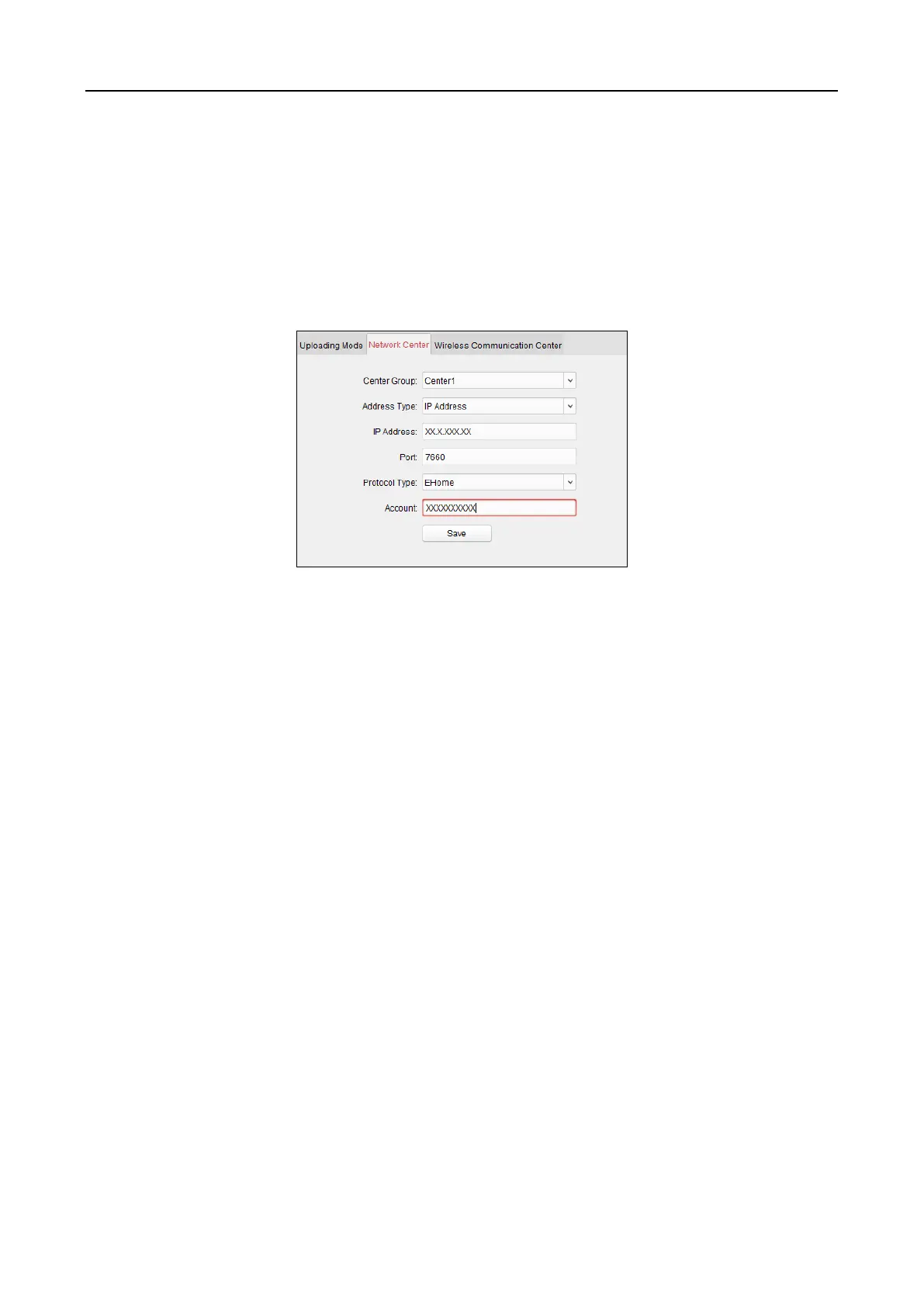Main Elevator Controller User Manual
48
Note: The main channel and the backup channel cannot enable N1 or G1 at the same time.
5. Click Save button to save parameters.
Network Center Settings
You can set the account for EHome protocol in Network Settings page. Then you can add devices
via EHome protocol.
Steps:
1. Click the Network Center tab.
2. Select the center group in the dropdown list.
3. Select the Address Type as IP Address or Domain Name.
4. Input IP address or domain name according to the address type.
5. Input the port No. for the protocol. By default, the port No. is 7660.
6. Select the protocol type as EHome.
7. Set an account name for the network center.
Note: The account should contain 1 to 32 characters and only letters and numbers are allowed.
8. Click Save button to save parameters.
Notes:
The port No. of the wireless network and wired network should be consistent with the port No.
of EHome.
You can set the domain name in Enable NTP area Editing Time section in Remote Configuration.
For details, refer to Time in 7.3.6 Remote Configuration.
Wireless Communication Center Settings
Steps:
1. Click the Wireless Communication Center tab.
