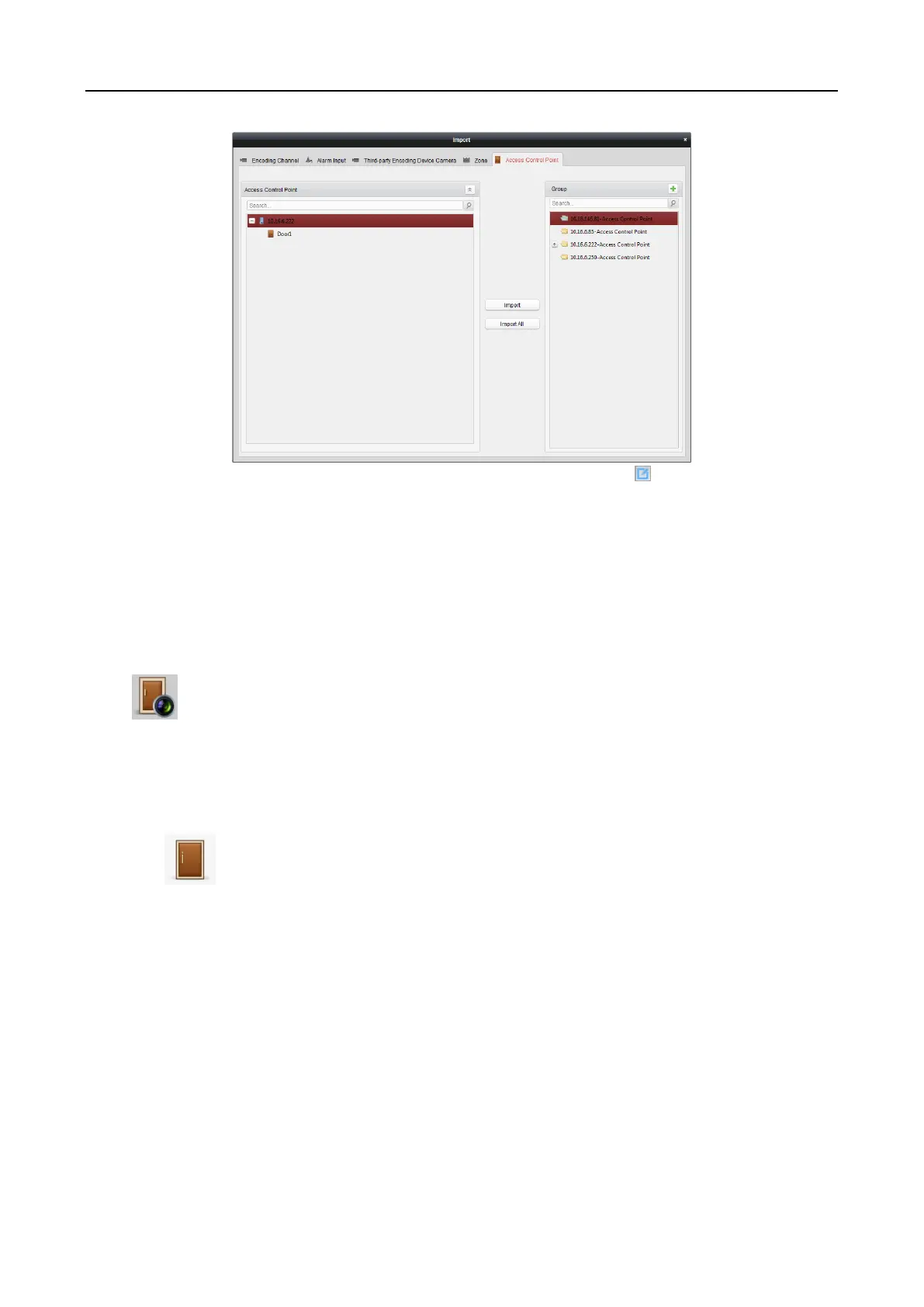Main Elevator Controller User Manual
93
5. After importing the access control points to the group, you can click , or double-click the
group/access control point name to modify it.
7.11.2 Controlling Floor Status
Purpose:
You can control the status for a single floor when the device is elevator controller, including
opening door, controlled, free, calling elevator, etc.
Click icon on the control panel to enter the Status Monitor interface.
Steps:
1. Select an access control group on the left. For managing the access control group, refer to
Chapter 7.11.1 Access Control Group Management.
2. The floors of the selected access control group will be displayed on the right of the interface.
3. Click on the Status Information panel to select a floor.
4. Click the following button listed on the Status Information panel to control the elevator.
Open Door: The floor button will be valid for a period of time.
Controlled: You should swipe the card to press the selected floor button. And the elevator
can go to the selected floor.
Free: The selected floor button will be valid all the time.
Disable: You cannot go to the selected floor.
Call Elevator (Visitor): The elevator will go down to the first floor. The visitor can only
press the selected floor button.
Call Elevator (Resident): Call the elevator to the selected floor.
5. You can view the anti-control operation result in the Operation Record panel.
Notes:
