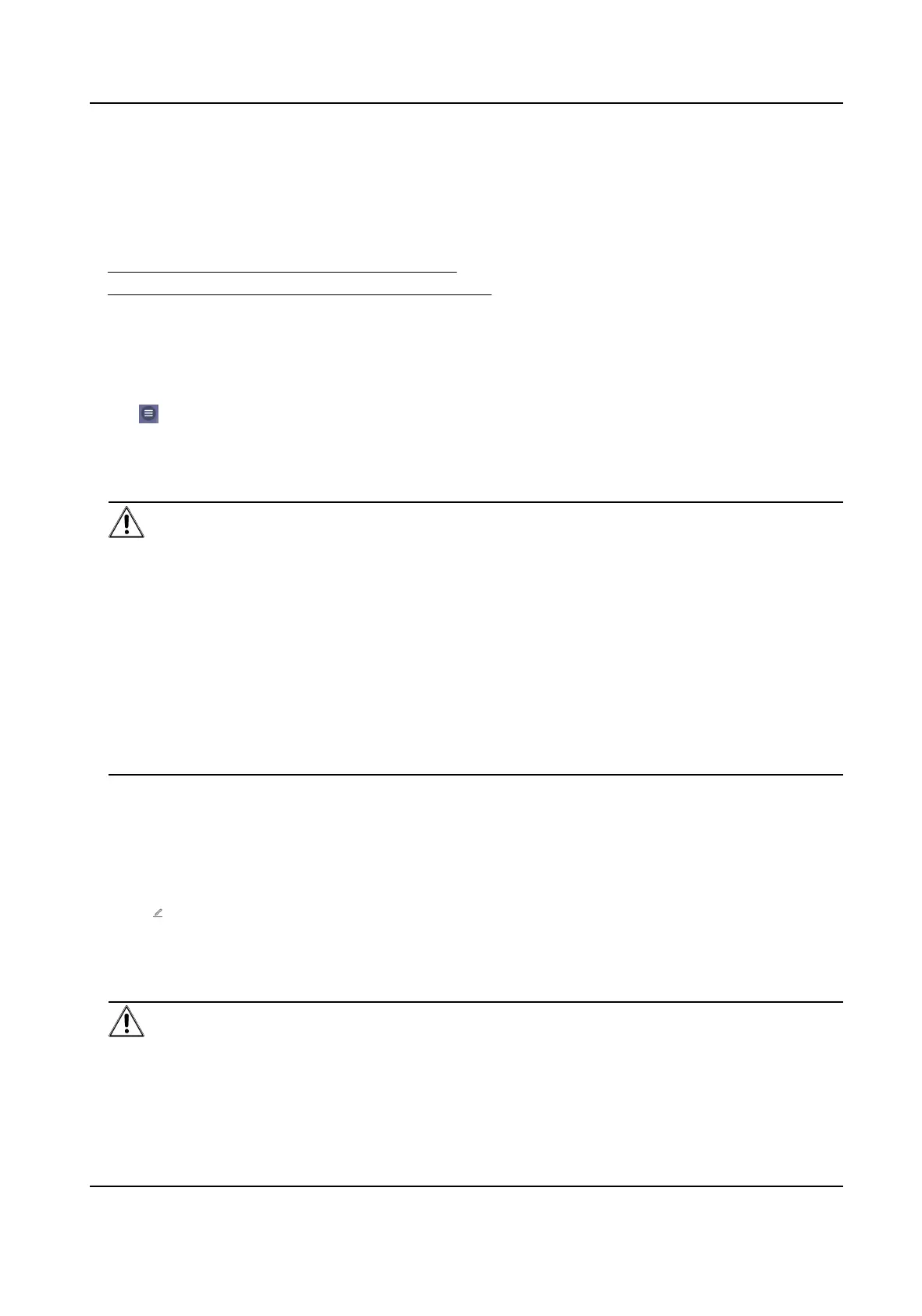Chapter 24 Change Acvaon/Admin Password
You can change acvaon/admin password on PC and Mobile Web.
●
Change Administrator's Password on PC Web
●
Change Administrator's Password on Mobile Web
24.1 Change Administrator's Password on Mobile Web
Steps
1.
Tap → User Management → User Management → admin to enter the seng page.
2.
Enter the old password and create a new password.
3.
Conrm the new password.
4.
Tap Save.
Cauon
The password strength of the device can be automacally checked. We highly recommend you
change the password of your own choosing (using a minimum of 8 characters, including at least
three kinds of following categories: upper case leers, lower case leers, numbers, and special
characters) in order to increase the security of your product. And we recommend you change
your password regularly, especially in the high security system, changing the password monthly
or weekly can
beer protect your product.
Proper conguraon of all passwords and other security sengs is the responsibility of the
service provider and/or end-user.
Aer the admin password is changed, the password of AP hotspot will be changed
simultaneously.
24.2 Change Administrator's Password on PC Web
Steps
1.
Click
Conguraon → System → User Management .
2.
Click .
3.
Enter the old password and create a new password.
4.
Conrm the new password.
5.
Click Save.
Cauon
The password strength of the device can be automacally checked. We highly recommend you
change the password of your own choosing (using a minimum of 8 characters, including at least
three kinds of following categories: upper case leers, lower case leers, numbers, and special
DS-KD7003EY-IME2 Module Door Staon User Manual
83
