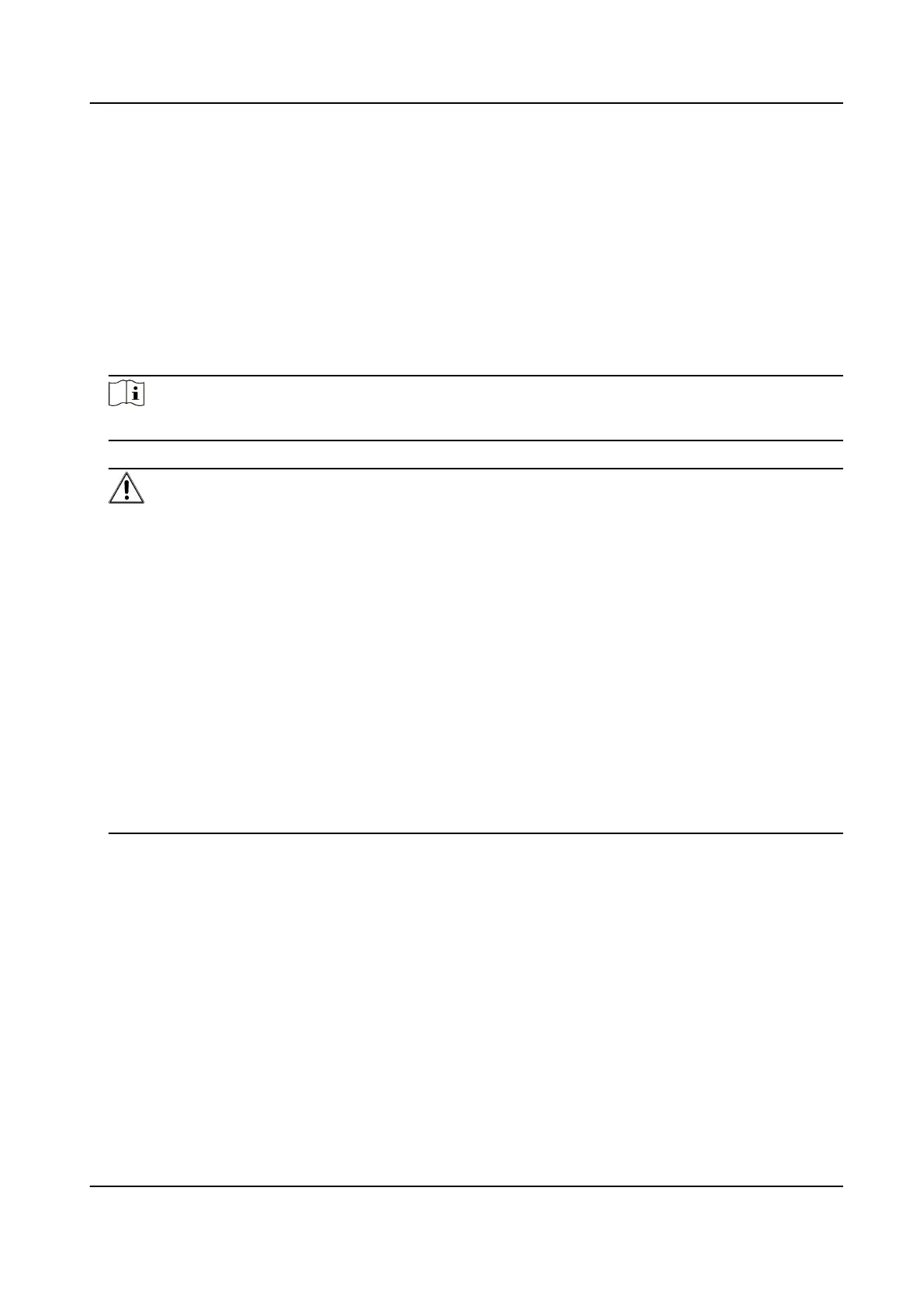Chapter 5 Acvaon
5.1 Acvate via Web Browser
You can acvate the device via the web browser.
Steps
1.
Enter the device default IP address (192.0.0.65) in the address bar of the web browser, and press
Enter.
Note
Make sure the device IP address and the computer's should be in the same IP segment.
2.
Create a new password (admin password) and conrm the password.
Cauon
●
The password should be 8 to 16 characters.
●
The password should contain at least 2 of the following types: digits, lowercase leers,
uppercase leers and special characters.
●
Do not contain following characters in the password: the user name, 123, admin
(case-
insensive),
4 or more connuously increasing or decreasing digits, or 4 or more consecuvely
repeated characters.
●
The password strength of the device can be
automacally checked. In order to increase the
security of your product, we highly recommend you change the password of your own
choosing. And we recommend you change your password regularly, especially in the high
security system, changing the password monthly or weekly can
beer protect your product.
Proper
conguraon of all passwords and other security sengs is the responsibility of the
service provider and/or end-user.
●
(If the device supports AP mode,
aer the admin password is changed, the password of AP
hotspot will be changed simultaneously.)
3.
Click Acvate.
4.
Edit the device IP address. You can edit the IP address via the SADP tool, the device, and the
client
soware.
DS-KD8003 Series Module Door Staon User Manual
72
