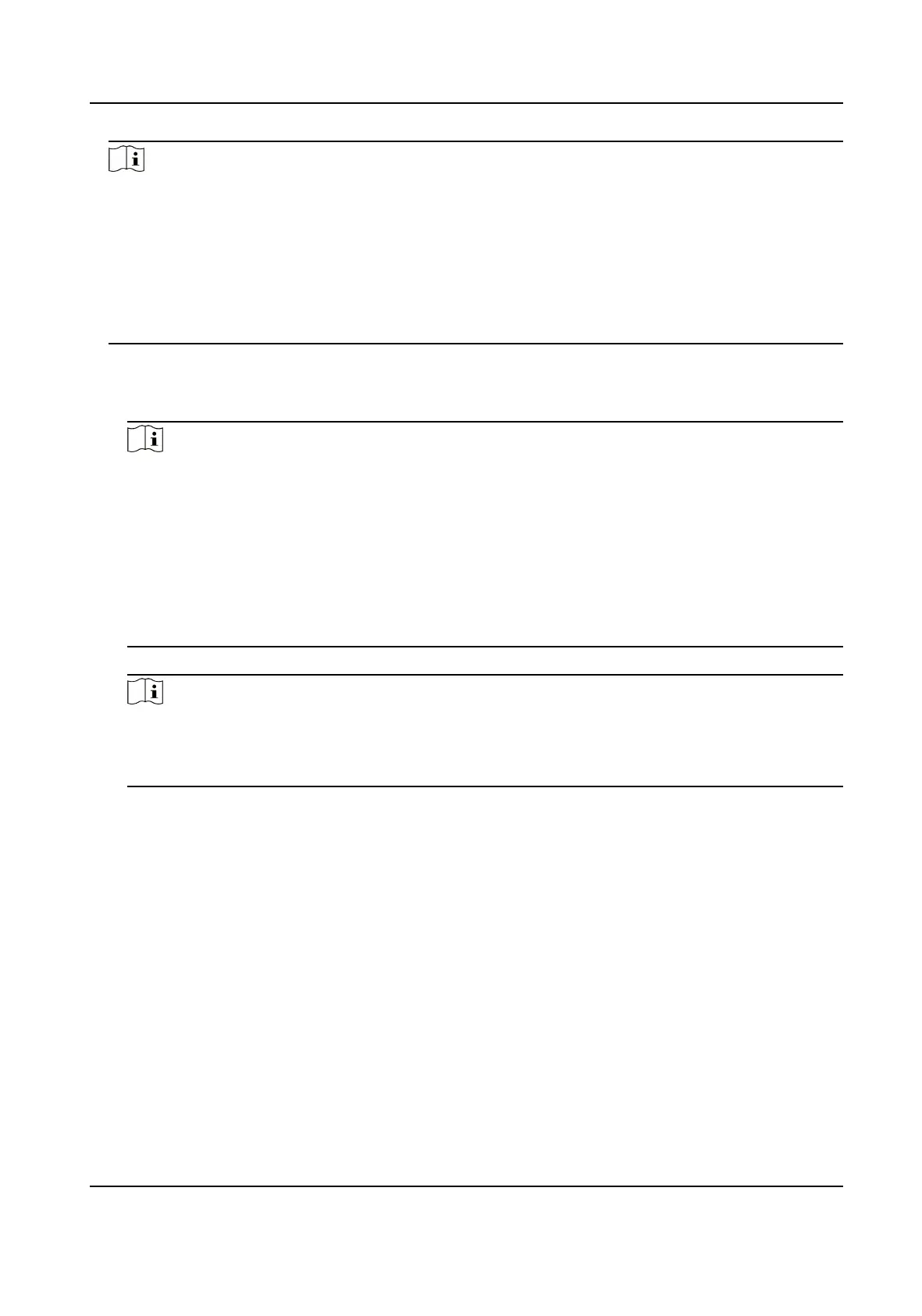Note
●
For encoding devices and third-party devices, you need to add zones for them on the Hik IP
Receiver Pro. Make sure the zone informaon you set are the same with the zone informaon
set on ARC, or the Hik IP Receiver Pro will fail to transmit videos from the zones-linked
channels to ARC.
●
For AX Pro, the Hik IP Receiver Pro will automacally get zone informaon and linked channels
congured on the device. So you do not need to add zones for AX Pros on the Hik IP Receiver
Pro.
4.
Link channel(s) to zone.
1) Select a zone and click Select Channel to enter the Link Channel page.
Channels of the device are displayed on the right.
Note
●
For devices added by Hik-Partner Pro, you can only select encoding devices in the same site
with the AX Pro on Hik-Partner Pro. For security control panels and encoding devices added
by ISUP5.0, you can select encoding devices in any site.
●
For encoding devices, you can only link their own channels to their zones.
●
For third-party devices, you can link channels of devices in any other sites to their zones,
but the third-party devices and the linked channels should share the same ARC.
●
For Hik-Partner Pro alarm devices, ISUP alarm devices, and third-party devices, you can set
stream keys of linked channels.
2) Check channels to be linked and click Save.
Note
●
Up to 4 video channels and 4 I/O channels are supported for zones of an encoding device,
while for zones of other devices, up to 4 video channels are supported.
●
You can set mulple zones and click Save to batch link channels to zones.
Hik IP Receiver Pro User Manual
16
