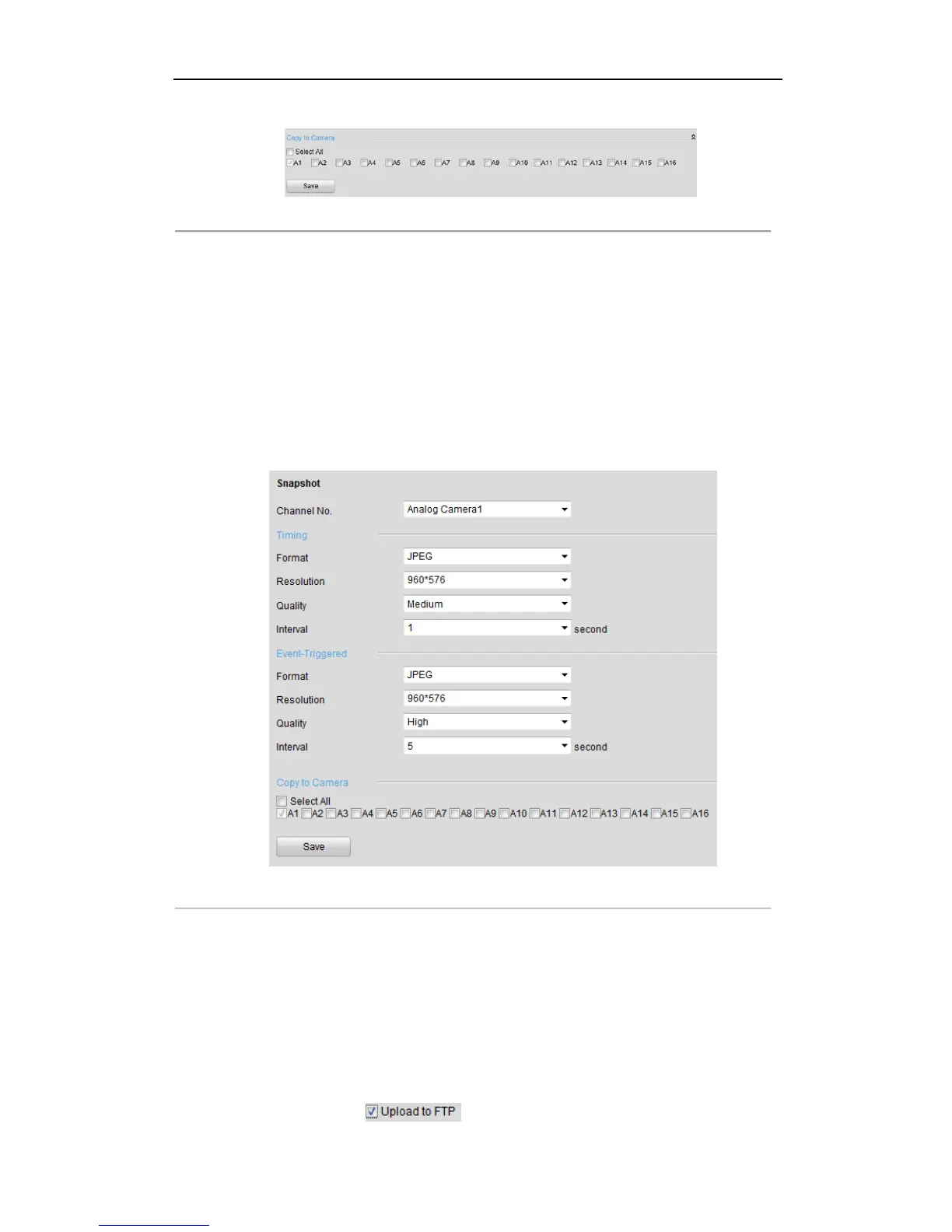User Manual of DS-6700 Series Audio/Video Encoder
56
panel and select the camera(s) to copy, or click Select All to select all cameras.
Figure 8.8 Copy to Camera
6. Click Save to save the above settings.
8.3 Configuring Snapshot Settings
Purpose:
You can configure the scheduled snapshot and event-triggered snapshot. The captured picture can be stored in the
HDD, SD card (if supported) or the netHDD. You can also upload the event-triggered snapshots to a FTP server.
Steps:
1. Click Remote Configuration > Camera Settings > Snapshot to enter the Snapshot settings interface:
Figure 8.9 Snapshot Settings
2. Select the channel No. from which the pictures to be captured.
3. Configure the timing snapshot and the event-triggered snapshot parameters, including the format, resolution,
quality and the interval between two snapshots.
4. Select the channel (s) you want to copy the same settings if needed.
5. Click Save to save the settings.
Notes:
1. The timing snapshots are stored in HDD, SD card (if supported) or netHDD. The event-triggered
snapshots can be uploaded to FTP.
2. You should check the checkbox in Motion Detection Settings or Alarm Input