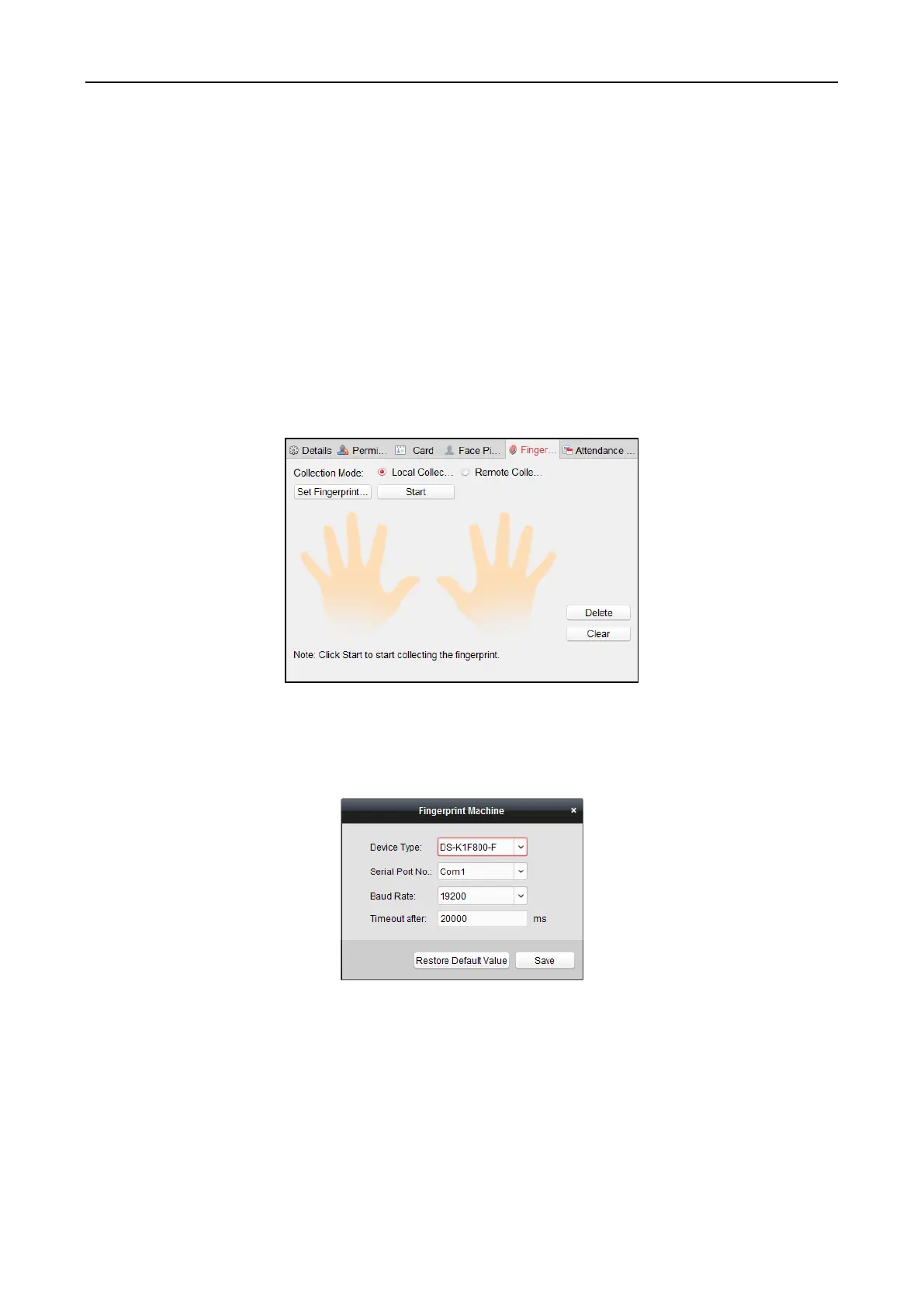Fingerprint Access Control Terminal·User Manual
94
Note: The device should support the QR code authentication function. For details about
setting the QR code authentication function, see the specified device user manual.
10. (Optional) You can click Link Fingerprint to link the card with the person’s fingerprint, so that
the person can place the finger on the scanner instead of swiping card when passing the door.
11. Click OK to save the settings.
Adding Person (Fingerprint)
Note: Device with the model of DS-K1T803MF(L) does not support collecting or applying
fingerprint pictures via the client software.
Steps:
1. In the Add Person interface, click Fingerprint tab.
2. Select Local Collection as the collection mode.
3. Before inputting the fingerprint, you should connect the fingerprint machine to the PC and set
its parameters first.
Click Set Fingerprint Machine to enter the following dialog box.
1) Select the device type.
Currently, the supported fingerprint machine types include DS-K1F800-F, DS-K1F300-F,
DS-K1F810-F, DS-K1F820-F, and DS-K1F181-F.
2) For fingerprint machine type DS-K1F800-F, you can set the serial port number, baud rate,
and overtime parameters of the fingerprint machine.
3) Click Save button to save the settings.
You can click Restore Default Value button to restore the default settings.
