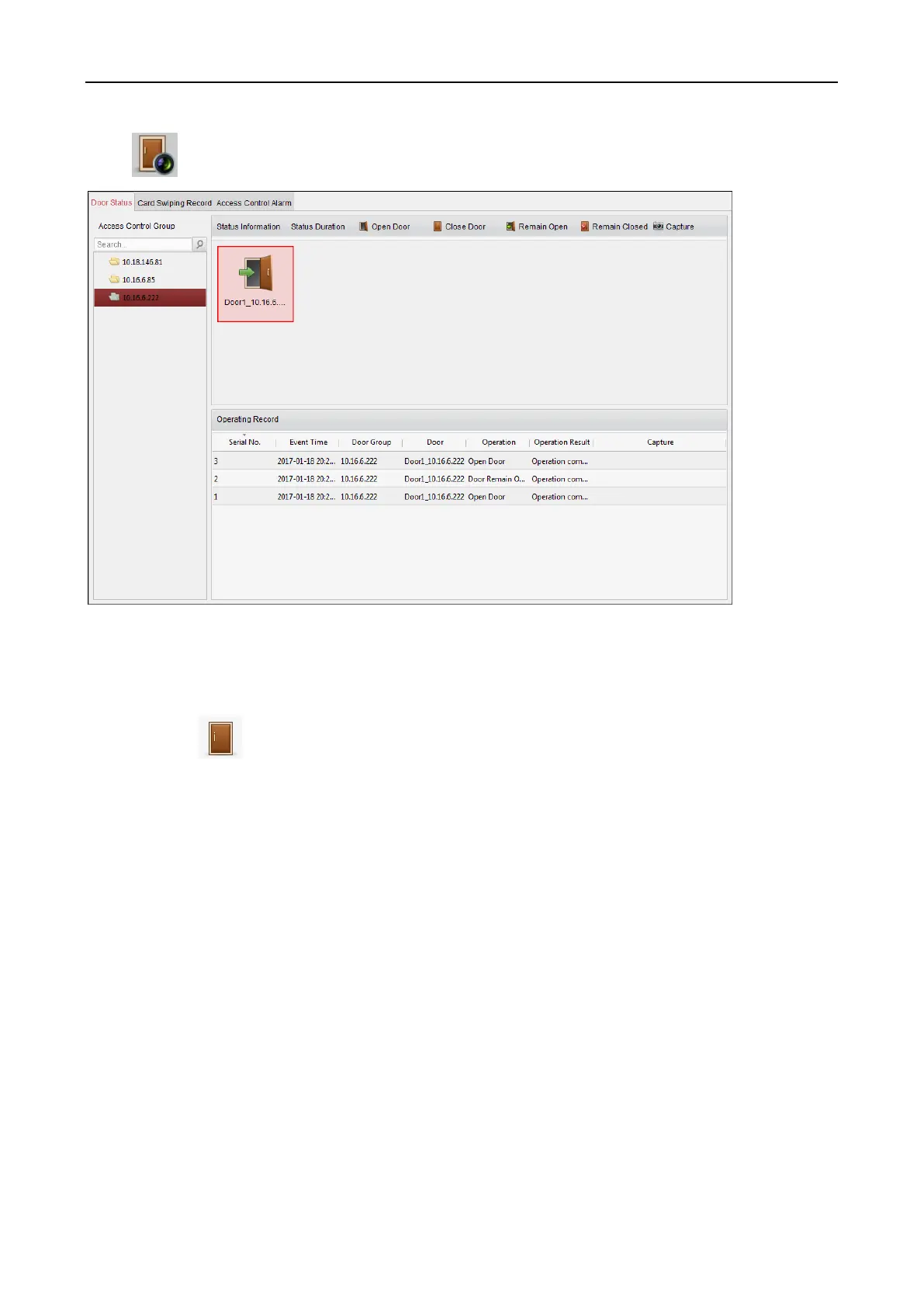Fingerprint Access Control Terminal·User Manual
120
Click icon on the control panel to enter the Status Monitor interface.
Steps:
1. Select an access control group on the left. For managing the access control group, refer to
Chapter 5.12.1 Access Control Group Management.
2. The access control points of the selected access control group will be displayed on the right.
Click icon on the Status Information panel to select a door.
3. Click the following button listed on the Status Information panel to control the door.
Open Door: Click to open the door once.
Close Door: Click to close the door once.
Remain Open: Click to keep the door open.
Remain Closed: Click to keep the door closed.
Capture: Click to capture the picture manually.
4. You can view the anti-control operation result in the Operation Log panel.
Notes:
If you select the status as Remain Open/Remain Closed, the door will keep open/closed until a
new anti-control command being made.
The Capture button is available when the device supports capture function. And it cannot be
realized until the storage server is configured.
If the door is in remain closed status, only super card can open the door or open door via the
client software.
