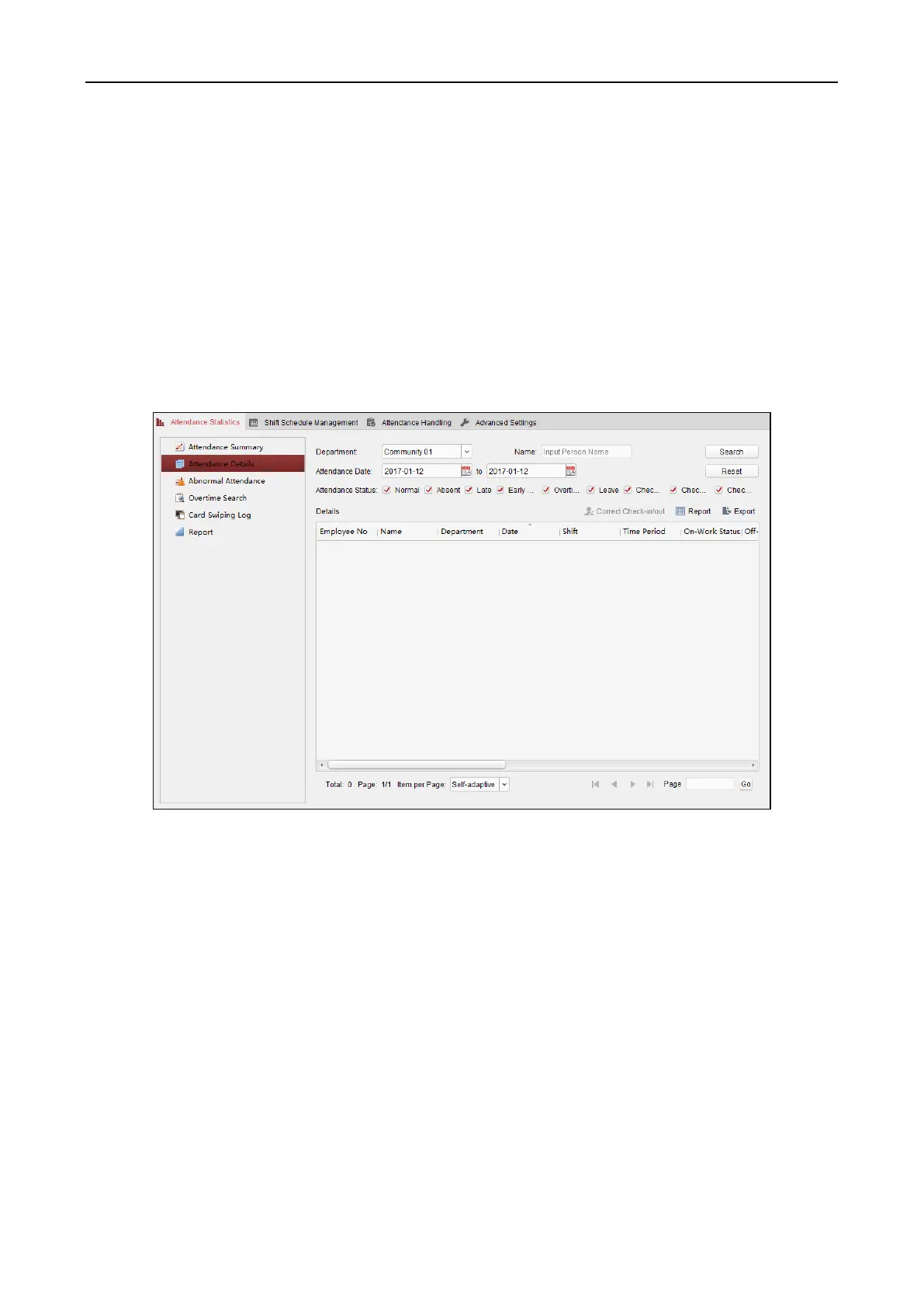Fingerprint Access Control Terminal·User Manual
143
3. Set the search conditions, including department, employee name and attendance date.
(Optional) You can click Reset to reset all the configured search conditions.
4. Click Search to start searching and the matched results will list on this page.
(Optional) Click Report to generate the attendance report.
(Optional) Click Export to export the results to the local PC.
Attendance Details
Steps:
1. In the Attendance Statistics page, click Attendance Details item on the left panel to enter the
Attendance Details interface.
2. Set the search conditions, including department, employee name, attendance date and status.
(Optional) You can click Reset to reset all the configured search conditions.
3. Click Search to start searching and the matched results will list on this page.
(Optional) You can select a result item in the list and click Correct Check-in/out to correct the
check-in or check-out status.
(Optional) Click Report to generate the attendance report.
(Optional) Click Export to export the results to the local PC.
Abnormal Attendance
You can search and get the statistics of the abnormal attendance data, including No., name and
department of the employees, abnormal type, start/end time and date of attendance. For detailed
operations, refer to Chapter 0 Purpose:
