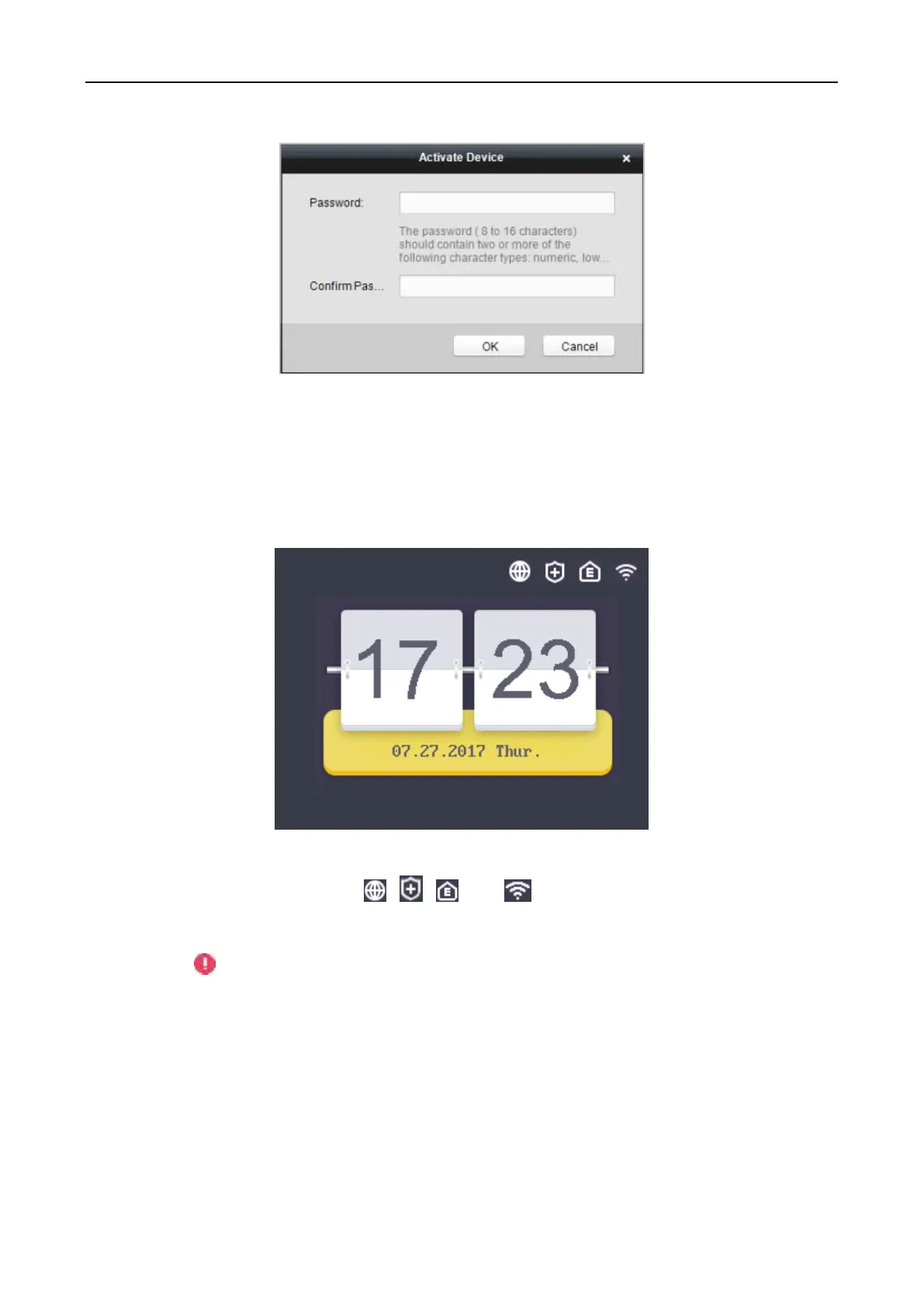Fingerprint Access Control Terminal·User Manual
15
7. Click OK button to start activation.
8. Click the Modify Netinfor button to pop up the Network Parameter Modification interface.
9. Change the device IP address to the same network segment with your computer by either
modifying the IP address manually.
10. Input the password and click the OK button to save the settings.
You will enter the initial interface.
Notes:
In the initial interface, the icons , , , and at the upper-right corner represents
network is online, network is armed, EHome is online, and Wi-Fi is connected respectively. If
there are on the first three icons, it represents network is offline, network is not armed,
and EHome is offline respectively. When the Wi-Fi is not connected, the Wi-Fi icon will have no
color inside.
The picture displayed above is the initial interface. It may vary according to different models: If
the device model contains -1, the interface will not contain the Wi-Fi icon.
