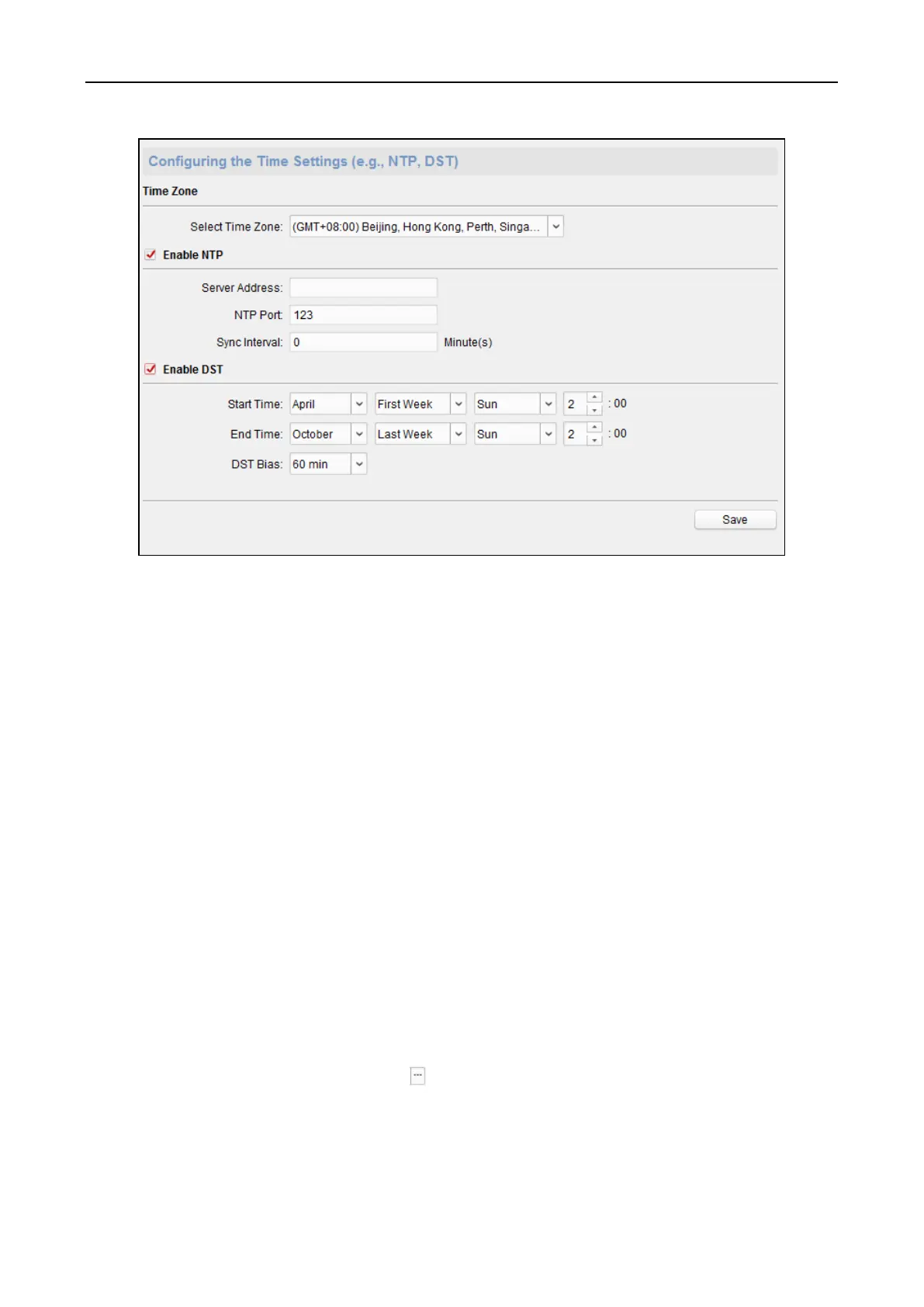Fingerprint Access Control Terminal·User Manual
80
Setting System Maintenance
Purpose:
You can reboot the device remotely, restore the device to default settings, import configuration file,
upgrade the device, etc.
Steps:
1. In the Remote Configuration interface, click System -> System Maintenance.
2. Click Reboot to reboot the device.
Or click Restore Default Settings to restore the device settings to the default ones, excluding
the IP address.
Or click Restore All to restore the device parameters to the default ones. The device should be
activated after restoring.
Note: The configuration file contains the device parameters.
Or click Import Configuration File to import the configuration file from the local PC to the
device.
Or click Export Configuration File to export the configuration file from the device to the local
PC
Note: The configuration file contains the device parameters.
3. You can also remote upgrade the device.
1) In the Remote Upgrade part, click to select the upgrade file.
2) Click Upgrade to start upgrading.
Note: Only the device connected via RS-485 supports card reader upgrading. DS-K1T803
Series and DS-K1T804 Series devices do not support the card reader upgrading function.
