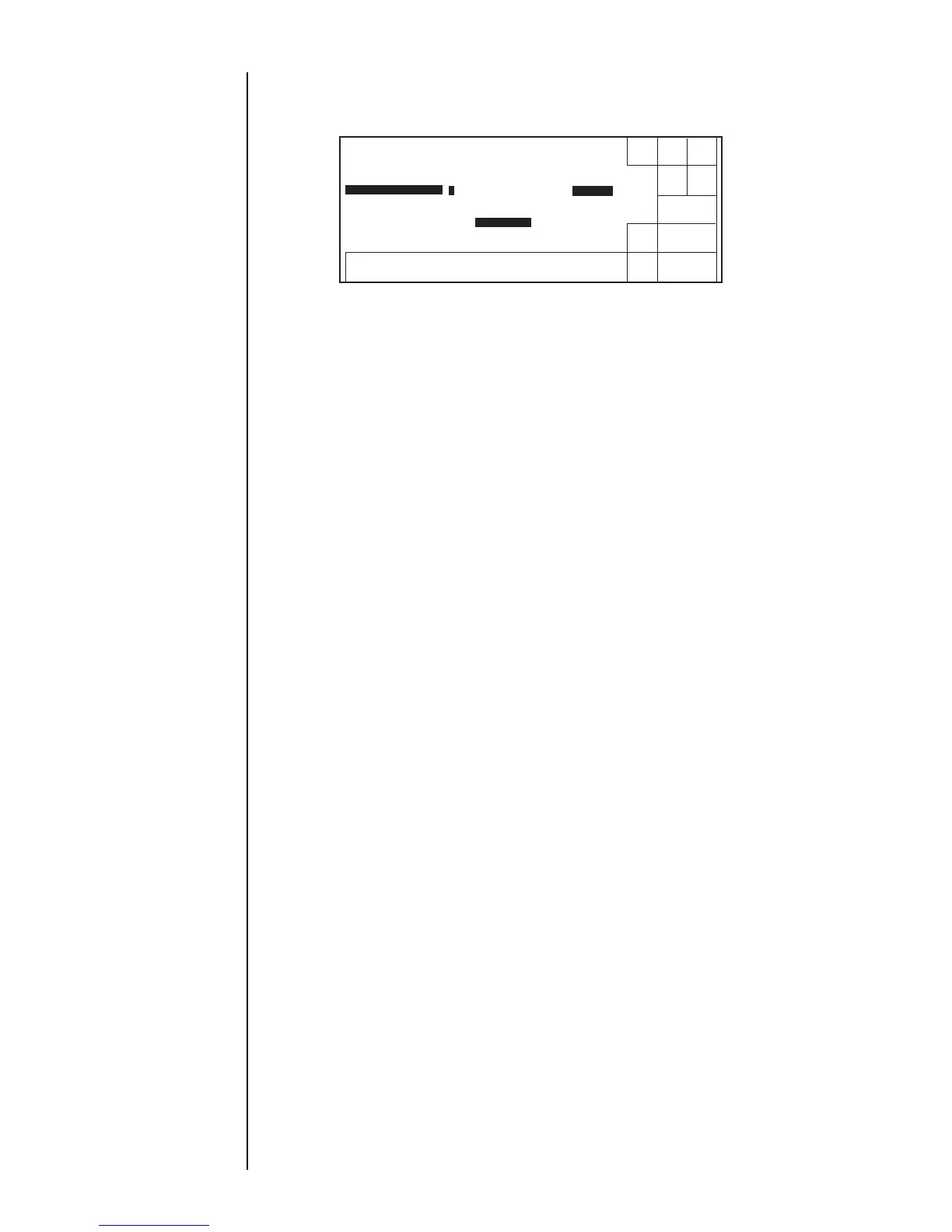4–8 z 4.3 Setting the Date and Time Section 4
4. Press [2].
The calendar time control field then shows "clock stop" to allow entry of the
calendar time.
5. Touch the line to set Calendar time control. Press [] eight times.
The cursor moves to the "hour" input field.
6. Press [2] and [3] successively.
The display shows [23] (hour) [45] (minute) [12] (second), with the cursor
positioned in the "minute" input field.
7. Press [0] and [0] successively.
The display shows [23] (hour) [00] (minute) [12] (second), with the cursor
positioned in the "second" input field.
8. Press [0] and [0] successively.
The calendar time is set as indicated below, with the cursor positioned in the "year"
input field.
9. Press [OK].
You are returned to the "Environment setup menu" screen.
[2005] (year) [07] (month) [07] (day)
[23] (hour) [00] (minute) [00] (second)
ĸĺ
6KXW
GRZQ
'HFUH
PHQW
,QFUH
PHQW
2.
0DQXDO
6KRZ
FXUVRU
'DWHWLPHVHWXS
6WDWXV5HDG\
&DQFHO
&XUUHQWWLPH >@ \HDU>@PRQWK>@GD\
>@ KRXU>@PLQXWH>@VHFRQG
&DOHQGDUWLPHFRQWURO>@ VDPHDVFXUUHQWWLPHFORFNVWRS
&DOHQGDUWLPH >@ \HDU>@PRQWK>@GD\
>@ KRXU>@PLQXWH>@VHFRQG
&ORFNV\VWHP >@ KRXUFORFNKRXUFORFN
3UHVV>2.@WRDSSO\WKHGDWHWLPHVHWXS
