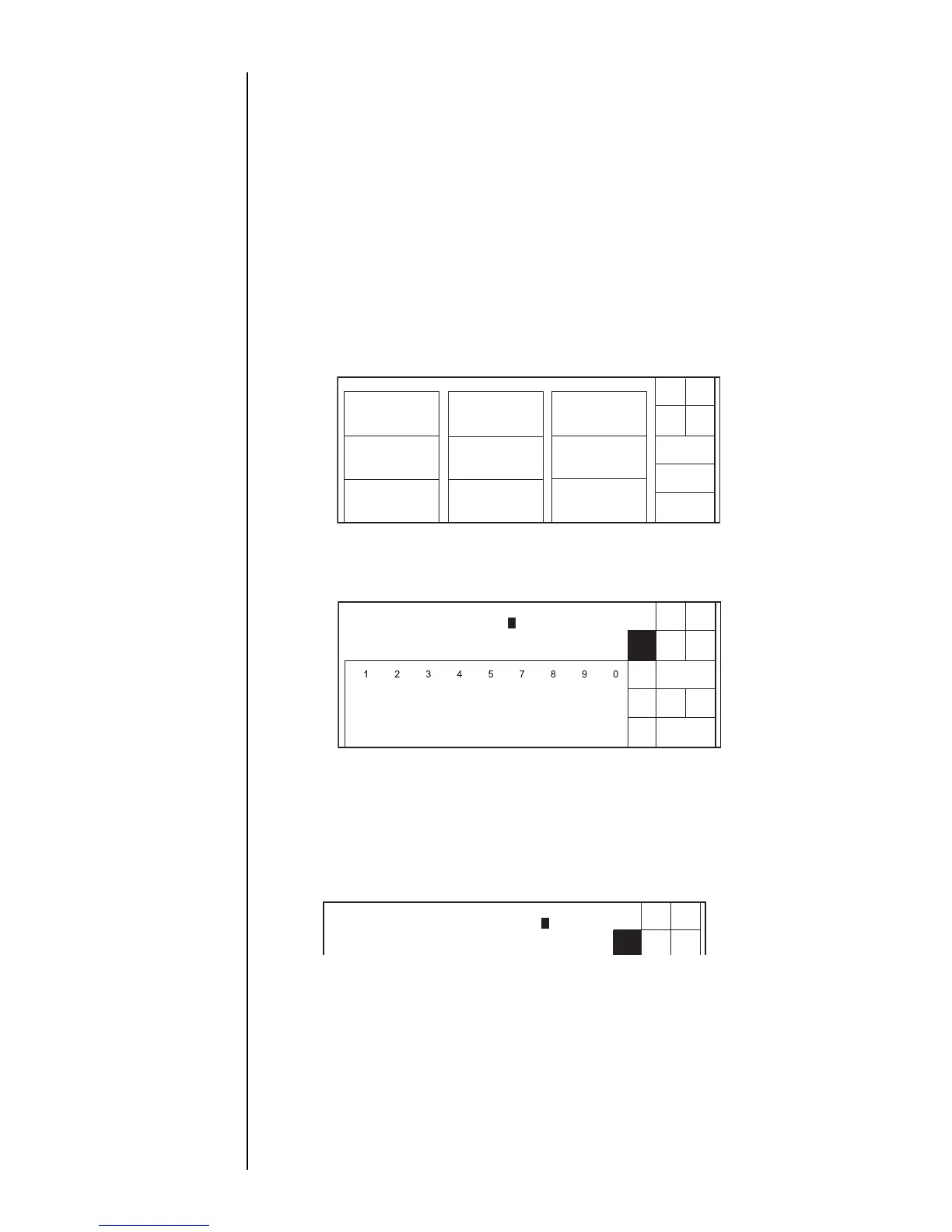Section 4 4.4 Setting the Password z 4–9
4.4 Setting the Password
4.4.1 Overview
z You can set a password to restrict the access to certain functions.
z A password can have 1 to 12 characters.
z Acceptable characters for a password are the characters 0–9 and A–Z.
z Entry of the current password is required to change the password.
z Letters used in the password are case-insensitive.
4.4.2 Operating procedure
z Changing the password from AYZ02 to CZB05
For general
instructions on the
modification of
settings, see
Section 2.1.3,
"Operations for
Modifying the Setting
Contents".
1. Choose [Environment setup menu] from the maintenance menu.
The "Environment setup menu" screen opens.
2. Press [Password setup/update].
The "Password setup/update" screen opens.
z If no password was selected before, you do not need to enter the old password.
The cursor is placed in the new password input field.
z Pressing [ABC] displays an upper-case alphabetical keyboard.
3. With the cursor positioned in the old password input field, press [A], [Y], [Z], [0],
and [2].
A string of * marks is displayed for the entered password.
4. Touch the line to set New password field.
The cursor moves to the new password input field.
(QYLURQPHQWVHWXSPHQX
6WDWXV5HDG\
0DQXDO
6KXW
GRZQ
%DFN
8VHUHQYLURQPHQW
VHWXS
'DWHWLPHVHWXS
'LVSOD\HQYLURQPHQW
VHWXS
3DVVZRUG
VHWXSXSGDWH
ĸĺ
3DVVZRUGVHWXSXSGDWH
6WDWXV6WRS
%DFN
VSDFH
2.
&DQFHO
$%&
6LJQ
2OGSDVVZRUG
>@
1HZSDVVZRUG
>@
1HZSDVVZRUGUHHQWU\
>@
