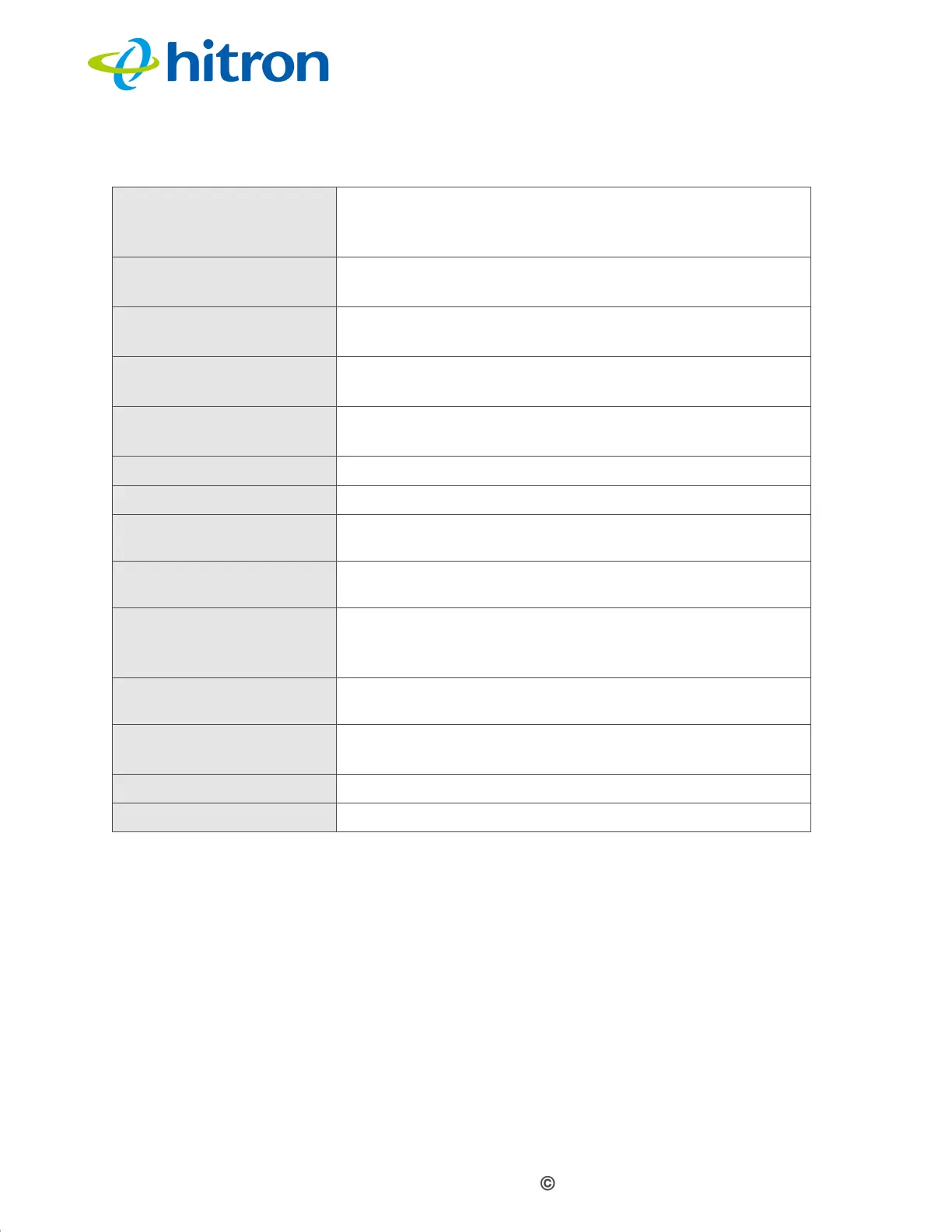Version 1.1, 08/2013. Copyright 2012 Hitron Technologies
93
Version 1.1, 08/2013. Copyright 2013 Hitron Technologies
93
Hitron CGN3 User’s Guide
7.3.1 Adding or Editing a Service Filter Rule
To add a new service filter rule, click Add Managed Service in the Security >
Service Filter screen.
To edit an existing service filter rule, locate the rule in the Security > Service
Filter screen and click its Manage button.
NOTE: Ensure that Enabled is selected in the Security > Service Filter screen in
order to add or edit service filtering rules.
The following screen displays.
Managed Time This displays the start (From) and end (To) of the time
period during which this rule applies, on the specified
Managed Weekdays.
Action Click Manage to make changes to a filtering rule (see
Adding or Editing a Service Filter Rule on page 93).
Add Managed Service Click this to add a new service filtering rule (see Adding
or Editing a Service Filter Rule on page 93).
Save Changes Click this to save your changes to the fields in this
screen.
Help Click this to see information about the fields in this
screen.
Trust PC List
App Name This displays the name of the trust device connected.
IP Address This displays the IP address of the trust network device
connected.
Status This displays whether or not the service filter rule is
enabled to the trust device connected.
Manage
Click Manage to make changes to the trust device’s
service filter status
(see Adding or Editing a Trust PC List
on page 96).
Action Click Delete to remove the existing trust device from the
list.
Add Trust Device
Click this to add a new Trust Device.
(see Adding or
Editing a Trust PC List on page 96).
Save Changes Click this to save your changes to the fields in this screen.
Help Click this to see information about the fields in this screen.
Table 35: The Security: Service Filter Screen (continued)