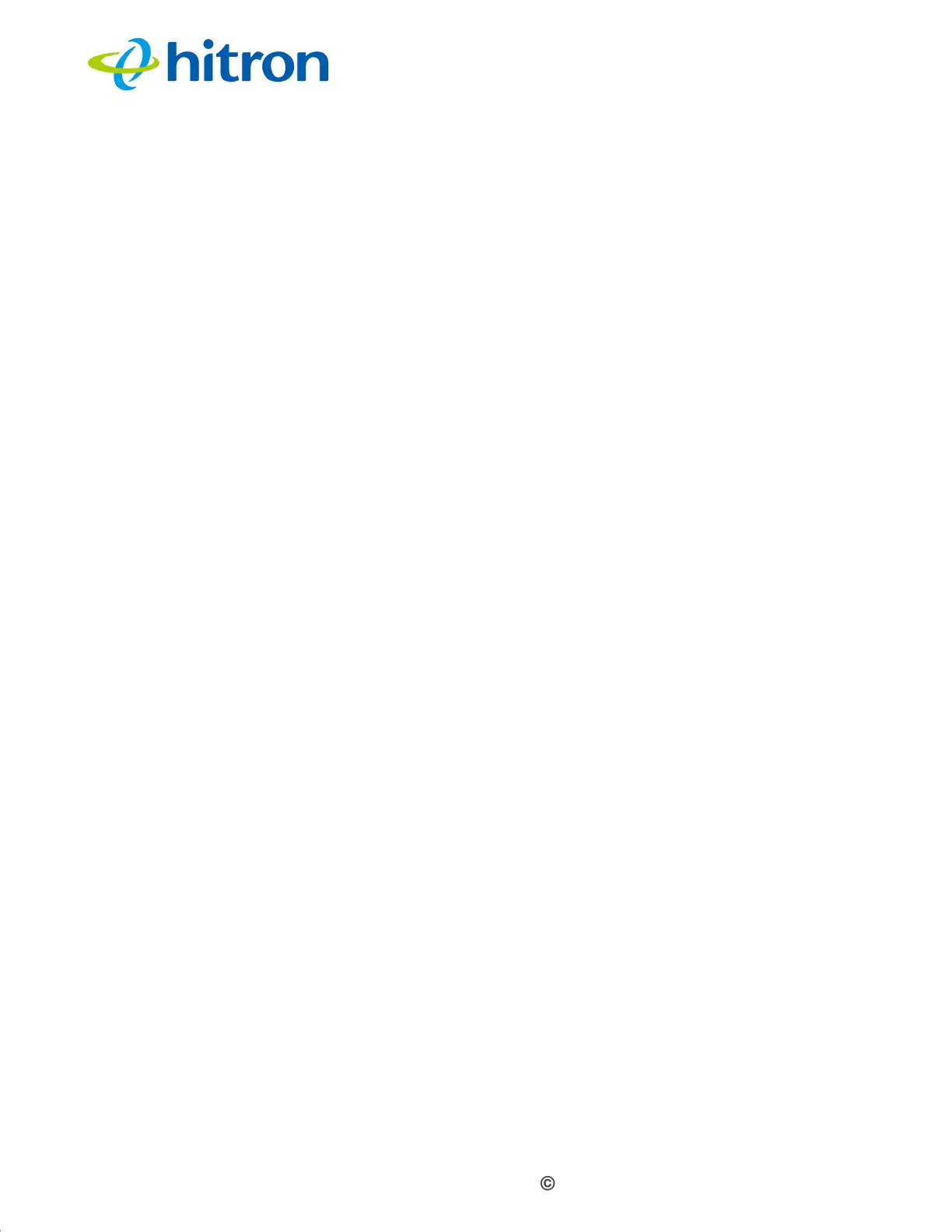Version 1.1, 08/2013. Copyright 2012 Hitron Technologies
22
Version 1.1, 08/2013. Copyright 2013 Hitron Technologies
22
Hitron CGN3 User’s Guide
1.4 IP Address Setup
Before you log into the CGN3’s GUI, your computer’s IP address must be in the same
subnet as the CGN3. This allows your computer to communicate with the CGN3.
NOTE: See IP Addresses and Subnets on page 34 for background information.
The CGN3 has a built-in DHCP server that, when active, assigns IP addresses to
computers on the LAN. When the DHCP server is active, you can get an IP address
automatically. The DHCP server is active by default.
If your computer is configured to get an IP address automatically, or if you are not
sure, try to log in to the CGN3 (see
GUI Overview on page 24).
If the login screen displays, your computer is already configured correctly.
If the login screen does not display, either the CGN3’s DHCP server is not active
or your computer is not configured correctly. Follow the procedure in Manual IP
Address Setup on page 22 and set your computer to get an IP address
automatically. Try to log in again. If you cannot log in, follow the manual IP
address setup procedure again, and set a specific IP address as shown. Try to
log in again.
NOTE: If you still cannot see the login screen, your CGN3’s IP settings may have
been changed from their defaults. If you do not know the CGN3’s new
address, you should return it to its factory defaults. See Resetting the CGN3
on page 25. Bear in mind that ALL user-configured settings are lost.
1.4.1 Manual IP Address Setup
By default, your CGN3’s local IP address is 192.168.0.1. If your CGN3 is using the
default IP address, you should set your computer’s IP address to be between
192.168.0.2 and 192.168.0.254.
NOTE: If your CGN3 DHCP server is active, set your computer to get an IP address
automatically in step 5. The CGN3 assigns an IP address to your computer.
The DHCP server is active by default.
Take the following steps to manually set up your computer’s IP address to connect to
the CGN3: