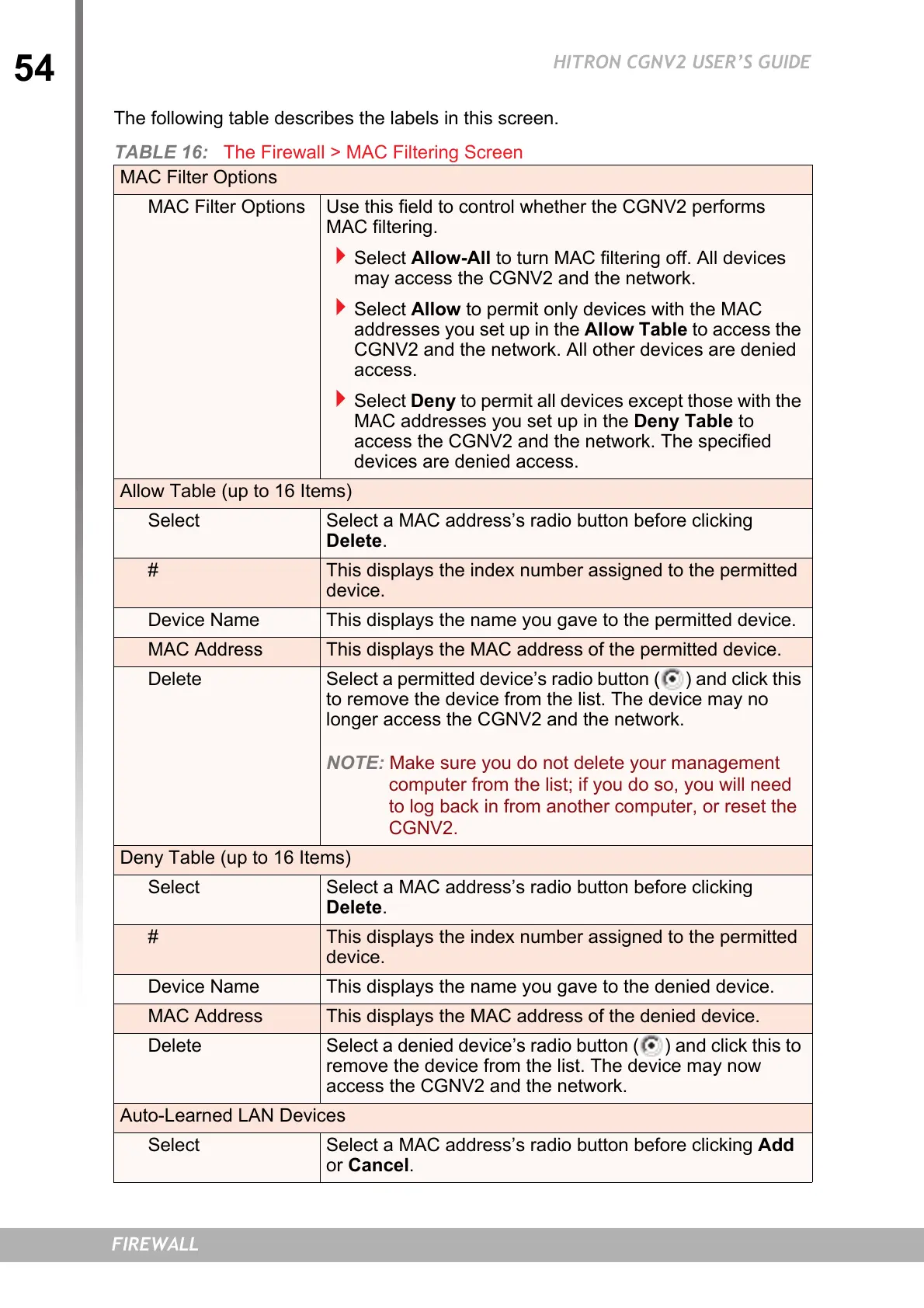54
HITRON CGNV2 USER’S GUIDE
FIREWALL
The following table describes the labels in this screen.
TABLE 16: The Firewall > MAC Filtering Screen
MAC Filter Options
MAC Filter Options Use this field to control whether the CGNV2 performs
MAC filtering.
Select Allow-All to turn MAC filtering off. All devices
may access the CGNV2 and the network.
Select Allow to permit only devices with the MAC
addresses you set up in the Allow Table to access the
CGNV2 and the network. All other devices are denied
access.
Select Deny to permit all devices except those with the
MAC addresses you set up in the Deny Table to
access the CGNV2 and the network. The specified
devices are denied access.
Allow Table (up to 16 Items)
Select Select a MAC address’s radio button before clicking
Delete.
# This displays the index number assigned to the permitted
device.
Device Name This displays the name you gave to the permitted device.
MAC Address This displays the MAC address of the permitted device.
Delete Select a permitted device’s radio button ( ) and click this
to remove the device from the list. The device may no
longer access the CGNV2 and the network.
NOTE: Make sure you do not delete your management
computer from the list; if you do so, you will need
to log back in from another computer, or reset the
CGNV2.
Deny Table (up to 16 Items)
Select Select a MAC address’s radio button before clicking
Delete.
# This displays the index number assigned to the permitted
device.
Device Name This displays the name you gave to the denied device.
MAC Address This displays the MAC address of the denied device.
Delete Select a denied device’s radio button ( ) and click this to
remove the device from the list. The device may now
access the CGNV2 and the network.
Auto-Learned LAN Devices
Select Select a MAC address’s radio button before clicking Add
or Cancel.