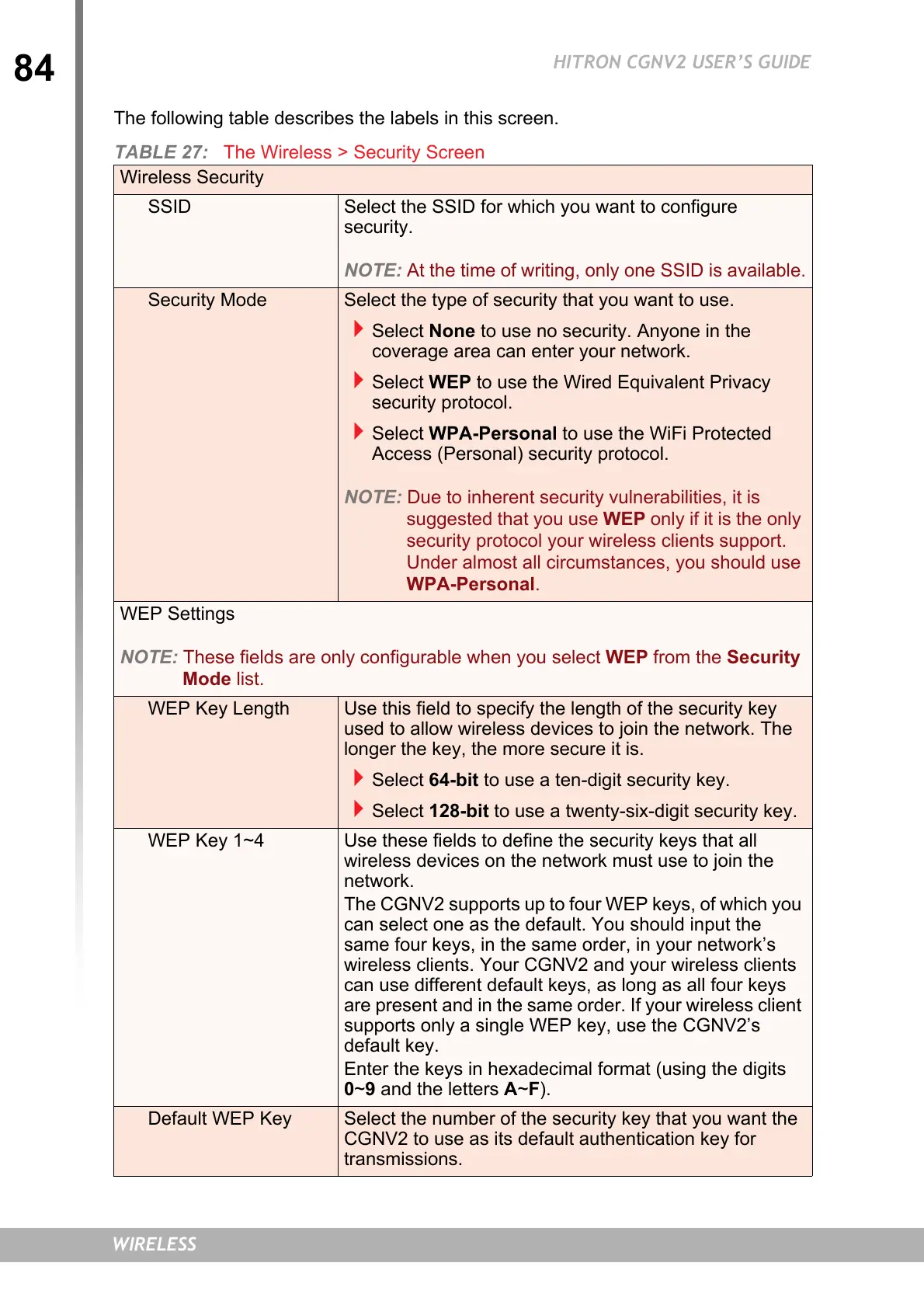84
HITRON CGNV2 USER’S GUIDE
WIRELESS
The following table describes the labels in this screen.
TABLE 27: The Wireless > Security Screen
Wireless Security
SSID Select the SSID for which you want to configure
security.
NOTE: At the time of writing, only one SSID is available.
Security Mode Select the type of security that you want to use.
Select None to use no security. Anyone in the
coverage area can enter your network.
Select WEP to use the Wired Equivalent Privacy
security protocol.
Select WPA-Personal to use the WiFi Protected
Access (Personal) security protocol.
NOTE: Due to inherent security vulnerabilities, it is
suggested that you use WEP only if it is the only
security protocol your wireless clients support.
Under almost all circumstances, you should use
WPA-Personal.
WEP Settings
NOTE: These fields are only configurable when you select WEP from the Security
Mode list.
WEP Key Length Use this field to specify the length of the security key
used to allow wireless devices to join the network. The
longer the key, the more secure it is.
Select 64-bit to use a ten-digit security key.
Select 128-bit to use a twenty-six-digit security key.
WEP Key 1~4 Use these fields to define the security keys that all
wireless devices on the network must use to join the
network.
The CGNV2 supports up to four WEP keys, of which you
can select one as the default. You should input the
same four keys, in the same order, in your network’s
wireless clients. Your CGNV2 and your wireless clients
can use different default keys, as long as all four keys
are present and in the same order. If your wireless client
supports only a single WEP key, use the CGNV2’s
default key.
Enter the keys in hexadecimal format (using the digits
0~9 and the letters A~F).
Default WEP Key Select the number of the security key that you want the
CGNV2 to use as its default authentication key for
transmissions.