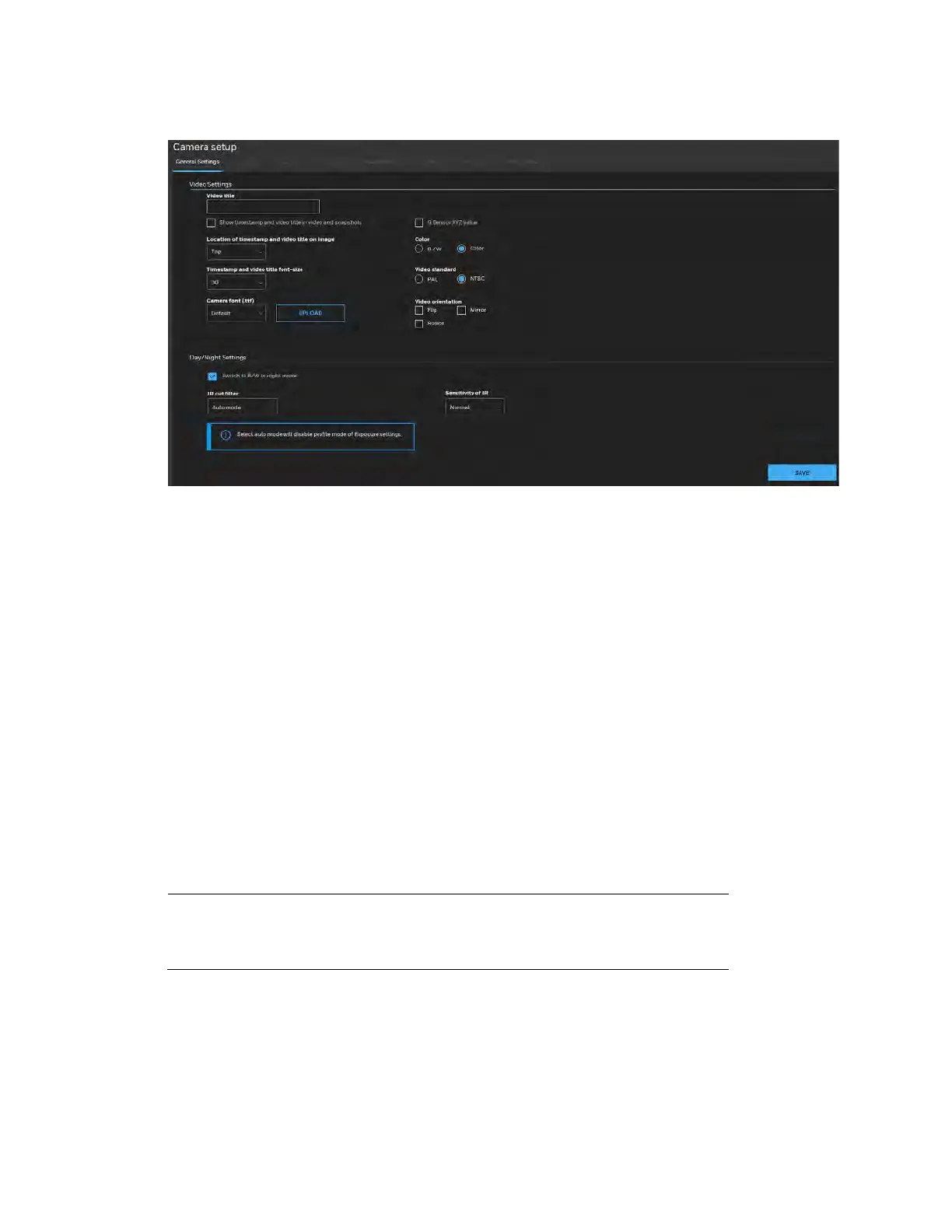Configuring Camera Settings
19
Figure 4-1 General Settings
Video Settings
Video Title: Enter a name that will be displayed on the title bar of the live video.
Show times tamp and video title in video and snapshots: Check to display timestamp and
video title in live video and snapshots.
G Sensor XYZ value: Check to display G-sensor XYZ value on the screen. The G-sensor XYZ
value is recommended for the third party platform to perform data conversion.
Location of time stamp and video title on image: Select a position from the dropdown list to
display timestamp and video title on the top or at the bottom of the video stream.
Time stamp and video title font-size: Select a font size for the timestamp and title.
Camera font (.ttf): You can select a True Type font file for the display of textual messages on
video.
Color: Select to display color or black/white video streams.
Video Standard: Select the video standard: NTSC or PAL.
Note
If the video standard is changed, you must disconnect and
reconnect the power cord of the camera in order for the new
setting to take effect.
Video orientation:
• Flip: vertically reflect the display of the live video;
• Mirror: horizontally reflect the display of the live video.
