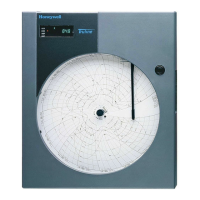10 Network Graphic Annunciator (NGA) Operations Guide P/N 9020-0675:B1 03/21/13
The LCD Touch Screen NGA Touch Screen Tabs and Buttons
2.3 NGA Touch Screen Tabs and Buttons
The NGA LCD Graphic Annunciator is a software programmable touch screen interface used to
control the E3 Series Voice Evacuation System. The touch screen tabs and buttons are software
programmable and are used to control the combined in-building Fire/Mass Notification System.
Access to these keys may be optionally protected via a password. The NGA will display buttons
that are relevant to current system conditions. If a button becomes unavailable, for example by
acknowledging all system events, it appears disabled.
When a user selects a tab, the Event labeled on the tab is activated and the Event information
appears on the Display screen. The tabs at the top of the screen are used to filter the Event displays
to show only Alarm, Trouble, Supervisory Off-Normal and Messages conditions. These tabs
indicate the number of currently Active Events by type. The MSG tab displays any available User-
Defined Text Messages that have been programmed into the NGA via the CAMWorks
programming software.
Table 2.3.1 lists the NGA Event Touch Screen Tabs and Buttons,
description and activation.
NOTE: When the user touches the Active tab, all active Events (with the highest priority), appear
on the NGA Display Screen.
Event Tab Description Activation
Fire Event Row
Fire Alarm Event
LS1001 3-A1Fig5.2.2. 1.1
Designates that the tabs in
this row are Fire Events.
N/A. This is an indicator only.
Fire Alarm Touch Screen Tabs
Fire Alarm
LS1001 3-A1Fig5.2.2. 1.2
Signals a Fire/CO alarm
event. The tab background
color is red.
If this tab is activated, the
Display Screen border appears
red.
Fire Trouble
I
LS1001 3-A1Fig5.2.2. 1.3
Signals a trouble in the fire
alarm system. The tab
background color is amber.
If this tab is activated, the
Display Screen border appears
amber.
Fire Supervisory
LS1001 3-A1Fig5.2.2. 1.4
Signals an OFF-NORMAL
condition. The tab background
color is blue.
If this tab is activated, the
Display Screen border appears
blue.
Text Message
LS1001 3-A1Fig5.2.2. 1.5
Displays user-defined
messages. The tab
background color is green.
For information on
TRANSFER OF CONTROL,
see Note 1.
If this tab is activated, the tab
background color (green)
appears on the Display Screen
border.
MNS Event Row
Mass Notification
Event
LS1001 3-A1Fig5.2.2. 1.6
Designates that the tabs in
this row are MNS Events.
N/A. This is an indicator only.
Mass Notification
Alarm
(See Note 2)
LS1001 3-A1Fig5.2.2. 1.7
Broadcasts a Mass
Notification Alarm. The tab
background color is magenta.
If this tab is activated, the
Display Screen border appears
magenta.
Mass Notification
Trouble
LS1001 3-A1Fig5.2.2. 1.8
Broadcasts a trouble in the
Mass Notification System.
The tab background color is
tan.
If this tab is activated, the
Display Screen border appears
tan.
Mass Notification
Supervisory
LS1001 3-A1Fig5.2.2. 1.9
Signals an OFF-NORMAL
condition. The tab background
color is light blue.
If this tab is activated, the
Display Screen border appears
light blue.
Table 2.3.1 NGA Touch Screen Tabs and Buttons
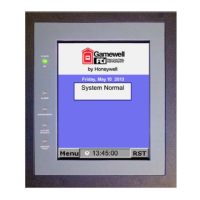
