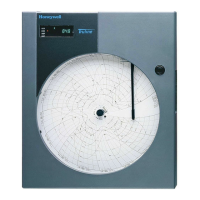Network Graphic Annunciator (NGA) Operations Guide P/N 9020-0675:B1 03/21/13 25
Section 6: Configure Screen
The Configure screen provides access to the Auto-configure options available on the following
nodes:
Figure 6.1 illustrates the screen that appears when the user selects the Node tab from the Configure
screen.
Figure 6.1 Configuration Screen
6.1 Configure Screen Options
Table 6.1.1 describes the buttons that appear on the Configure screen.
ILI-E3 Series ILI95-E3 Series
• ILI-MB-E3
(Intelligent Loop Interface-Main Board)
• ILI95-MB-E3
(Intelligent Loop Interface 95- Main Board)
•ILI-S-E3
(Intelligent Loop Interface-Expansion Board)
• ILI95-S-E3
(Intelligent Loop Interface 95- Expansion Board)
• ANX (Addressable Node Expander) • NGA (Network Graphic Annunciator)
Configure Screen
Buttons
Description
Auto Updt Performs a full auto-configure of the selected node. This option will
clear the existing configuration, set the system defaults, and configure
the SLC devices to their default settings.
Updt SLC Updates the SLC device information of the selected node. This option
will configure new SLC devices and will activate devices that have
been previously configured via the CAMWorks programming software
and marked as inactive if the devices are present.
Note: Performs a full auto-configure on the ANX and NGA nodes.
Ntwk Updt Updates the network map of the selected node. The network map
contains a list of all nodes that are expected to be present in the
system. If the network map indicates that a node should be present
and a node is not present, a Node Missing Trouble will be reported.
UP / DOWN Use the up and down arrows to scroll through the list of available
nodes.
X Press the "X" button in the upper right corner to close this screen.
Table 6.1.1 Configure Screen Buttons
NOTE: To open a Numeric Entry Keypad screen (similar to the Password Entry
screen), select the Node tab at the top of the screen. Use the Node tab to select a node
instead of using the up and down arrows to scroll.
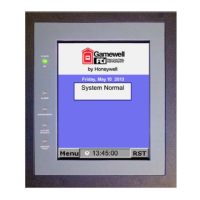
