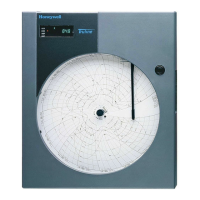Network Graphic Annunciator (NGA) Operations Guide P/N 9020-0675:B1 03/21/13 43
Service Screen (NGA Tab - Page 2) Options Service Screen
12.3 Service Screen (NGA Tab - Page 2) Options
The second page of the NGA tab contains blue hyperlinks that control the following option:
• The following setting is a simple ON/OFF selection:
– Screen Saver
– Display Lock
– RS485 Report
Figure 12.3.1 illustrates the screen that appears when the user selects the NGA tab from the Service
screen. Table 12.3.1 describes the links that appear on the Service, NGA tab screen.
Figure 12.3.1 Service Screen (NGA Tab - Page 2)
Service Screen
(NGA Tab) Options
Description
Screen Saver Enables or disables the NGA's screen saver.
When enabled, the NGA displays up to six (6) rotating full-screen
images (customer supplied) if the system is in normal condition. A
"System Normal" banner is superimposed in the upper-left corner of
the screen. Any system event or active CAM Text messages
disables the screen saver until all system events are restored to
normal. Touching the screen restores the "System Normal" screen
until the screen saver activates again or is disabled through this
menu option.
Display Lock Use this link to select the Display Lock.
When enabled, the NGA requires a password to unlock access to
the touch screen functions.
RS485 Report Use this link to select the RS485 Report. (For Future Use).
PREV Use this link to select the first page of the NGA tab.
Table 12.3.1 Service Screen (NGA Tab - Page 2) Links
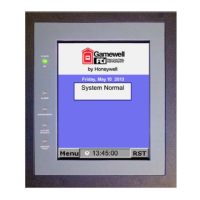
