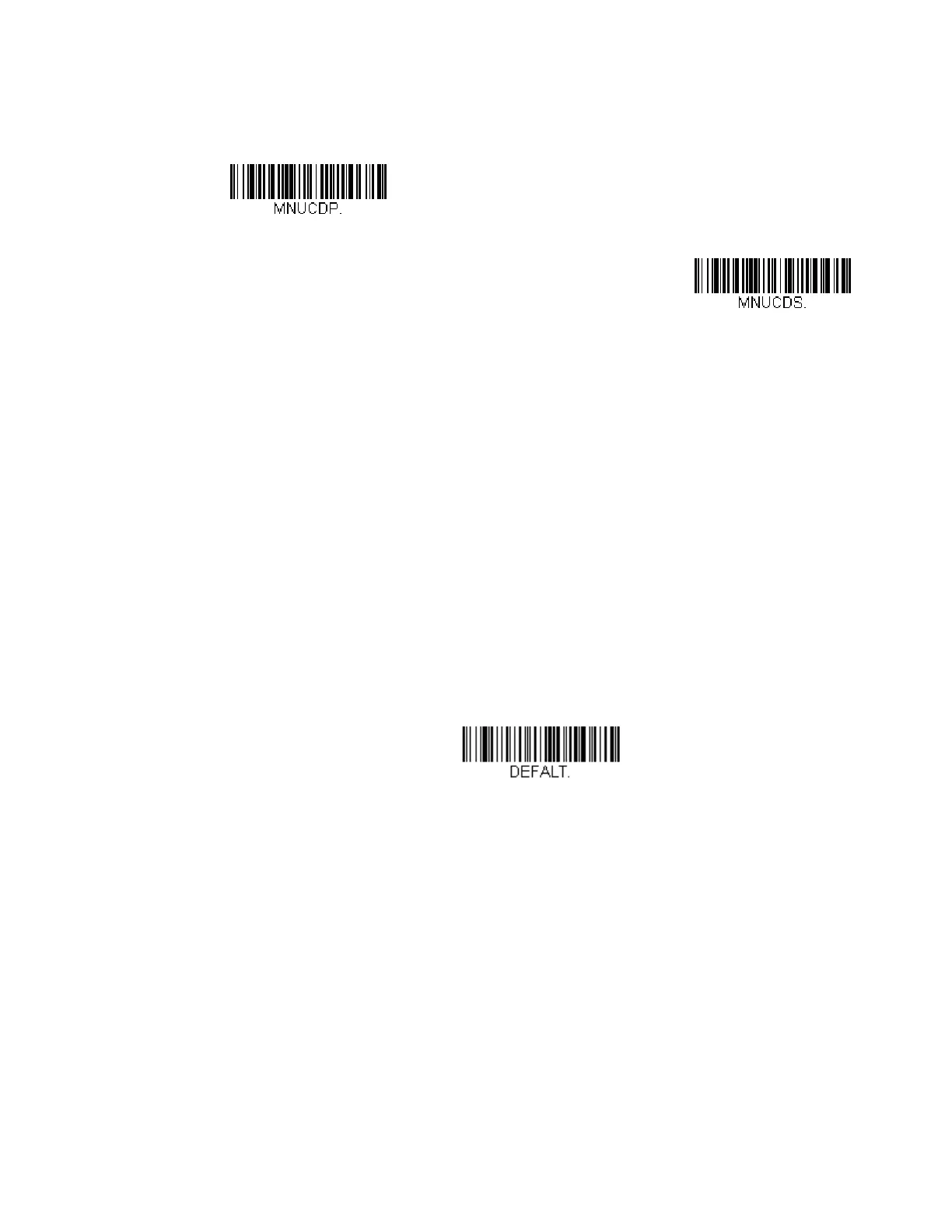HF680 Series User Guide 5
entire sequence will be saved to your custom defaults. When you have entered all
the commands you want to save for your custom defaults, scan the Save Custom
Defaults barcode.
You may have a series of custom settings and want to correct a single setting. To do
so, just scan the new setting to overwrite the old one. For example, if you had
previously saved the setting for Beeper Volume at Low to your custom defaults,
and decide you want the beeper volume set to High, just scan the Set Custom
Defaults barcode, then scan the Beeper Volume High menu code, and then Save
Custom Defaults. The rest of the custom defaults will remain, but the beeper
volume setting will be updated.
Reset the Custom Defaults
If you want the custom default settings restored to your scanner, scan the Activate
Custom Defaults barcode below. This is the recommended default barcode for
most users. It resets the scanner to the custom default settings. If there are no
custom defaults, it will reset the scanner to the factory default settings. Any
settings that have not been specified through the custom defaults will be defaulted
to the factory default settings.
