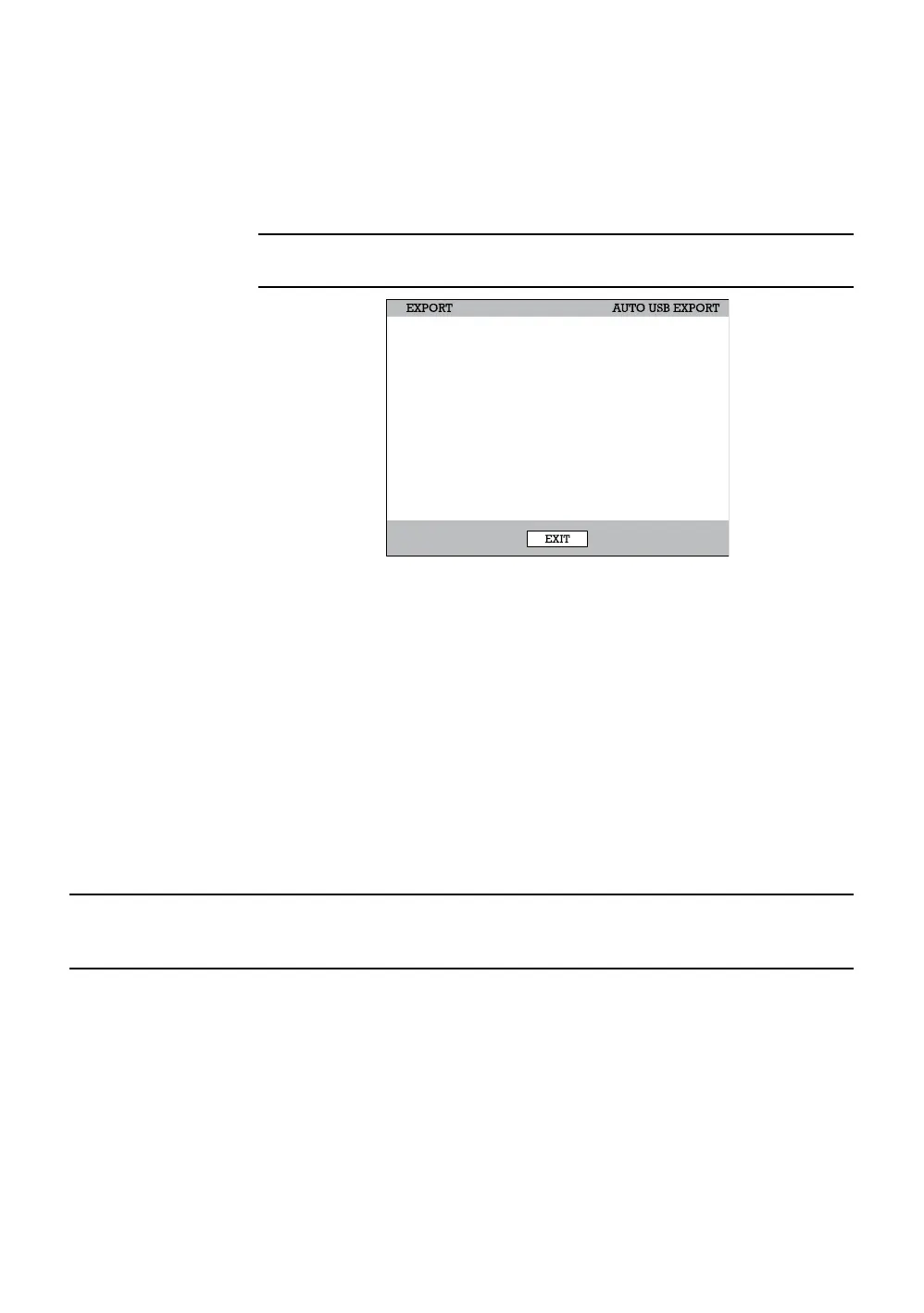Performance Series DVR User Guide
______________________________________________________________________________________________
Document 800-02089 Rev E 63
10/08
Auto Backup
Create a mirrored backup of recorded data on a connected USB external hard
drive.
Caution Honeywell recommends the use of hard drives only; the use of flash
drives is not recommended for auto backup.
1. Press Backup on the front panel or remote control and log in.
2. Select TYPE and press ENTER to select AUTO USB EXPORT.
3. Connect a USB drive to the DVR.
4. Select USB TARGET.
5. Set OVERWRITE ON if you want to write over previous data on the USB
device.
6. Enter a TITLE for the backup file.
7. Select CHANNELS to include in backup.
8. Select START to start backup.
WARNING: Do not shutdown the system during the backup process.
Play Back Backup Image
Play recorded video on a PC using the proprietary media player included with
every backup file.
1. Insert CD, DVD or connect external USB device to the PC.
2. Navigate to the files on the CD, DVD, or USB drive.
3. Double-click the DvrPlayer application.
4. Click the Open Video File icon and select the file to view from the desired
date folder.
ESTIMATE WRITE HELP
TYPE
TARGET
OPTION
TITLE
CHANNEL
FREE SPACE
STATUS
AUTO USB EXPORT
NONE
OVERWRITE OFF
dvr
ALL
NONE
NOT RUNNING . . .
