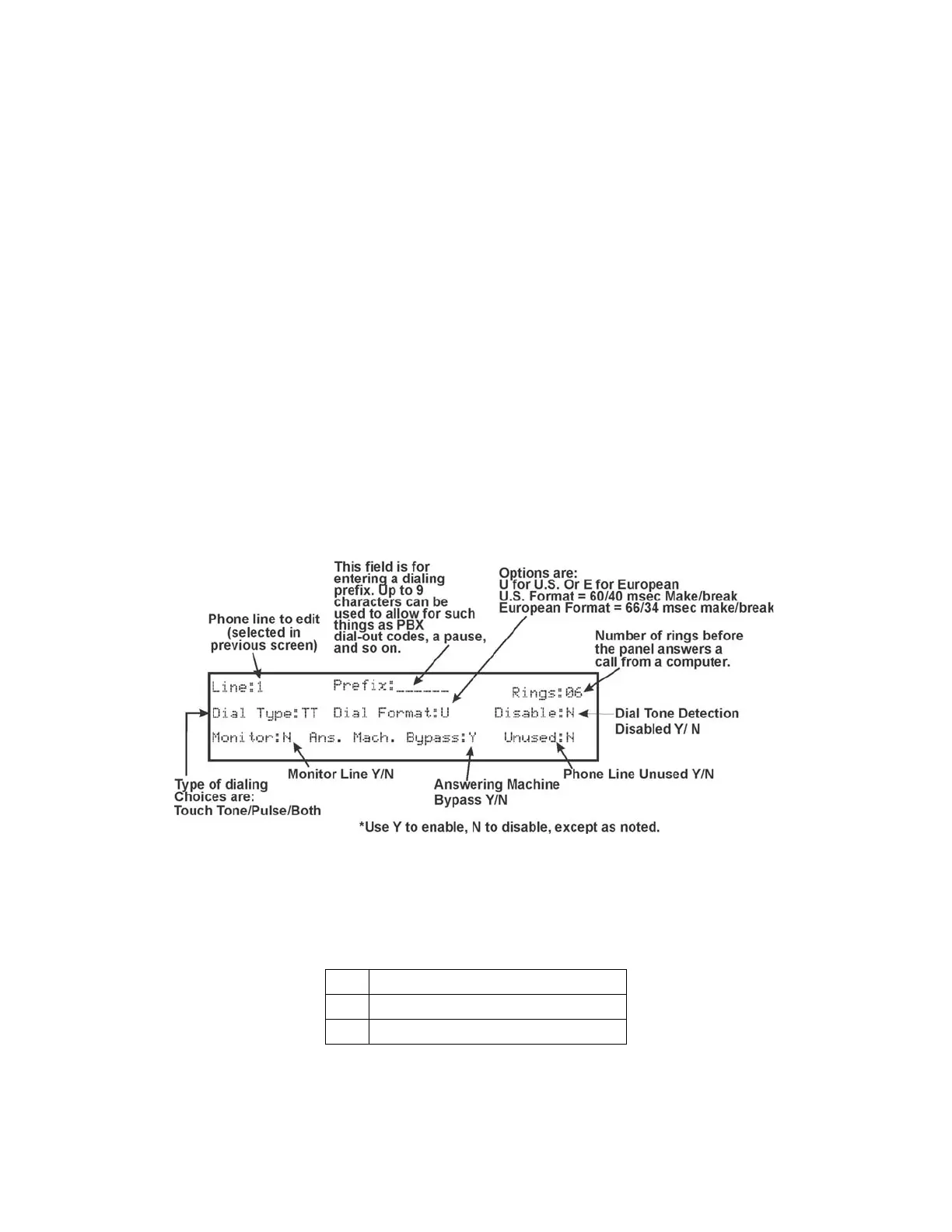LS10143-001SK-E Programming
9-22
5. Select 1 for Auto Test Time.
6. Enter the hour you desire the control panel to send an automatic test report (or press the up or down arrow
key), then press ENTER.
7. Enter the minutes (or press the up or down arrow key), then press ENTER.
8. Select AM or PM by pressing the up or down arrow key, then press ENTER.
9. Select Report Time Interval by pressing the up or down arrow key, then press ENTER. Time Interval selec-
tions are 24hr, 12hr, 6hr and 4 hr.
Note: AM and PM are only available if the panel “Clock Options” are set for AMPM mode. Otherwise the clock
is in military time and AMPM is not selectable.
9.6.1.2 Phone Lines
To access the phone lines screen:
1. Enter the installer code. The panel will automatically go to the main menu.
2. Select 7 for Panel Programming.
3. Select 5 for System Options.
4. From the next menu, select 1 for Communication Options.
5. Select 2 for the phone Lines.
6. Select Phone Line to be edited (1 or 2) by pressing the up or down arrow key, then press ENTER.
Figure 9-9 Phone Lines Editing Screen
Dialing Prefix
Enter up to 9 characters to be used for such things as PBX dial-out codes, a pause, and so on. The following
special characters are available:
Use the number buttons on the annunciator or the up- and down-arrow keys to select special characters. Special
# Pound (or number) key on the telephone
* Star key on the telephone
, Comma (character for 2-second pause)
