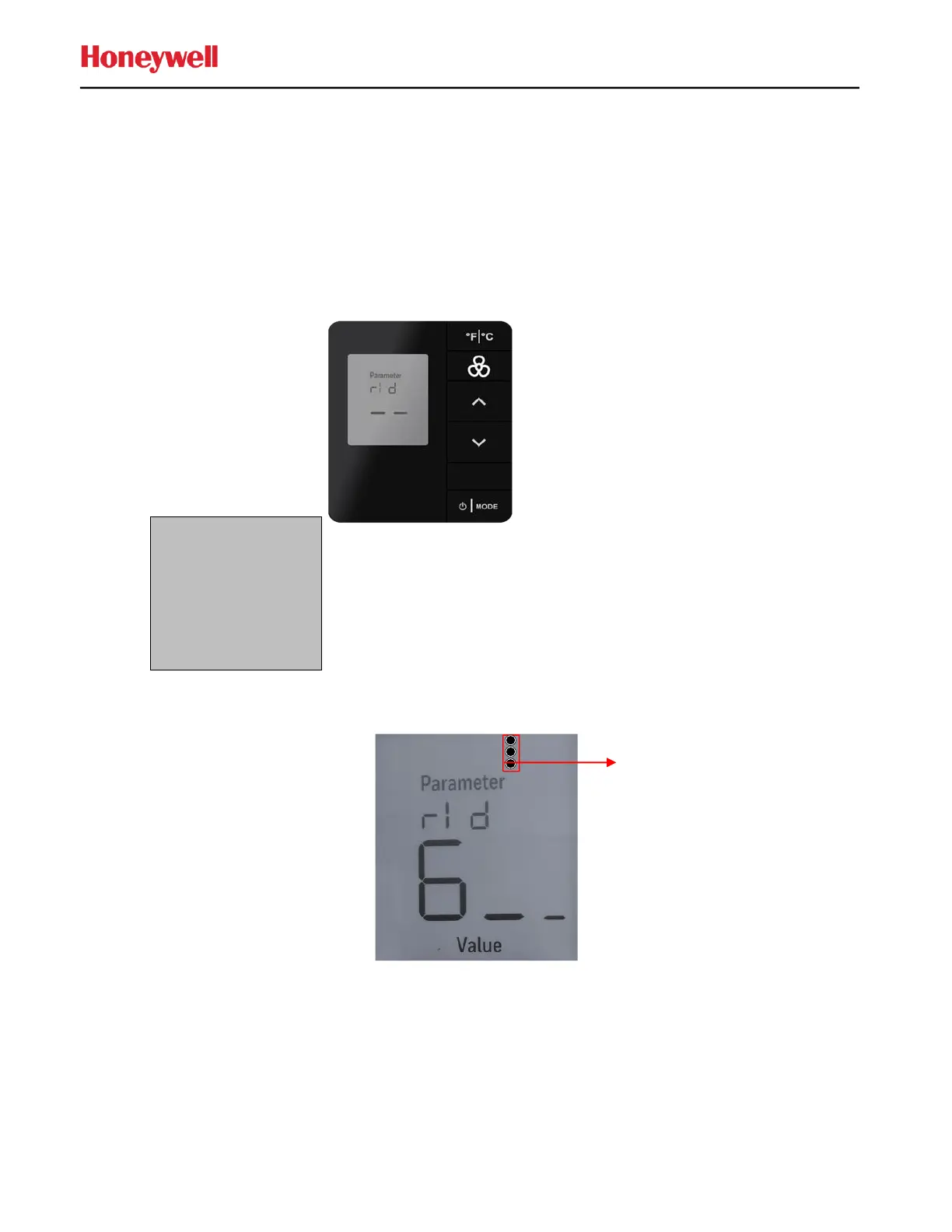Appendix 1: Setting the Room ID, PAN ID and RF Channel into the e7w during Initialization
Refer to applicable commissioning documentation for the Room ID, PAN ID and RF Channel to use for the
particular e7w.
Setting the Room ID during Initialization
1. Once rld and -- is displayed, press the MODE button. The default 65535 Room ID will scroll across the screen
one numerical setting at a time, from highest to lowest (left most to right most value). After the current value
finishes scrolling, the 3 vertical Fan speed dots displays indicating the high digit is displayed.
2. Set HI (high) value, check fan speed dots, that indicates high value displayed (06 default value displayed).Use
UP/DOWN arrow button to change the value (range is 0-6). Press FAN to continue.
3. Set MED (Medium) value, check fan speed dots, that indicates medium value displayed (55 default value
displayed). Use UP/DOWN arrow button to change the value (range is 0-99). Press FAN to Continue.
