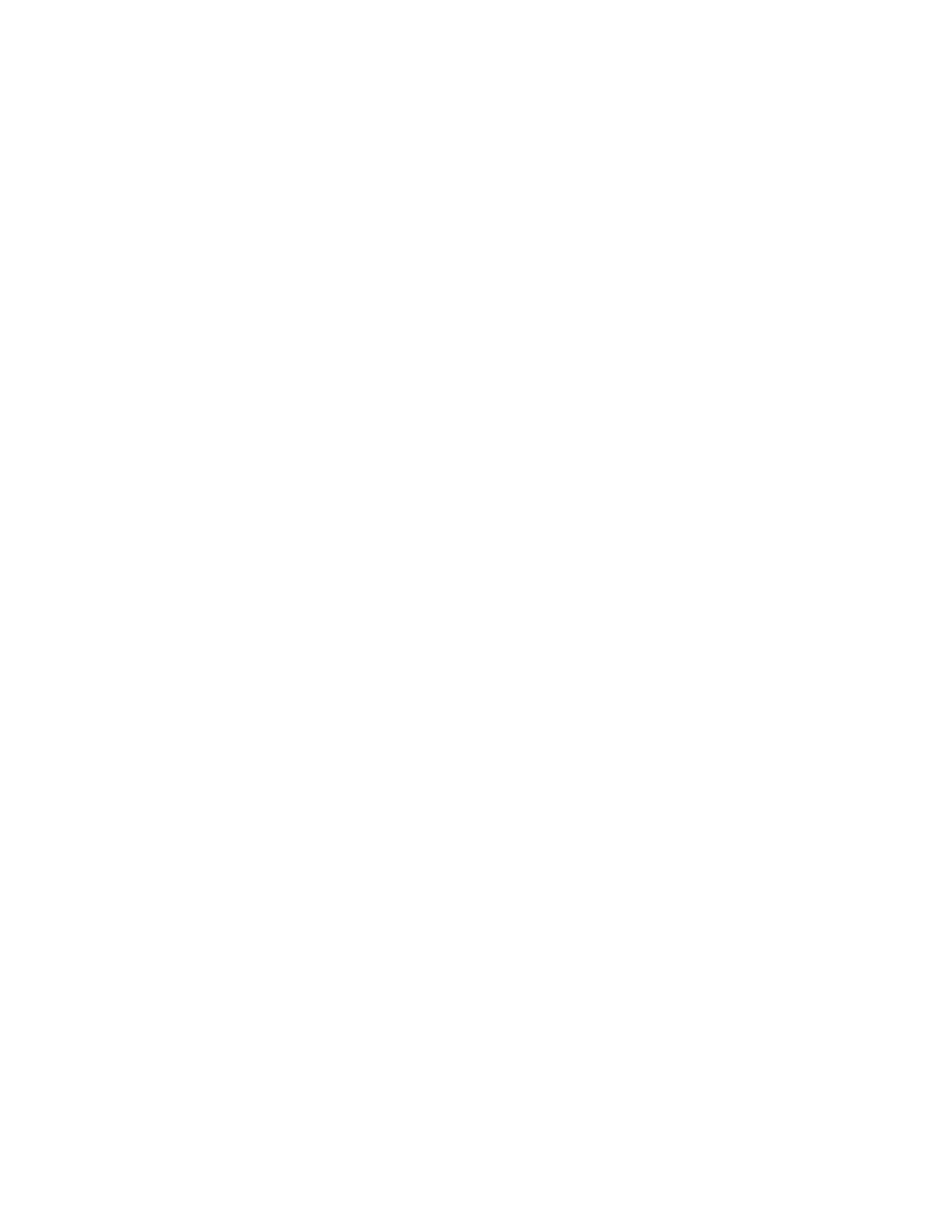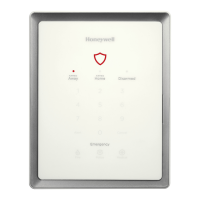21BACNET-GW-3 Installation and Operation Manual – P/N LS10014-000NF-E:C6 5/5/2017
Section 3 Configuration
3.1 Configuration Web Page
Configuration of the BACNET-GW-3 is via a web page running on the BACNET-GW-3. Supported web
browsers are listed in 1.4, "Required Software".
The following information applies to IP settings:
• Each BACNET-GW-3 is shipped with a default IP address of 192.168.1.2 and a default node number
of 240.
• The computer used to configure the BACNET-GW-3 must be able to establish an IP connection to the
gateway. Consult with a network administrator if unsure how to make this connection.
• Connecting more than one BACNET-GW-3 prior to reconfiguring the IP address will result in an IP
address conflict.
• Refer to Appendix A, "Gateway Settings"for instructions on resetting and reviewing the IP settings
of the BACNET-GW-3.
3.2 Configuring the BACNET-GW-3
3.2.1 Logging into the Web Page
Log into the BACNET-GW-3 as follows:
1. Start the web browser.
2. Navigate to the IP address of the gateway (default http://192.168.1.2).
3. If a security warning appears, select the option to continue anyway. Refer to 3.3, "Security Certificate"
for more information.
4. Log into the web page:
a. If the password has already been established, enter the password and click OK.
b. If any of the following conditions is true, go to Step 5:
• A new gateway from the factory.
• An upgrade of a gateway from a previous version for which the password has not been set
(i.e. still using the default password).
• After a factory reset of the gateway.
5. To set a new password:
a. Enter the default password, 00000000 (eight zeros) and click OK. The Set Device Password
dialog box appears.
b. Reenter the default password.
c. Enter a new password.
d. Reenter the new password to confirm
e. Click OK.
