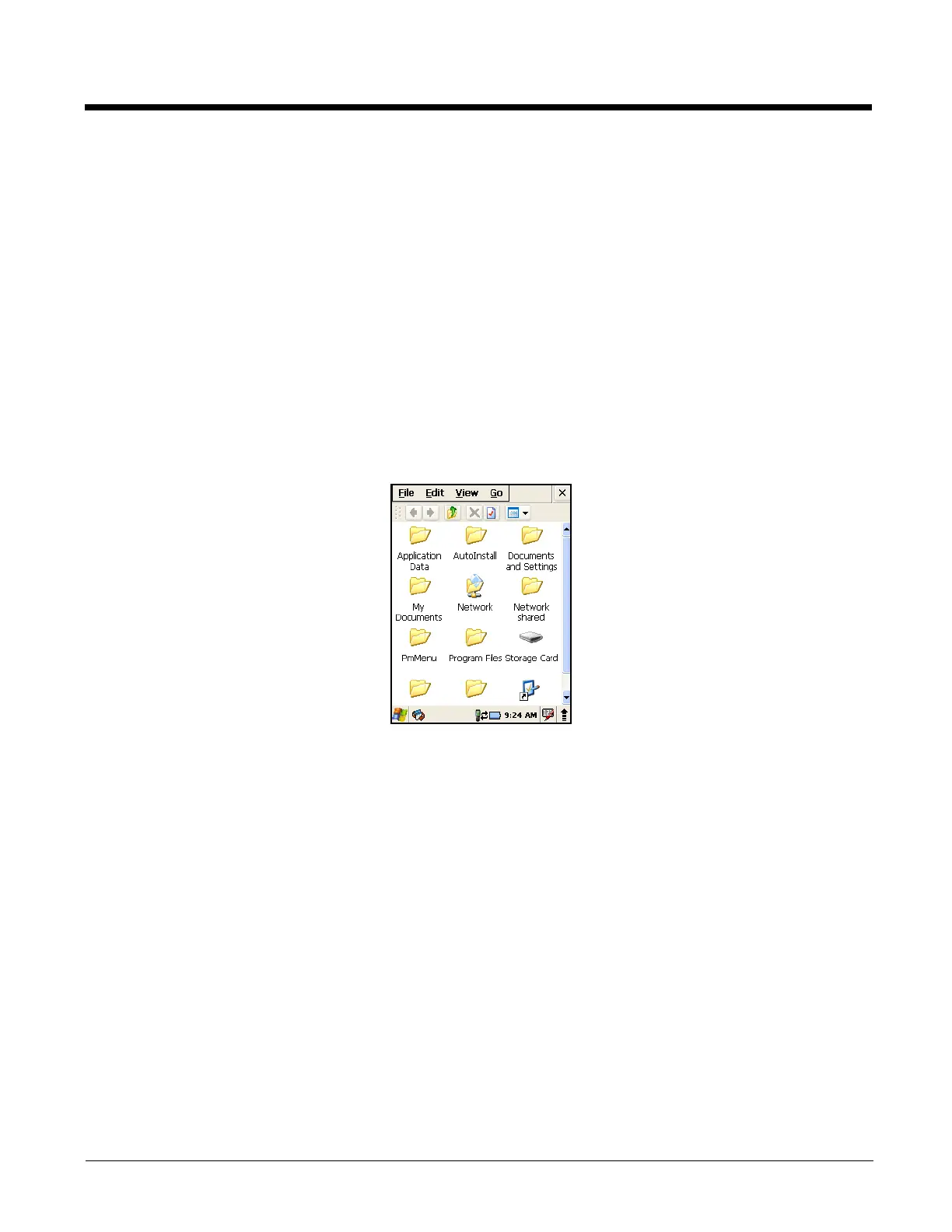2 - 6
Selecting Programs
Select Start -> Programs. To open a program, select the icon on the menu.
Pop-Up Menus
You can quickly choose an action for an item using the pop-up menus.
1. Select and hold the stylus on the item name. The pop-up menu appears.
2. Select the action you want to perform.
The contents of pop-up menus change according to the program you are using.
Using Windows Explorer
Use Windows Explorer to navigate through the files on your system. On the desktop, select the My
Device icon and Windows Explorer opens to the root level.
