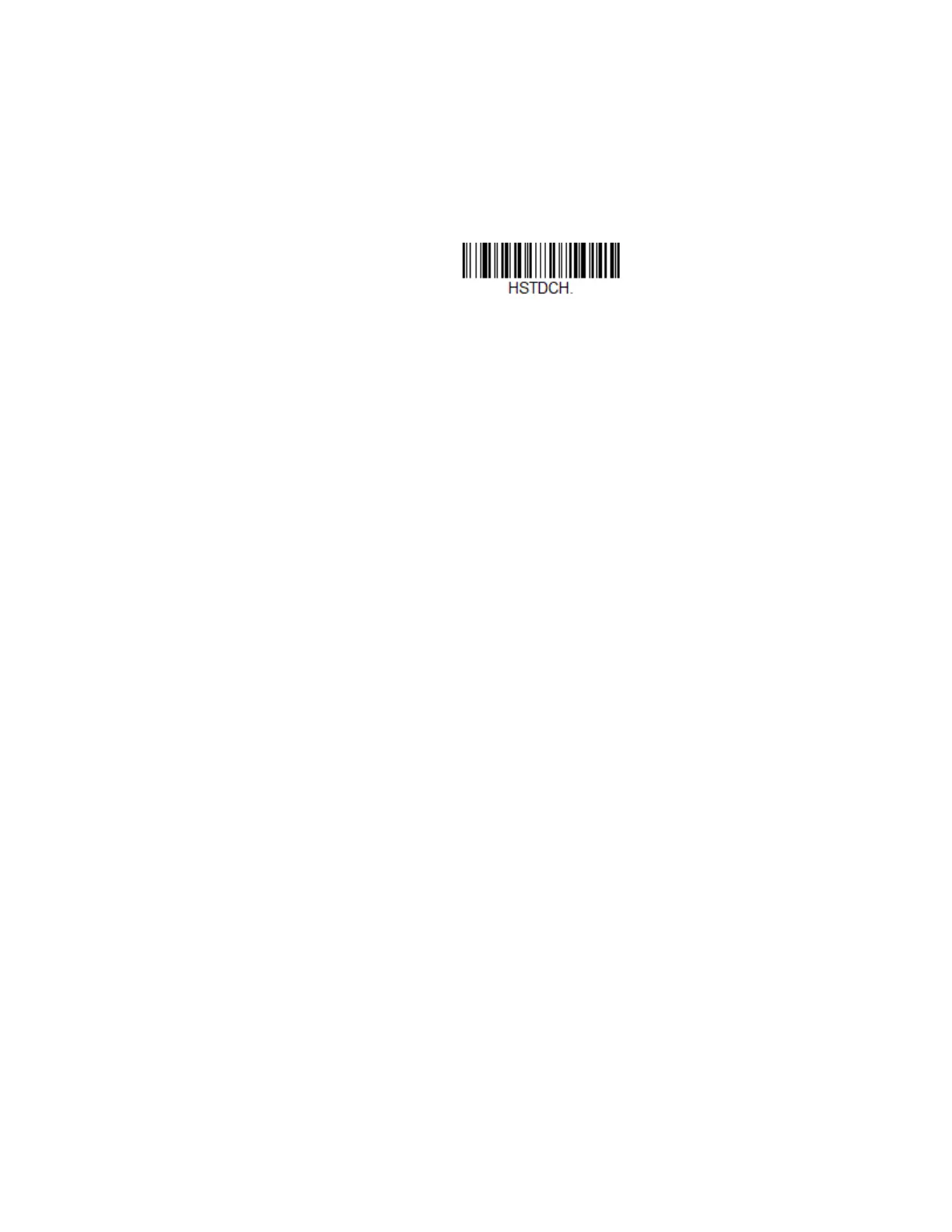Solaris 7980g User Guide 55
Deactivation Character
This sets the character used to terminate scanning when using Character Deacti-
vation Mode. On the ASCII Conversion Chart (Code Page 1252), find the hex value
that represents the character you want to use to terminate scanning. Scan the fol-
lowing bar code, then use the Programming Chart to read the alphanumeric com-
bination that represents that ASCII character. Scan Save to finish.
Output Sequence Overview
Output Sequence Editor
This programming selection allows you to program the scanner to output data
(when scanning more than one symbol) in whatever order your application
requires, regardless of the order in which the bar codes are scanned. You can
define up to 15 bar codes in an output sequence.
Note: To make Output Sequence Editor selections, you’ll need to know the code I.D., code
length, and character match(es) your application requires. Use the alphanumeric
symbols from the Programming Chart.
To Add an Output Sequence
An output sequence is created using a string of serial commands that is sent to the
scanner. This string is most easily sent to the scanner using the EZConfig software
tool (see EZConfig Cloud for Scanning Introduction). You can also accomplish this
by scanning alphanumeric bar codes (see the Programming Chart).
1. If you are using bar codes to create your output sequence, scan Enter Output
Sequence on page 59.
2. Code I.D.
On the Symbology Charts, find the symbology to which you want to apply the
output sequence format. Make a note of the hex value for that symbology. If you
are using bar codes to create your output sequence, scan the 2 digit hex value
from the Programming Chart.
3. Length
Specify what length (up to 9999 characters) of data output will be acceptable
for this symbology. Make a note of the length. If you are using bar codes to
create your output sequence, scan the 4 digit data length Programming Chart.
(Note: 50 characters is entered as 0050. 9999 is a universal number, indicating
all lengths.) When calculating the length, you must count any programmed
