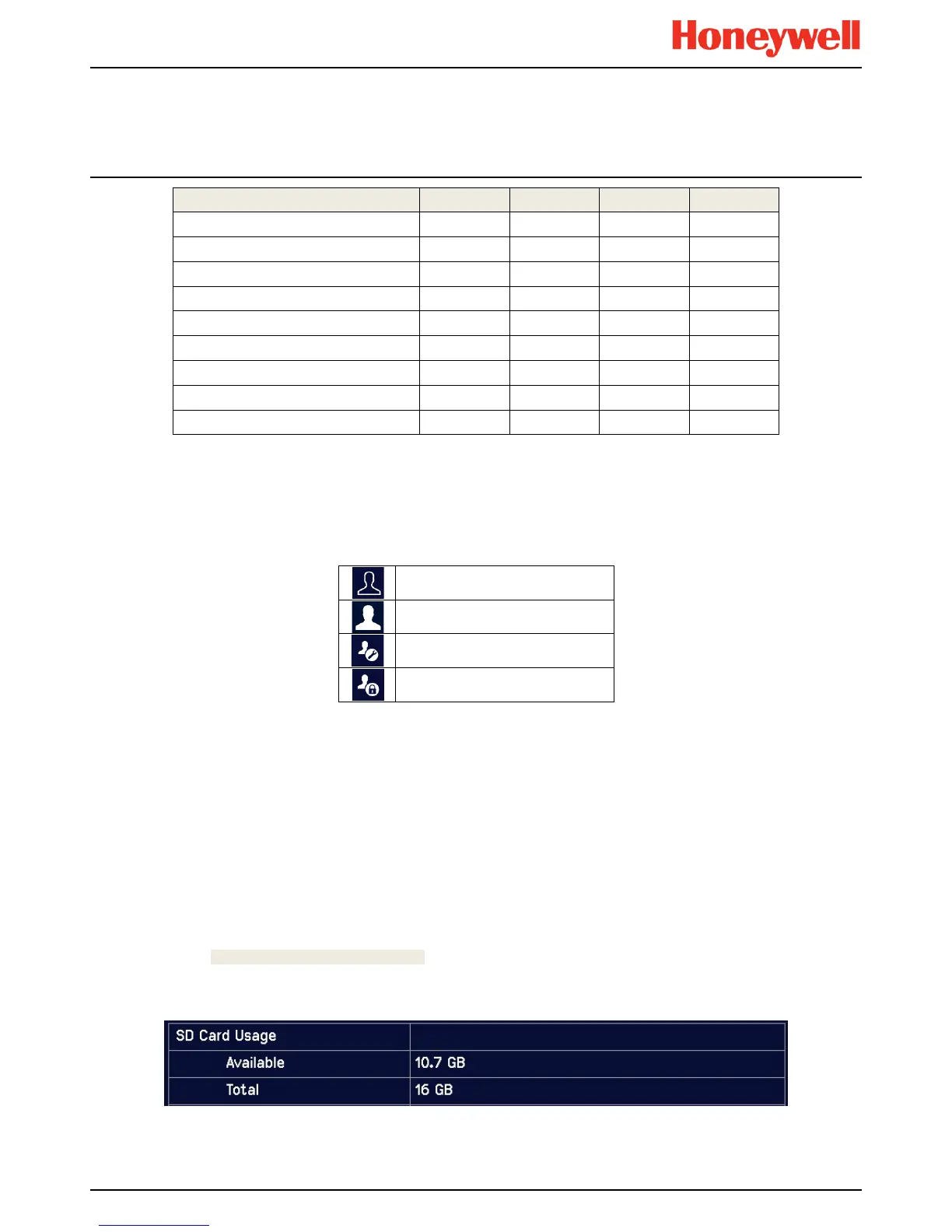Daily Operation
MAN0996_Iss 1_02/16 Touchpoint Plus
Pt. No. 3011M5044_EN 25 User Guide
Menu Item Admin. Service Operator Others
Table 6. User / Component Matrix
4.4.1 Navigation – Active Access Level Icons
You must enter a valid password to access the menu items listed above.
The silhouette icon below shows who is logged in. Touch the icon to log in / out, or to change to a higher access level:
No one is logged in
Operator is logged in
Service engineer is logged in
Administrator is logged in
Note: The system will log you out after a set period of inactivity. (The default authentication timeout is 15 minutes, but this
can be changed in system settings.)
4.5 SD Card Usage
The SD card is used to store the system event history. Touchpoint Plus logs all events and all changes to input readings.
A notification will be given when the SD card has less than 50 Mb of space remaining. If the card is not replaced with an
empty one, or if space is not freed up, a further notification will be given when it is full and data is being overwritten. The
SD card icon also changes to yellow to indicate that there is a fault with data saving.
The Touchpoint Plus accepts standard size SD cards of 2 to 32 GB (FAT32). SD cards must be formatted on first
insertion.
4.5.1 Checking the Capacity of the SD Card
There are three ways to check the SD Card size and remaining space:
• Touch Menu>Information>Additional Status.
• Touch the SD Card icon in the menu toolbar (no icon = no SD Card, yellow icon = needs checking).
• Touch the Power Supply icon in the menu toolbar.
