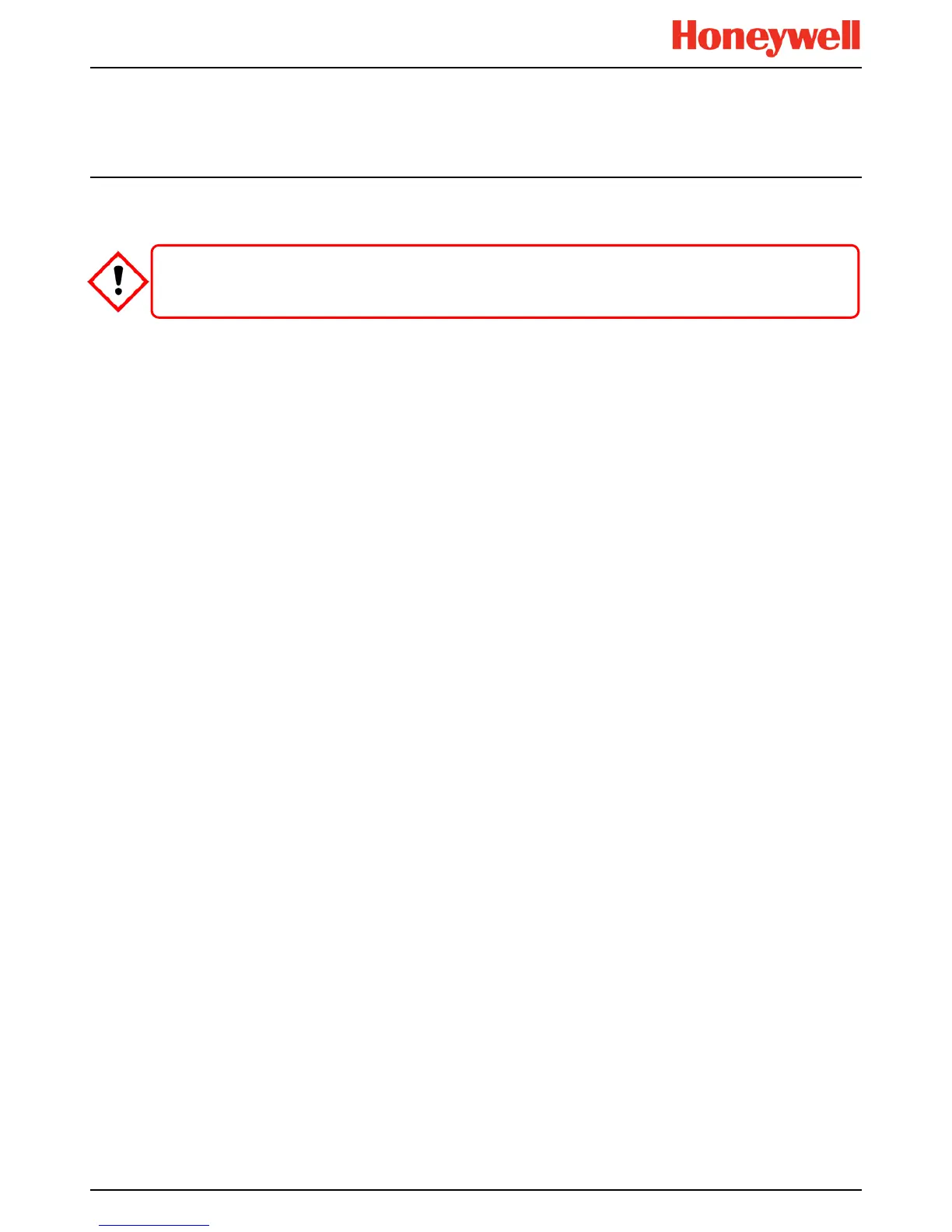Daily Operation
MAN0996_Iss 1_02/16 Touchpoint Plus
Pt. No. 3011M5044_EN 39 User Guide
4.17 Monitoring TPPL via the Optional Web Interface
You can view the TPPL status via an optional Web interface but you cannot currently control it remotely (due late 2016).
The following browsers are currently supported:
• Chrome
• IE10, IE11
• IE8, IE9 (Trend / Plot is not available)
• Safari
• Other browsers may work but their performance may vary.
Note: Please contact Honeywell Support (back page) if a browser security update causes performance issues.
4.17.1 Web Interface Configuration
The Web Interface is an optional external PC interface tool that provides remote web clients with TPPL data in real time.
From late 2016 you will also be able to acknowledge, inhibit and reset I/O channels and remotely carry out calibration and
configuration.
The Web Interface supports two concurrent web clients but this does not prevent further users from accessing it, although
multiple users will degrade performance across all connected clients.
The TPPL Default IP address is 192.168.0.100, but this may have to be changed if you experience network conflicts or are
monitoring multiple TPPL systems. Please contact your Service Contact if you need help to do this.
The Web Interface shows the current TPPL status as follows:
• Channel List View – shows up to six inputs and events with automatic scrolling
• Channel Summary View – shows total counts for alarm 1, alarm 2, alarm 3, fault, warning and inhibits
• Channel Output View – shows up to eight outputs and events
Key to examples below:
• Channel marking in red – one or more input channels are in Alarm
• Channel marking in yellow – one or more channels are in Fault
• Channel marking in orange – one or more channels are in Inhibit
• Channel marking in blue – one or more channels are in Warning
CAUTION
Windows XP has known security issues and therefore must not be used with TPPL.