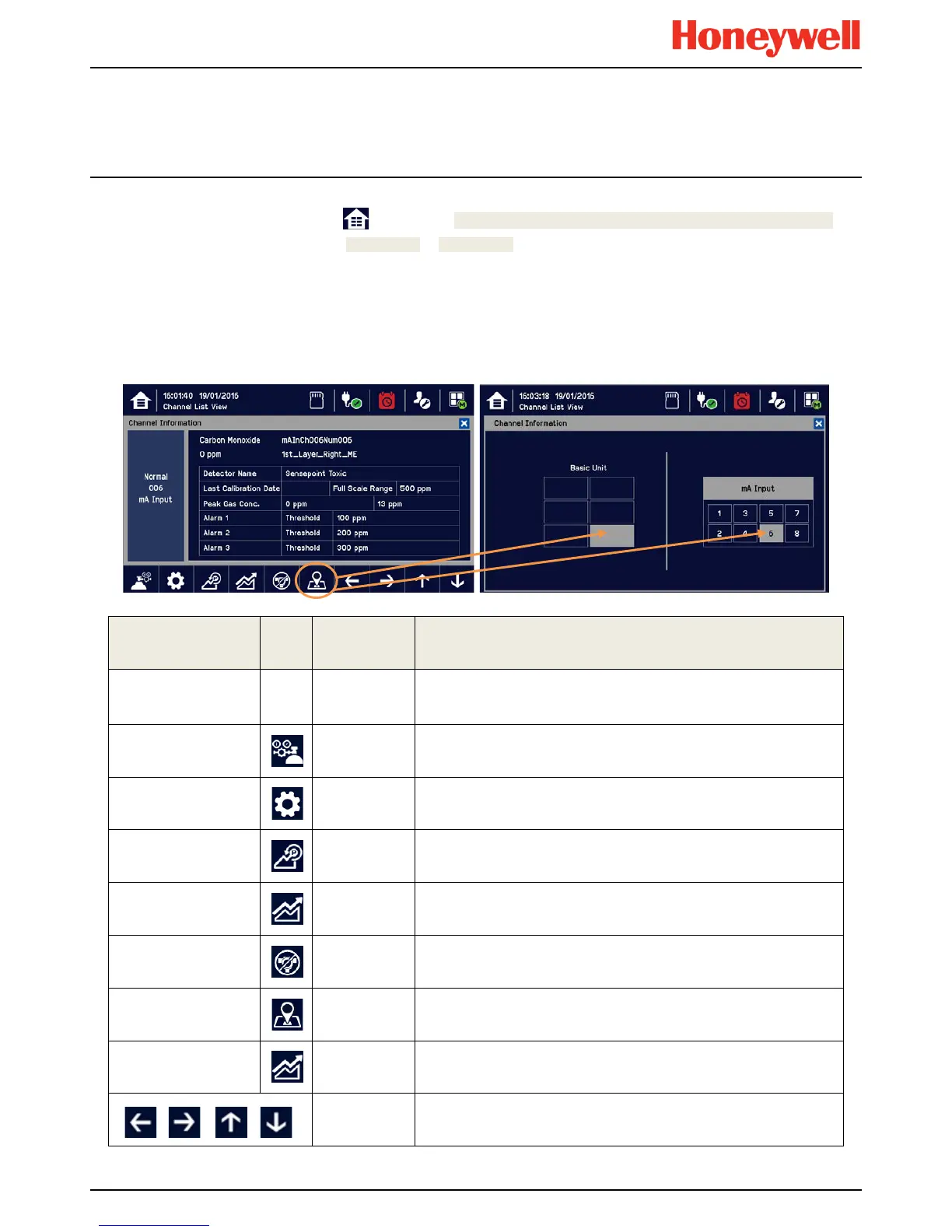Daily Operation
MAN0996_Iss 1_02/16 Touchpoint Plus
Pt. No. 3011M5044_EN 35 User Guide
4.11
Viewing Input Channels and Input
Details
From the Input screen, toggle the icon between Channel Tile>Channel Summary>Channel Output.
1) From the Input screen, select Channel List or Channel Tile.
2) A list of all input channels is shown in order of channel ID. The channel ID, gas name, status, min/max peak gas
concentration and current reading will be shown.
3) The list can be filtered by status – Alarm, Fault, Inhibit, Warning or All.
4) Touch a channel and the Channel detail (left below) screen will appear. Depending on access level, a number of
options will be shown (see Ch.12 Icon Glossary for Icon names):
Function Icon Access Level Comment
Channel Detail — Viewer
Shows detailed information about the channel including Custom ID,
sensor and gas name, gas reading, configured alarms and alarm
levels.
Calibration
Service Option to calibrate the channel.
Channel Settings
Service Change the input channel settings.
Peak reset
Service Reset peak reading of the channel.
Trend / Plot
Viewer Shows the Trend / Plot.
Inhibit
Service
Inhibits the channel. On an inhibited channel, this option is Clear
Inhibit. See Normal Operation, Inhibit for more information.
Channel location
Viewer
Shows the physical position of the I/O Module and channel (see
pictures above).
Trend Graph
Viewer
Shows the trend graph for the channel. See Normal Operation, View
Trend Graph for more information.
Viewer Scroll Left, Right, Up, Down.