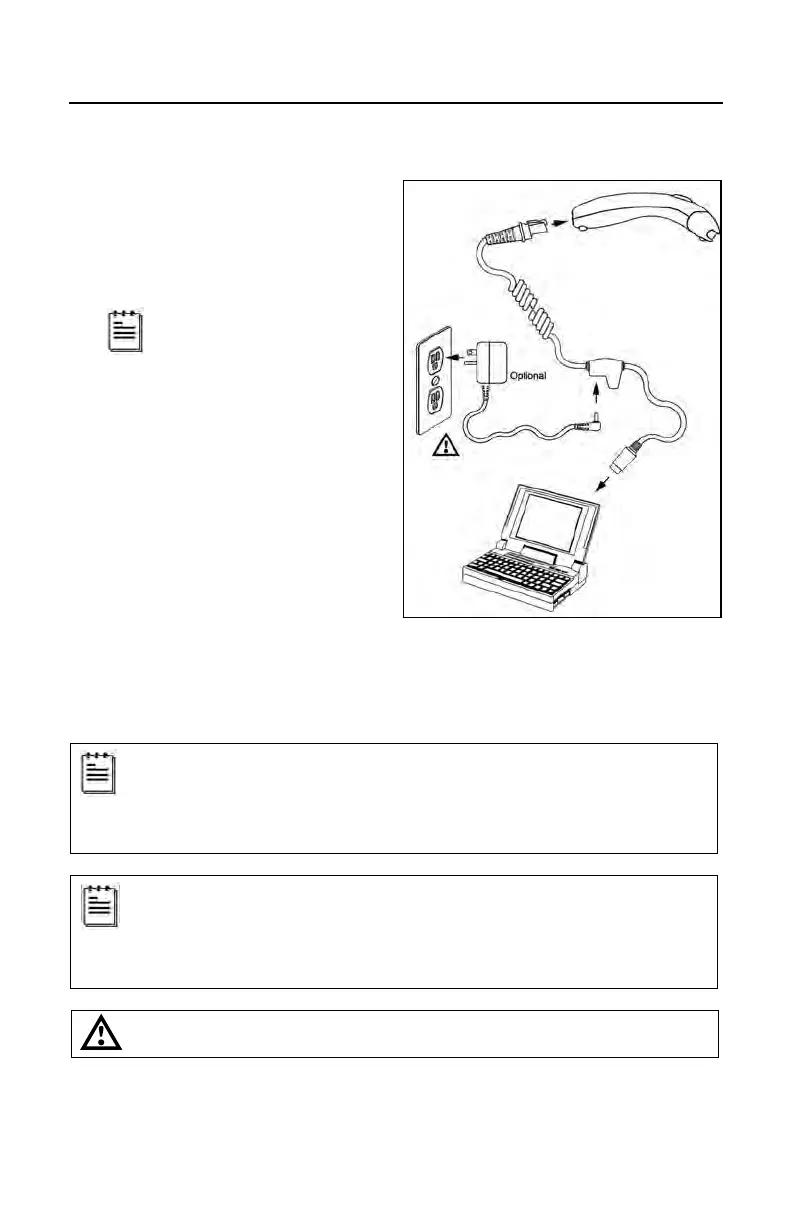INSTALLING THE SCANNER TO THE HOST SYSTEM
Stand-Alone Keyboard
1. Turn off the host system.
2. Connect the 10-pin RJ45 male
connector into the jack on the
scanner. There will be an audible
click when the connection is made.
If the scanner is receiving
power from the host system,
skip to step #5.
3. Connect the L-shaped plug of the
power supply into the power jack
on the PowerLink cable.
4. Verify the AC input requirements
of the power supply match the AC
outlet. Connect the power supply
into an AC outlet. The outlet
should be near the equipment and
easily accessible.
5. Connect the PowerLink cable
to the keyboard port on the host
system.
6. Turn on the host system.
Powering the MS95x0-47 directly from the computer can sometimes cause
interference with the operation of the scanner or the computer. Not all computers
supply the same current through the keyboard port, explaining why a scanner
would work on one computer and not another. Contact a Customer Service
Representative if you require an external power supply.
Plugging the scanner into a port on the host system does not guarantee that
scanned information will be communicated properly to the host system. Please
refer to the MetroSelect Single-Line Configuration Guide or MetroSet2’s help files
for instructions on changing the scanner’s factory default configuration.
The scanner and host system must use the same communication protocols.
See caution on page 6
.
