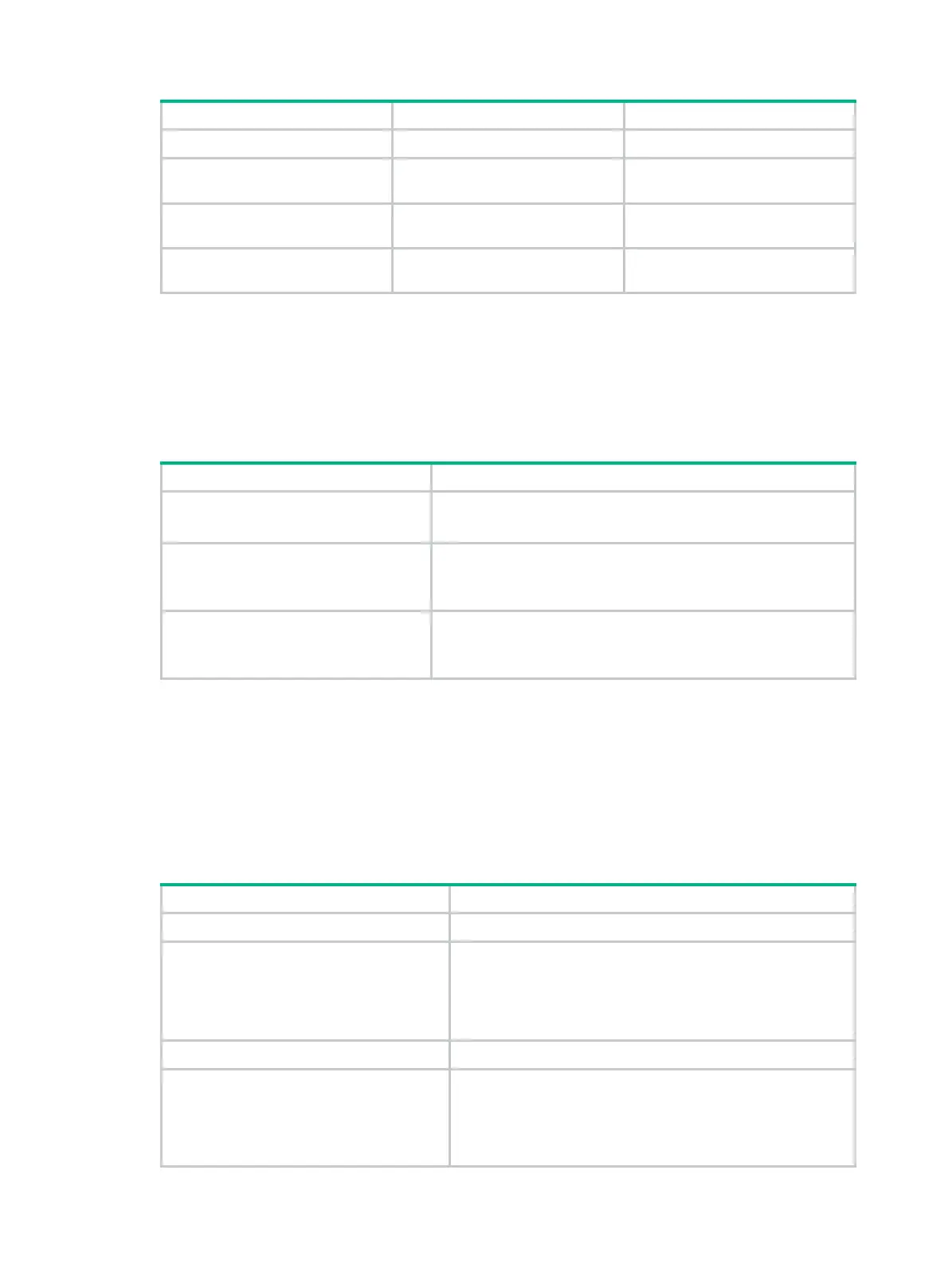170
Step Command Remarks
1. Enter system view.
system-view
N/A
2. Enter Layer 2 Ethernet
interface view.
interface
interface-type
interface-number
N/A
3. Configure the port as a trunk
port.
port link-type
trunk
The default link type of ports is
access.
4. Assign the port to SVLANs.
port trunk permit vlan
{ vlan-id-list |
all
}
By default, a trunk port belongs to
VLAN 1 only.
Configuring many-to-one VLAN mapping
Perform many-to-one VLAN mapping on the wire-closet switch (see Figure 55) to transmit all types
of traffic from the same customer in one VLAN.
Perform these tasks to configure many-to-one VLAN mapping:
Task Remarks
Configuring an uplink policy
Required
Configures an uplink policy for the customer-side port.
Configuring the customer-side port
Required
Configures VLAN and other settings required for many-to-one
VLAN mapping.
Configuring the network-side port
Required
Configures VLAN and other settings required for many-to-one
VLAN mapping.
Configuration prerequisites
Create CVLANs and SVLANs, and plan CVLANs-to-SVLAN mappings.
Configuring an uplink policy
To configure an uplink policy to map a group of CVLANs of the same customer to one SVLAN:
Step Command
1. Enter system view
system-view
2. Configure a class for a group of
CVLANs.
a. Create a class and enter class view:
traffic classifier tcl-name operator or
b. Configure multiple CVLANs as match criteria:
if-match customer-vlan-id { vlan-id-list | vlan-id1 to
vlan-id2 }
3. Return to system view.
quit
4. Configure a behavior for an SVLAN.
a. Create a traffic behavior and enter traffic behavior
view:
traffic behavior behavior-name
b. Configure an SVLAN marking action:
remark service-vlan-id vlan-id
