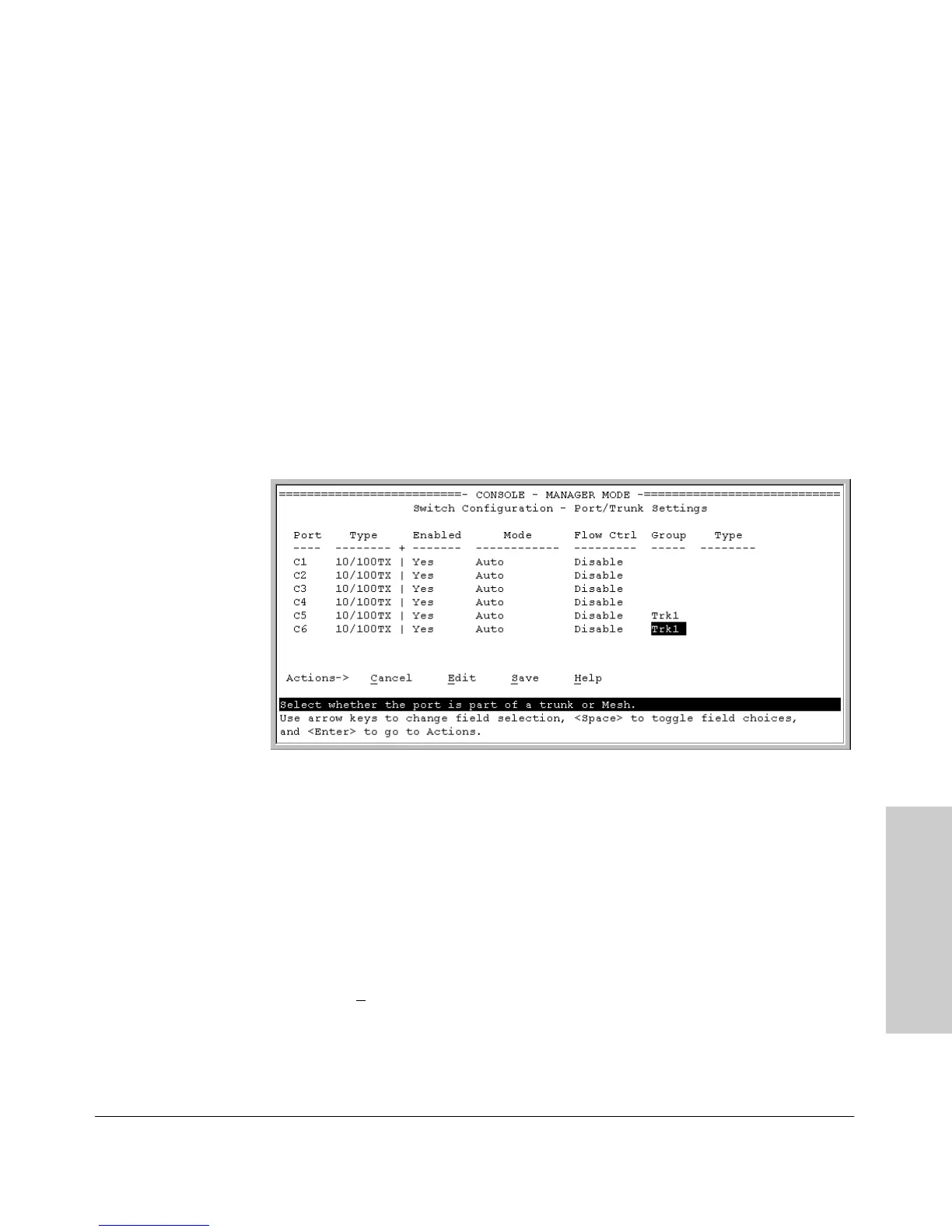11-17
Optimizing Port Usage Through Traffic Control and Port Trunking
Port Trunking
Ports: Traffic Control
and Trunking
• All ports in a trunk must have the same media type and mode (such
as 10/100TX set to 100FDx, or 100FX set to 100FDx). The flow control
settings must also be the same for all ports in a given trunk. To verify
these settings, see “Viewing Port Status and Configuring Port Param-
eters” on page 11-2.
• You can configure the trunk group with one, two, three, or four ports
per trunk. If multiple VLANs are configured, all ports within a trunk
will be assigned to the same VLAN or set of VLANs. (With the 802.1Q
VLAN capability built into the switch, more than one VLAN can be
assigned to a trunk. See “Port-Based Virtual LANs (Static VLANs)” on
page 14-4.)
(To return a port to a non-trunk status, keep pressing the Space bar
until a blank appears in the highlighted Group value for that port.)
Figure 11-7. Example of the Configuration for a Two-Port Trunk Group
6. Move the cursor to the Type column for the selected port and use the
Space bar to select the trunk type:
– LACP
– Trunk (the default type if you do not specify a type)
– FEC (Fast EtherChannel
®
trunk)
All ports in the same trunk group on the same switch must have the same
Type (LACP, Trunk, or FEC).
7. When you are finished assigning ports to the trunk group, press [Enter], then
[S] (for S
ave) and return to the Main Menu. (It is not necessary to reboot
the switch.)
