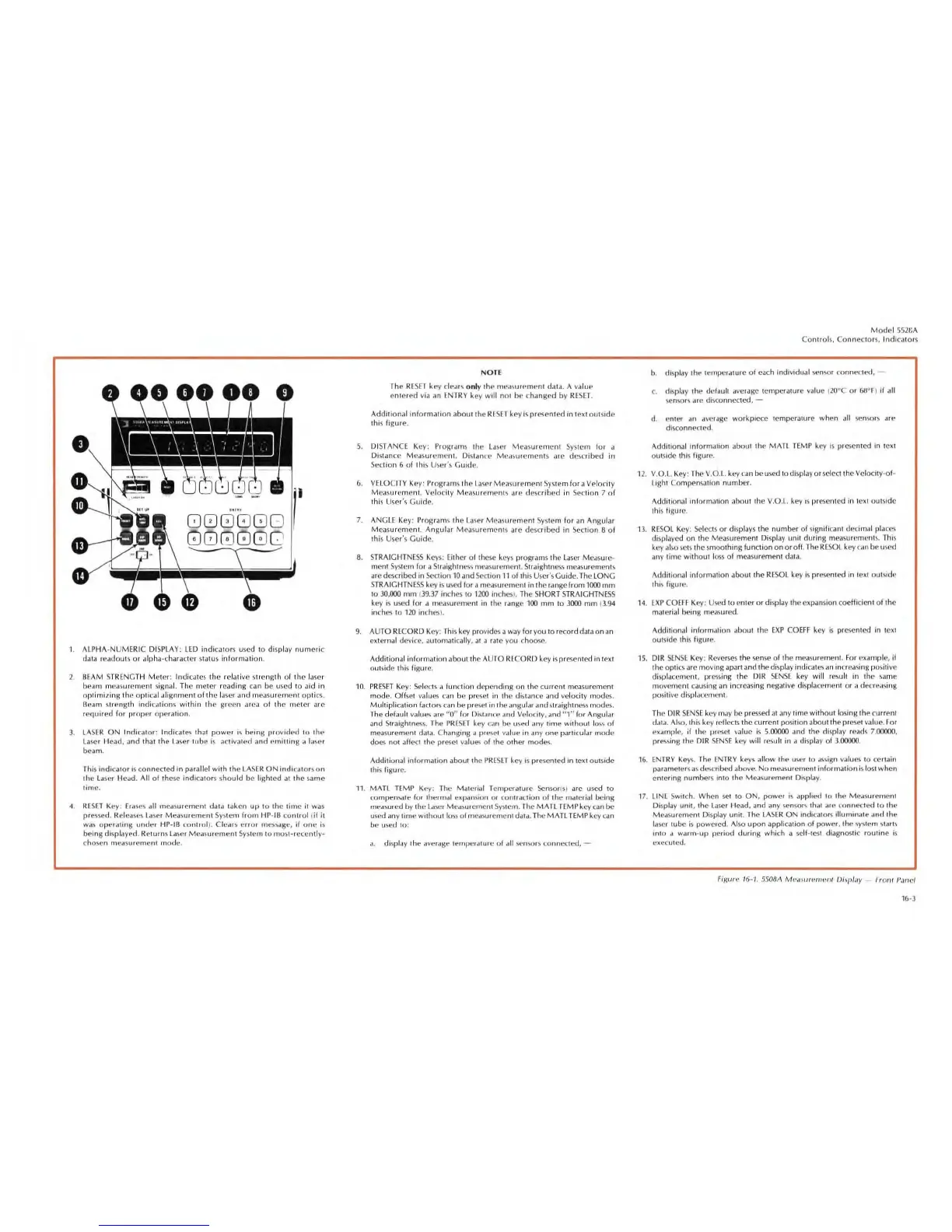1.
AlPHA
·NU
MERIC DISPLAY:
lED
indicator
s u
se
d to display
numeri
c
data readouts
or
alpha·character status
information.
2. BEAM
STRENGT
H
Meter:
Indicates the re lative strength
of
the laser
beam
measurement signal. The meter reading ciln be used
to
i1id
in
op
tirnizing Ih
t!
op
tical alignment
of
the
laser and measurement optics.
Oeam
strength indications
within
the green area
of
the meter arc
required
for
proper
operation.
3.
lASER
ON
Indicator: Indicates that
powe
r
is
being
provided
to
th(·
Lil
sc
r Head, and that the
Laser
tube
is
activated and
emitting
a
la
se
r
beam.
This
indi
ca
t
or
is connected
in
pa
ra
ll
el
with
Ihe
LASER
ON
indicator
s
on
the Laser Head.
All
of
these indicators should be l
ightcd
at
the same
time.
4.
RESET
Key:
Erd
ses
all measurement da ta taken
up
10
the
time
it
was
pre
..
sed.
Releases
La
se
r Meas
urement
System
from
Hp
·
IB
control
(
if
it
was
operating
under
HP·IB con
lrol
). Clears
error
m
ess
age,
if
one
is
being displayed. Returns
Laser
Measuremenl System to fIlos
t·rcccnt
ly·
chosen mea
su
rement mode.
NOTE
The
RESET
key
dea
rs o
nl
y the mt'a!ourement da ta. A value
entered
via
an
ENTRY
key
will
not be changed by
RESET
.
Additional
inform
.
uion
aboullhe
RE
SET
key is presented
in
text outSide
this figure.
5.
DISTANCE Key : Programs the
LdSer
Measurement
System fur d
Distance Measurement.
Dist
ann'
Measurements are described in
Section 6
of
this Users Guide.
6.
VElOCI
TY Key:
Prog
r
am~
the
I.a~er
Me<l~uremen
t
System for a VelOcity
Measurement. Velocity Mea
su
reml'nl
s are described in Section 7
of
this User's Guide.
7. ANGLE Key : Programs Ihe I.aser MeaSurement System for
an
Angular
Meas
urement.
An~ular
Mea
surement s are desc
ribed
in Section 8
of
thi
s Users Guide.
8.
STRA
I
GHTNESS
Keys: Either
of
these keys programs the
Laser
Measure-
menl
System
for a Straightne
ss
me.lSurement. Straightness measurements
are described in Section
10 and
Sec
tion
11
of
this User
's
Guide. The LONG
STRA
IGH
TNESS
key
is
u
se
d
for
a measurement in the range from
1000
mm
to 30,000
mm
(39.37 inches to 1200 inch
es
).
The SHORT
STRAIGHTNESS
key
is
used for
iI
measurement in the range
100
nun
to 3000
mm
(3.94
inches to
120
inches
).
9.
AUTO RECORD Key : This key prov
ides
a way
for
you to record data on
an
external device, automatically,
at
a fate you choose.
Additional information about the AUTO RECORD key is presented in text
outside this figure.
10.
PRESET
Key: Selects a function depending on the current measurement
mo
d
e.
Offset values
Gill
be pre
se
t in the distance and
ve
locity mode
s.
Mul
tiplication
fa
c
to
rs
ca
n
be
pr
eset
in the angular and
stra
ightness modes.
The
default
value~
are
"0"
for Distance dnd Velocity, and "1"
for
Angu l
ar
and Straightness. The
PRESET
ke
y c
an
be u
se
d any
lime
without lo
ss
of
measurement data. Changing a preset value in
anyone
particular
modI'
does not
affed
the presct
va
lu
es
of
the other modes.
Additional
information about the
PRESET
key
is
presented in
tCOICt
outsidco
this figure.
11.
MAT
L
TEMP
Ke
y:
The Material Temperature Sensor(s) are used to
compen
sate
fOf
thermal
ex
pansion
or
co
ntradion
of the material being
medsured
by
the
Laser
Me.lsurement
Syste
m. The
MATl
TEMP
key can be
used any time
without
Ims
of
measurement
da
ta. The MATL
TEMP
key can
be u
se
d
10
:
a.
display the averagt' ternper
aturf>
of
ilil
sensors
connected
,-
Model
5S2GA
Controls. Connectors,
Indicator
s
b. displ
ay
the temperature
of
each individual
se
nsor connected
,-
c.
display the default average temperature
va
l
ue
(
20
<lC
or
68°f )
if
all
~e
n so
r~
are di
sc
onncdcd.
-
d. enter dll
ave
r.lge workpiC'Ce temperature when a
ll
se
n
so
rs are
di
sco
nnected.
Additional information about the
MAll
TEMP
key is prescnted in text
outSide this figure.
1
2.
V.O.l.
Key
: The
V.O.l.
key can be
used
to displ
ay
or
select the Velocity·
of
·
light
Compensation number.
Additional Information about the
V.O.l.
key
is
pr
ese
nted in text outside
this
figure.
13.
RESOL
Key:
Selects
or
displays the number
of
significant decimal pla
ces
displayed
on
the Measurement Display unit
during
measurements. This
key
also
sets
the smoothing function on
or
off
. The RESOl key C
dn
he u
se
d
any
time
without
loss
of
measurement data.
Additional
inform.ltion about the
RESOL
key is presented in text
ou
tside
this figure.
14.
EXP
COEff
Key: Used to enter
or
display t
he
expansion cocfficient
of
the
material being
measu
red.
Additio
n
al
information about the
EXP
COEFF
key
is
prc
se
nted in
tcoxt
outside
thiS
figure.
15
. OIR
SENSE
Key :
Reverses
the
sense
of
the measurement. For example, if
the optics are moving apart and the display indicates an incredsing positive
displacement. pressing the D
IR
SENSE
key will resu
lt
in the
same
movement
ca
using an increasing negative displacement
or
a
decre,
,
~i
n
!:l
positive di
sp
lacernent .
The OIR
SENSE
key
may
be pressed
at
any time without l
osing:
the c
ur
rent
dat.!. Al
so,
this key
rcofleets
the current position about Ihe preset
va
l
ue
. For
ex.!mple,
if
the preset value
is
5.
00000
and the display reads
7.00000.
pressing Ihe DIR
SENSE
key will result in a display
of
3.
()()()()()
.
16.
ENTRY
Keys.
The
ENTRY
keys allow the us
er
to
as
sign values to certain
parameters as de
sc
ribed ilbove.
No
measurement informati
on
is lost
when
entering
number
s
into
the Measurement Displ
ay
.
17.
lIN[
Switch. When sel to
ON
. power
is
applied to the Measurement
Di
sp
l
ay
unil.
the
la
s
er
Head. and any sensor'i
Ih"t
art!
ro
nneded
to the
Me<l
surement Displ
ay
unit. The
lASER
ON
indicators illuminate and the
laser tube
is
powered. Also
upon
application
of
power. the system starb
into d warm-up period
during
which a self·test diagnostic routine is
eXPorted.
Figure
·
'6·
·' . 550BA
Mea
.\urf-'lIlenl
Di\play
_ I roor Panc/
16
-3
