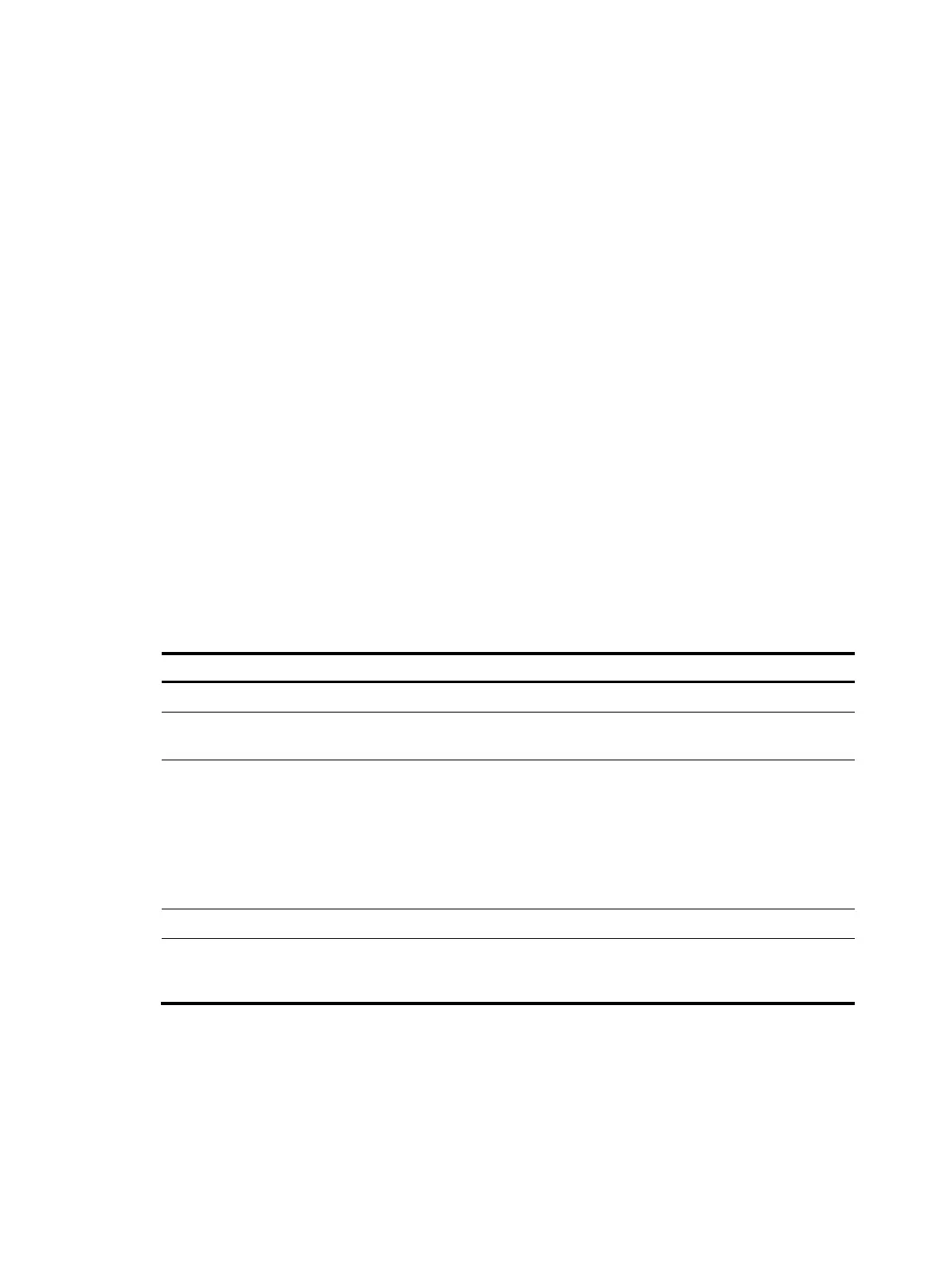59
Configuring priority marking based on colors obtained through traffic policing
After traffic policing evaluates and colors packets, the device can mark traffic with various priority values
(including DSCP values, 802.1p priority values, and local precedence values) by color. Configure
priority marking by using either of the following methods:
• Configuring the priority marking actions by color in the traffic policing action
• Configuring the priority marking actions by color in the behavior where the traffic policing action is
configured
You can use the two methods at the same time to mark multiple priority values for packets in the same
color. However, do not use the two methods to mark different values of the same priority type for packets.
Otherwise, the QoS policy configured with the behavior cannot be applied normally.
In a traffic behavior, an aggregate CAR action cannot be configured together with a priority marking
action. Otherwise, the QoS policy configured with the behavior cannot be applied normally.
The device implements both common CAR and aggregate CAR by using a QoS policy. For more
information about configuring classes and behaviors in a QoS policy, see "Configuring traffic policing,
GTS, and line rate" and "Configuring aggregate CAR."
Configuring priority marking based on colors obtained through mapping drop precedence
When packets are colored based on drop precedence values, you can create priority marking actions
for packets in different colors in a traffic behavior and mark DSCP values, 802.1p priority values, and
local precedence values for packets.
Configuration procedure
Ste
Command
Remarks
1. Enter system view.
system-view N/A
2. Create a traffic class and
enter traffic class view.
traffic classifier classifier-name [ operator { and
| or } ]
By default, no traffic class
is configured.
3. Configure match criteria.
if-match match-criteria
By default, no match
criterion is configured.
For more information
about the if-match
command, see ACL and
QoS Command
Reference.
4. Return to system view.
quit N/A
5. Create a traffic behavior
and enter traffic behavior
view.
traffic behavior behavior-name
By default, no traffic
behavior is configured.
